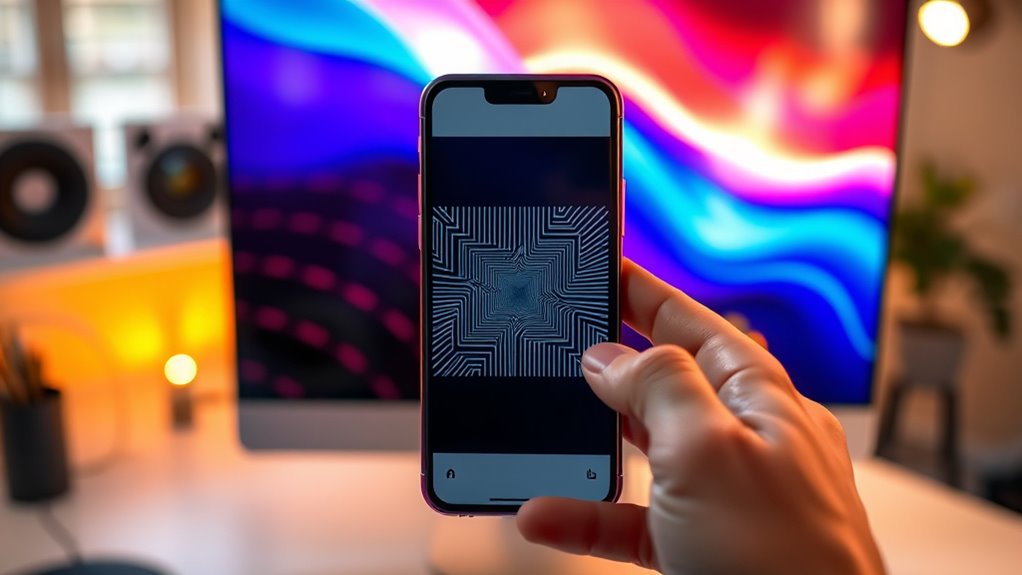To check your monitor’s resolution, right-click on your desktop and select “Display settings” if you’re using Windows. For macOS, click the Apple icon, choose “System Preferences,” then “Displays.” On Linux, you can use the terminal with commands like `xrandr`. Alternatively, you can use online tools like WhatIsMyResolution.com for quick checks. Knowing your monitor’s resolution is key for ideal clarity, and there are more tips and techniques to enhance your experience.
Understanding Screen Resolution
When you’re looking at your monitor, understanding screen resolution is essential because it directly impacts the clarity and sharpness of what you see. Screen resolution refers to the number of pixels displayed on your screen, typically expressed as width x height (e.g., 1920 x 1080). Higher resolutions mean more pixels, leading to better screen clarity. However, it’s not just about the total pixel count; pixel density matters too. This term describes how closely packed those pixels are within a given area. A higher pixel density results in smoother images and finer details, making your visual experience more enjoyable. By knowing your monitor’s resolution and pixel density, you can make informed choices that enhance your digital freedom and viewing pleasure.
Checking Resolution on Windows
To check your monitor’s resolution on a Windows system, start by right-clicking on your desktop. From the menu, select “Display settings.” Here, you’ll find your current resolution under the “Scale and layout” section. You can also adjust your monitor settings if needed.
Understanding resolution types can help you choose the best option for your needs. Below is a quick reference table of common resolution types:
| Resolution Type | Pixels (Width x Height) | Use Case |
|---|---|---|
| 720p | 1280 x 720 | Basic streaming |
| 1080p | 1920 x 1080 | HD gaming |
| 1440p | 2560 x 1440 | Professional work |
| 4K | 3840 x 2160 | High-end gaming |
| 8K | 7680 x 4320 | Future-proofing |
You’re now ready to optimize your display!
Checking Resolution on Macos
To check your monitor resolution on macOS, you’ll start by accessing System Preferences. From there, you can easily navigate to the Display Resolution settings. You can also find useful information by selecting “About This Mac.”
Accessing System Preferences
If you’re using macOS, checking your monitor’s resolution is a straightforward process that can be done through System Preferences. Start by clicking the Apple icon in the top-left corner of your screen. From the drop-down menu, select “System Preferences.” Once you’re in System Preferences, look for the “Displays” icon and click on it. This will open the display options for your monitor. Here, you can easily access information about your current resolution settings. You’ll find options to adjust brightness and scale your display to fit your needs. Remember, knowing your monitor’s resolution helps you optimize your viewing experience and enhances your freedom in customizing your workspace.
Display Resolution Settings
While guiding through your Mac’s display settings, you’ll quickly discover how to check and adjust your monitor’s resolution. Start by opening “System Preferences” and selecting “Displays.” Here, you’ll see your current resolution and options for display scaling. If you want to change the resolution, choose one from the list—higher resolutions provide sharper images, while lower ones can improve performance. Keep in mind the resolution impact on your display’s clarity and usability. Adjusting display scaling can help you find the right balance between screen real estate and readability. Experiment with these settings until you find a configuration that feels right for you, ensuring your Mac experience is both efficient and enjoyable.
Using About This Mac
| Feature | Detail | Importance |
|---|---|---|
| Resolution | 1920 x 1080 | Best viewing experience |
| Display Preferences | Access through System Preferences | Tailor your setup |
| Checking Specifications | Quick access to specs | Know your hardware |
Understanding these details gives you the freedom to enhance your visual experience.
Finding Resolution on Linux
When you’re looking to find your monitor resolution on Linux, there are a few methods you can use. You can utilize terminal commands, check the display settings directly, or access system information tools. Each method offers a straightforward way to get the resolution you need.
Using Terminal Commands
If you prefer using the command line, checking your monitor’s resolution on Linux can be quick and straightforward. Just open your terminal and use the following terminal commands:
- `xrandr` – This command lists all connected displays along with their resolutions.
- `xdpyinfo | grep dimensions` – This will give you the dimensions of your primary display.
- `getconf LONG_BIT` – Use this to check your system architecture, which can influence monitor settings.
These commands will help you find the resolution you need without digging through graphical interfaces. Enjoy the freedom of the command line while getting accurate monitor settings, making it easy to adjust your display according to your preferences!
Display Settings Method
For those who prefer a graphical approach, checking your monitor’s resolution in Linux is just a few clicks away. Start by directing yourself to your system settings; you can usually find this in the main menu or system tray. Look for the “Displays” option. Here, you’ll see your current resolution displayed alongside options for display scaling. Adjusting display scaling can impact how content appears on your screen, so be mindful of this when selecting your resolution. If you’re using multiple monitors, make certain you select the correct one from the list. Once you’ve confirmed your resolution, apply the changes if necessary, and enjoy the enhanced clarity that comes with knowing your monitor’s specifications.
System Information Tools
Although many users find graphical methods convenient, system information tools provide a powerful alternative for checking your monitor’s resolution in Linux. These tools can give you detailed insights into your hardware specifications, enabling you to make well-informed decisions about your display settings.
To find your monitor’s resolution using system information tools, you can:
- Open the terminal and type `xrandr`, which lists all connected displays and their resolutions.
- Use `inxi -G`, a thorough tool that displays graphics and monitor data.
- Check `/var/log/Xorg.0.log` for detailed logs on display configurations.
Using Display Settings
To check your monitor’s resolution, you’ll want to use the Display Settings on your computer. Start by right-clicking on your desktop and selecting “Display settings.” Here, you’ll see your current display resolution listed. It’s important to note how display scaling can affect your experience—higher scaling can make text and icons larger but might reduce clarity. Adjust the resolution if necessary, keeping in mind that changing it can impact how content appears on your screen. Choosing the right resolution enhances your visual experience and guarantees that everything looks crisp. Experiment with different settings until you find what feels right for you, balancing clarity and usability according to your personal preference.
Utilizing Online Tools
If you prefer a quick and easy way to check your monitor’s resolution without diving into system settings, online tools can be a handy alternative. These browser-based tools let you find your monitor’s resolution with just a few clicks. Here are some popular online resolution checkers you can try:
- WhatIsMyResolution.com: This site displays your screen resolution instantly.
- ScreenResolution.org: Offers a simple layout to determine your resolution and more.
- ResolutionChecker.com: Provides a straightforward interface for checking various resolutions.
Just visit any of these websites, and you’ll get your monitor’s resolution in seconds. Utilizing these online tools means you can skip the tech jargon and get straight to what you need, all while enjoying the freedom of a hassle-free experience.
Adjusting Your Monitor’s Resolution
Adjusting your monitor’s resolution can enhance your viewing experience, making everything from text to images appear sharper. To change your resolution, right-click on your desktop and select “Display settings.” From there, you’ll find resolution options to choose from. Experiment with different settings to see what looks best to you. If you’re aiming for precise colors and clarity, consider using monitor calibration techniques, which can optimize your display for various tasks. Resolution adjustment methods usually involve selecting a higher resolution for sharper images or a lower one for better performance in gaming. Don’t hesitate to tweak these settings until you find a balance that fits your needs and preferences. Enjoy your newfound clarity!
Tips for Optimal Screen Resolution
While finding the right screen resolution can seem challenging, a few simple tips can help you achieve the best clarity and comfort. To guarantee the finest viewing and screen clarity, consider these:
- Adjust the Scaling: Make sure your display’s scaling settings complement your resolution for comfortable reading and navigation.
- Use Native Resolution: Always set your monitor to its native resolution; this promotes the best image quality and prevents distortion.
- Check Your Lighting: Good ambient lighting can reduce glare and improve visibility, enhancing your overall experience.
Frequently Asked Questions
What Does Resolution Indicate About My Monitor’s Image Quality?
Resolution indicates your monitor’s image quality through its pixel density. Higher resolution means more pixels, enhancing image clarity and detail. Consequently, a monitor with greater resolution provides a sharper, more vibrant viewing experience for you.
Can I Change My Monitor’s Resolution to a Non-Native Setting?
Yes, you can change your monitor’s resolution settings to a non-native option. However, nearly 80% of users notice reduced image quality, often leading to display scaling issues. Prioritize your visual experience for ideal enjoyment.
How Does Screen Resolution Affect Gaming Performance?
Screen resolution directly impacts gaming performance; higher resolutions can lower frame rates, forcing you to adjust graphical settings. Balancing these factors lets you enjoy smoother gameplay while still appreciating the visual quality you desire.
What Is the Difference Between 1080P and 4K Resolution?
1080p has lower display clarity and pixel density compared to 4K. While 1080p offers decent visuals, 4K provides sharper images, making details clearer and enhancing your overall viewing experience, especially for gaming and high-definition content.
How Do I Find My Monitor’s Physical Size?
“Measure twice, cut once.” To find your monitor’s physical size, use a tape measure to check the screen measurement diagonally from corner to corner. This gives you the monitor dimensions and overall size effectively.