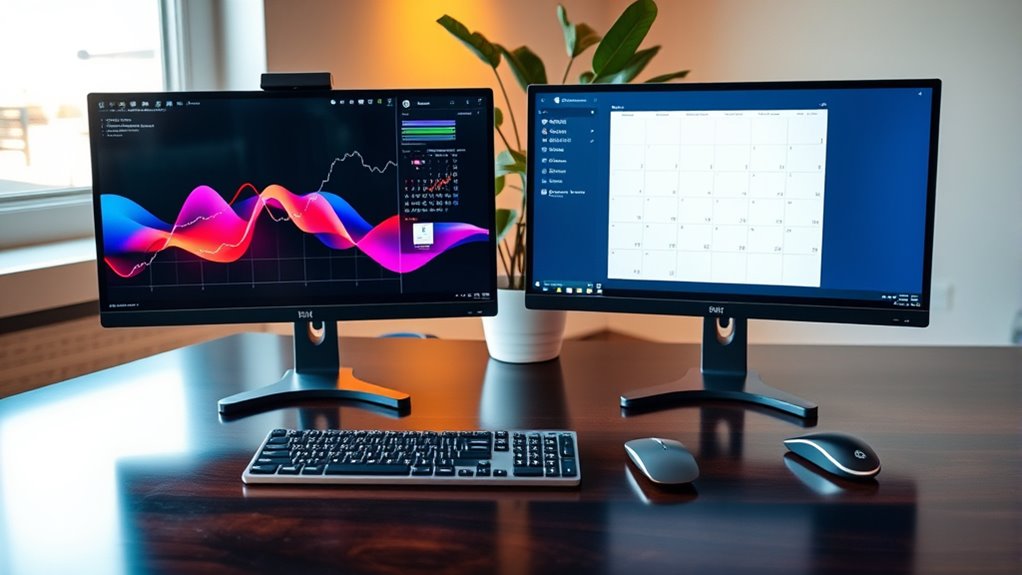To use two monitor screens, start by selecting monitors with matching resolutions for a seamless experience. Position them at eye level and connect via HDMI or DisplayPort cables. Next, adjust display settings to guarantee both screens use native resolution and matching refresh rates. Familiarize yourself with shortcuts like Windows + P to switch display modes and Windows + Shift + Arrow to move windows. For more tips on enhancing multitasking and productivity, continue exploring further steps.
Choosing the Right Monitors for Your Setup
When selecting monitors for your dual-screen setup, what factors should you consider to guarantee peak performance? First, focus on screen resolution; higher resolutions like 1440p or 4K provide sharper images and better detail, essential for multitasking or graphic work. You’ll want monitors that match in resolution to avoid discrepancies in display quality. Next, consider monitor size; larger screens (27 inches or more) can enhance your experience by providing ample workspace. However, make sure they fit comfortably within your setup without overwhelming your desk space. It’s also wise to check for panel type—IPS panels offer better color accuracy, while TN panels may have faster response times. Balancing these factors will help you create an efficient and visually pleasing dual-screen environment.
Setting Up Your Dual Monitor Configuration
Setting up a dual monitor configuration can greatly enhance your productivity and workflow. Start by determining the ideal monitor placement; ideally, both screens should be at eye level and positioned closely together to minimize neck strain. Next, connect the monitors to your computer using the appropriate cables—HDMI, DisplayPort, or VGA, depending on your hardware’s compatibility.
After connecting, verify effective cable management to avoid clutter. Use cable ties or clips to organize the cables neatly along your desk or wall, which not only improves aesthetics but also prevents damage to the cables. With everything in place, you’ll enjoy a more efficient workspace that allows for multitasking and improved focus. Your dual monitor setup is now ready to elevate your work experience.
Adjusting Display Settings for Optimal Viewing
Adjusting your display settings is essential for achieving ideal viewing on your dual monitors, as it can greatly reduce eye strain and enhance your overall experience. Start by configuring your resolution settings; verify both screens are set to their native resolution for sharp images. Next, check the refresh rates; a higher refresh rate reduces flickering and provides smoother visuals. Ideally, both monitors should match in refresh rates to prevent visual discrepancies. Utilize your operating system’s display settings to fine-tune brightness and contrast, catering to your preferences and lighting conditions. By optimizing these parameters, you’ll create a more comfortable and productive workspace, allowing you the freedom to focus on your tasks without the distraction of poor image quality.
Keyboard Shortcuts for Efficient Navigation
Mastering keyboard shortcuts can greatly enhance your productivity when using dual monitors. These shortcuts streamline your workflow, making movement efficient and freeing you from constant mouse usage. For instance, use Windows + P to quickly switch display modes. To move a window between screens, press Windows + Shift + Left/Right Arrow. If you want to maximize or minimize a window, simply hit Windows + Up/Down Arrow. Additionally, Alt + Tab lets you switch between applications seamlessly. Familiarizing yourself with these keyboard shortcuts not only boosts your movement efficiency but also allows you to focus on your tasks without unnecessary interruptions. Embrace these tools, and you’ll find yourself maneuvering your dual-monitor setup with newfound freedom and ease.
Organizing Your Workspace for Maximum Productivity
Efficiently using keyboard shortcuts can set the stage for organizing your workspace in a way that maximizes productivity across dual monitors. First, assess your workspace layout; position your monitors at eye level to reduce neck strain. Guarantee ideal distance between screens to avoid eye fatigue. Next, prioritize tasks by using one monitor for primary applications and the other for reference materials or communication tools. This separation enhances focus and efficiency. Also, consider ergonomic considerations like an adjustable chair and proper desk height to support prolonged work sessions. Finally, maintain a clutter-free environment, minimizing distractions so you can fully utilize the freedom that dual monitors provide. By implementing these strategies, you’ll create a workspace that fosters productivity and comfort.
Utilizing Software to Enhance Dual Monitor Use
Utilizing software effectively can greatly enhance your experience with dual monitor setups. Screen management tools allow you to seamlessly organize and navigate multiple applications across your monitors. Programs like DisplayFusion or UltraMon enable you to customize screen layouts, manage window positions, and create shortcuts for quicker access. These productivity tools can greatly streamline your workflow, letting you focus on tasks without constantly resizing windows. Additionally, consider using virtual desktops to further compartmentalize projects and maintain clarity. By leveraging these software solutions, you can maximize the potential of your dual monitors, ensuring that each screen serves its purpose efficiently. Ultimately, the right software transforms your dual monitor experience into a powerful workspace that fosters creativity and productivity.
Troubleshooting Common Dual Monitor Issues
When using dual monitors, connection problems can frequently arise, leading to one or both screens not displaying correctly. You’ll need to check cable connections and verify the correct ports are used. Additionally, adjusting display settings in your operating system can help resolve resolution and orientation issues.
Connection Problems
Although setting up dual monitors can enhance your productivity, connection problems can sometimes arise, causing frustration. Start by checking the connection types of your monitors and make certain they match your computer’s output ports. Common connections include HDMI, DisplayPort, and VGA. If you’re using adapters, confirm cable compatibility; an incompatible cable can lead to a blank screen or flickering display. Next, verify that both monitors are powered on and properly connected. If one monitor isn’t recognized, unplug and replug the cables, or try a different port. Finally, make sure your graphics drivers are updated, as outdated drivers can cause detection issues. By addressing these steps, you can resolve most connection problems and enjoy the benefits of dual-screen setups.
Display Settings Adjustments
To guarantee that your dual monitor setup functions at its best, you may need to adjust your display settings. Start by checking the display resolution for both monitors; verify they match the native resolutions for ideal clarity. If one monitor appears blurry or distorted, this adjustment can often resolve the issue. Next, focus on color calibration. Inconsistent colors between monitors can lead to a frustrating experience, especially in design work. Use built-in calibration tools or third-party software to achieve a consistent look. Don’t forget to check the orientation and arrangement in your operating system’s display settings; incorrect positioning can confuse your workflow. By tweaking these settings, you can enhance your dual monitor experience considerably.
Frequently Asked Questions
Can I Use Different Monitor Brands Together?
Yes, you can use different monitor brands together, but it’s like mixing paint; you might face monitor compatibility issues and screen resolution differences. Make certain settings are adjusted for best performance and visual harmony.
Will Dual Monitors Increase My Power Consumption?
Yes, dual monitors can increase your power consumption, but with energy-efficient models, you’ll benefit from energy savings. Optimize settings and consider power-efficient monitors to minimize the impact on your overall power efficiency.
How Can I Improve My Dual Monitor Setup Ergonomics?
To improve your dual monitor setup ergonomics, adjust monitor height so your eyes align with the top of the screens, and make certain your seating position supports a straight back, reducing strain during prolonged use.
Can I Connect More Than Two Monitors to My Computer?
Yes, you can connect more than two monitors to your computer, provided you have the right monitor connections. Multiple displays can expand your workspace, enhancing productivity and giving you the freedom to multitask effortlessly.
Is There a Limit to Monitor Size When Using Dual Screens?
There isn’t a strict limit on monitor size when using dual screens. However, make sure both monitors maintain compatible screen resolutions for ideal performance, allowing you to maximize your workspace without sacrificing clarity or usability.