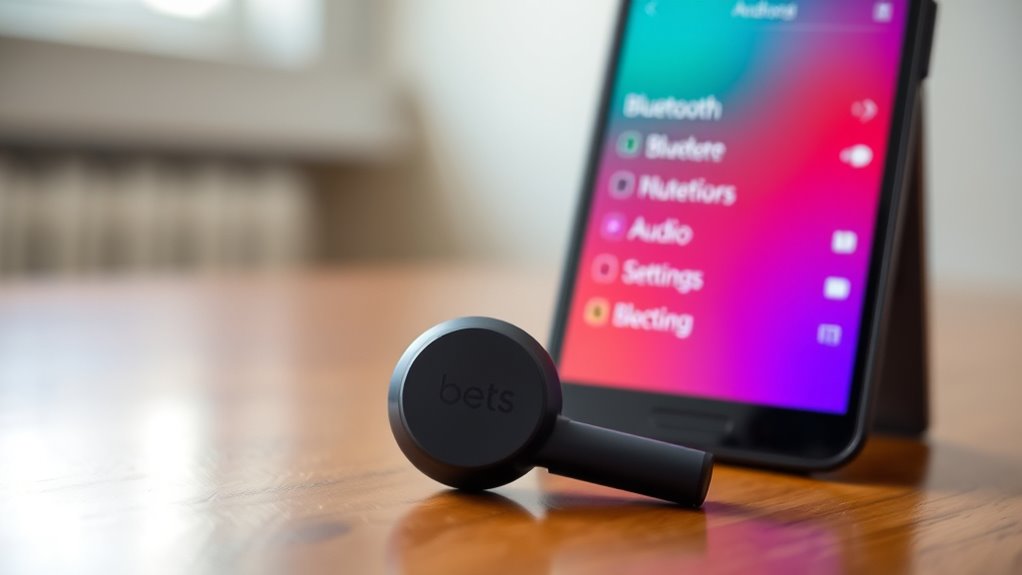To pair your Beats earbuds with your Android device, first, make certain your phone supports Bluetooth 4.0 or higher. Start by charging your earbuds using the included cable. Enable Bluetooth in your device settings. Next, put your earbuds in pairing mode by pressing the power button until the LED flashes. Confirm your earbuds aren’t connected to another device, then follow the prompts on your phone to complete the pairing. For more tips, follow along to troubleshoot any issues.
Checking Compatibility With Your Android Device
Before you plunge into pairing your Beats earbuds, how can you guarantee they’ll work seamlessly with your Android device? Start with a compatibility check. First, verify that your Android device meets the necessary specifications for Bluetooth connectivity. Most modern Android devices should support your Beats earbuds, but it’s always wise to double-check. Look for the Bluetooth version; ideally, it should be 4.0 or higher for best performance. Additionally, check your device’s operating system version; newer versions generally offer better support and features. If you’re unsure, visit the manufacturer’s website or consult your device manual. Ensuring compatibility before pairing will save you time and frustration, allowing you to enjoy your music without a hitch.
Charging Your Beats Earbuds
Once you’ve confirmed your Beats earbuds are compatible with your Android device, it’s time to verify they’re fully charged for peak performance. First, use the included charging cable and connect it to a power source. Confirm the LED indicator lights up, showing that your earbuds are charging. For ideal battery maintenance, avoid letting your earbuds drain completely before recharging. Instead, try to keep them between 20% and 80% charged. Additionally, if you won’t be using them for an extended period, store them with a partial charge to prevent battery degradation. Following these charging tips will help extend your earbuds’ lifespan, confirming you enjoy uninterrupted music and calls whenever you want. Keep the freedom of sound alive!
Enabling Bluetooth on Your Android Device
To connect your Beats earbuds, you need to enable Bluetooth on your Android device. Start by accessing the Bluetooth settings from your device’s menu. Once you’re there, simply turn on Bluetooth to make your device discoverable.
Accessing Bluetooth Settings
Accessing Bluetooth settings on your Android device is a quick and straightforward process that you’ll need to complete before pairing your Beats earbuds. First, open your device and swipe down from the top of the screen to open the notification panel. Look for the Bluetooth icon; tapping this will take you directly to the Bluetooth menu navigation. If you don’t see the icon, you can also find Bluetooth settings by going to the Settings app and selecting “Connected devices” or “Connections.” Once in the Bluetooth menu, verify that Bluetooth device visibility is enabled, allowing your device to discover and be discovered by other Bluetooth devices. This step is essential for a seamless pairing experience.
Turning On Bluetooth
Enabling Bluetooth on your Android device is essential for connecting your Beats earbuds. To start, swipe down from the top of your screen to access the quick settings panel. Look for the Bluetooth icon—it’s usually represented by a stylized ‘B.’ If it’s grayed out, tap it to initiate Bluetooth activation. Once activated, your device will enter pairing mode, allowing for device discovery. You’ll see a list of available devices shortly after. Verify your Beats earbuds are in pairing mode as well, often indicated by a flashing light. When you see your earbuds listed, simply tap on them to connect. With Bluetooth enabled, you’re just moments away from enjoying your favorite music wirelessly!
Entering Pairing Mode on Your Beats Earbuds
If you want to connect your Beats earbuds to your Android device, the first step is to enter pairing mode. To do this, locate the power button on your earbuds. Press and hold it until you see the LED indicator flash, indicating that your earbuds are now in pairing mode. This feature allows your device to recognize the earbuds, enabling a seamless connection. Depending on your earbud features, you might hear a voice prompt confirming that they’re ready to pair. If you’re using the Beats Fit Pro or similar models, you may also need to press the noise cancellation button simultaneously. Once in pairing mode, you’ll be ready to connect your earbuds to your Android device effortlessly.
Connecting Your Beats Earbuds to Your Android Device
To connect your Beats earbuds to your Android device, you’ll first need to enable Bluetooth on your phone. Once Bluetooth is activated, you can follow a few simple steps to pair your earbuds. This process guarantees you enjoy your favorite tunes wirelessly and effortlessly.
Enable Bluetooth on Android
Before you can connect your Beats earbuds to your Android device, you’ll need to make certain that Bluetooth is turned on. Start by swiping down from the top of your screen to access the quick settings menu. Look for the Bluetooth icon; if it’s gray, tap it to enable Bluetooth. Alternatively, you can go to your device settings, find “Bluetooth settings,” and toggle the switch to turn it on. Once Bluetooth is activated, your Android device will begin searching for compatible devices nearby. Confirm your Beats earbuds are charged and ready to connect. With Bluetooth enabled, you’re one step closer to enjoying your favorite tunes wirelessly. Remember, device compatibility is key for a seamless experience.
Pairing Process Steps
Now that Bluetooth is enabled on your Android device, you can easily pair your Beats earbuds. First, put your earbuds in pairing mode by holding the power button until the LED light flashes. Next, go to your Android device’s Bluetooth settings and look for your Beats earbuds in the available devices list. Tap on them to connect. For best results, keep your earbuds close to your device during this process.
Here are some pairing tips: verify your earbuds are charged and not connected to another device. A common mistake is forgetting to turn off other Bluetooth devices, which can cause interference. Once connected, you’re all set to enjoy your music freely!
Troubleshooting Common Connection Issues
Connection issues with Beats earbuds can be frustrating, but there are several common troubleshooting steps you can take to resolve them. First, try resetting your earbuds. To do this, hold down the button on the earbuds for about 10 seconds until the LED light flashes. This can often clear up any connection hiccups. Next, check for firmware updates. Make sure your earbuds are running the latest software by connecting them to the Beats app or your Android device. Additionally, verify Bluetooth is enabled on your phone and that it’s not connected to another device. If you still face issues, you might want to unpair and then re-pair your earbuds. Following these steps can help restore your connection and enhance your listening experience.
Frequently Asked Questions
Can I Use Beats Earbuds With Non-Android Devices?
Absolutely, you can use Beats earbuds with non-Android devices! Just keep in mind potential compatibility issues and device limitations. Isn’t it great to have the freedom to enjoy your music across various platforms?
How Do I Reset My Beats Earbuds?
To reset your Beats earbuds, hold the power button and volume down for about 10 seconds until the LED flashes. This troubleshooting tip can resolve connection issues and restore your earbuds to factory settings.
Do Beats Earbuds Work With Smart TVS?
Yes, Beats earbuds can work with smart TVs, but you might experience connectivity issues depending on the TV’s Bluetooth capabilities. Generally, they deliver great sound quality, enhancing your viewing experience when paired correctly.
Can I Use My Beats Earbuds While Charging?
While charging, your Beats earbuds can’t deliver sound, much like a bird in a cage. It’s essential to manage your charging habits to maximize battery performance and maintain that precious freedom of wireless listening.
How Do I Check Battery Life on My Beats Earbuds?
You can check your Beats earbuds’ battery life by looking at the battery indicators on your device when connected via Bluetooth. Alternatively, use the Beats app for detailed battery information and status updates.