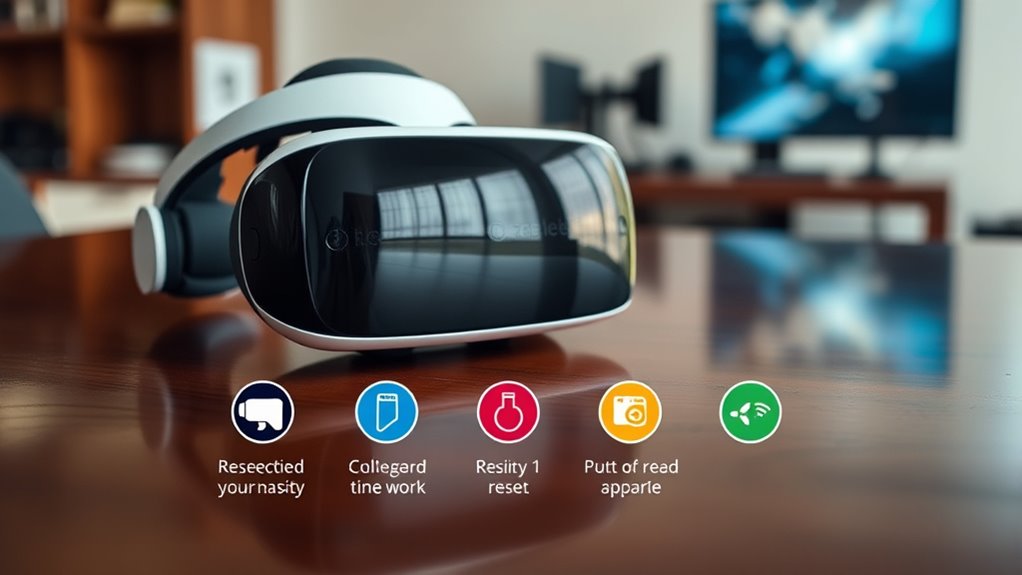To reset your VR headset, start by powering it off completely. Next, disconnect all cables carefully, making sure they’re not damaged. Then, navigate to the settings menu and perform a factory reset to clear any glitches. After that, reconnect the headset and update the firmware for peak performance. Finally, test the headset to make sure of visual clarity, tracking accuracy, and audio quality. Continue exploring for more tips on enhancing your VR experience.
Step 1: Power Off Your VR Headset
To begin resetting your VR headset, the first step is to power it off. This process, known as power cycling, helps refresh the system and can resolve various issues. Simply locate the power button, usually found on the headset or controller, and hold it until the device shuts down. This simple act is vital for effective headset maintenance, ensuring your gear stays in ideal condition. By routinely powering off your headset, you can prevent overheating and other potential malfunctions that may hinder your experience. Remember, keeping your VR headset properly maintained not only enhances your enjoyment but also prolongs its lifespan. Take this first step seriously; it’s a significant part of your journey to immersive freedom.
Step 2: Disconnect All Cables
Next, it’s essential to disconnect all cables from your VR headset. This step not only helps in resetting your device but also makes cable management easier. Keeping your workspace tidy can enhance your VR experience and aid in proper VR headset maintenance. Here are some cable management tips to keep in mind:
| Cable Type | Disconnecting Tips | Maintenance Advice |
|---|---|---|
| Power Cable | Unplug gently from socket | Check for frays |
| HDMI/Display Cable | Grip near the connector | Avoid sharp bends |
| USB Cable | Pull straight out | Keep away from heat |
| Audio Cable | Twist to release | Store properly when not in use |
Step 3: Perform a Factory Reset
Now that you’ve disconnected all cables, it’s time to perform a factory reset on your VR headset. This step is essential for restoring your device to its original settings, especially if you’re troubleshooting issues. To initiate the factory reset, navigate to the settings menu on your headset. Look for the option labeled “Factory Reset,” and confirm your selection.
The factory reset benefits include erasing any corrupted data, clearing out glitches, and improving overall performance, allowing you to enjoy a smoother virtual experience. Remember, this process will delete all saved data, so back up anything important beforehand. Once you’ve completed the reset, your headset will be ready for a fresh start, giving you the freedom to explore your virtual world without limitations.
Step 4: Reconnect and Update Firmware
Once your VR headset has been reset, it’s crucial to reconnect it to your computer or console and verify the firmware is up to date. Start by checking the headset’s connectivity; confirm it’s properly linked to the device. Open the corresponding software on your PC or console, which typically manages firmware updates. If an update is available, follow the prompts to download and install it. These firmware updates can enhance performance, fix bugs, and improve overall user experience. Staying current with these updates can make a significant difference in your VR experience, so don’t skip this step. Once everything’s updated, you’ll be ready to dive back into your virtual world with confidence.
Step 5: Test Your VR Headset
Testing your VR headset is an essential step to confirm everything is functioning correctly. After resetting, you want to ascertain a smooth gameplay experience without performance issues. Here’s how to effectively test your headset:
Testing your VR headset is crucial to ensure optimal performance and an enjoyable gaming experience after a reset.
- Check Visual Clarity: Make sure the visuals are sharp and free from distortion.
- Evaluate Tracking Accuracy: Move your head and see if the tracking responds fluidly without lag.
- Test Audio Quality: Listen for clear sound with no disruptions or echoes.
Frequently Asked Questions
How Often Should I Reset My VR Headset?
You should reset your VR headset whenever you notice performance issues or every few weeks for ideal performance improvements. Frequency recommendations suggest this helps maintain a smooth experience, ensuring you enjoy your virtual adventures without interruptions.
Will Resetting Erase All My Saved Games?
Resetting won’t erase all your saved games—it’s like a phoenix rising from the ashes! Most data can be recovered, but always back up first to guarantee your gaming memories aren’t lost in the digital void.
Can I Reset My Headset Without a Computer?
Yes, you can reset your headset without a computer by using built-in reset methods. This is often part of headset troubleshooting, allowing you to resolve issues directly through the headset’s settings or button combinations.
What if My Headset Won’t Turn On?
If your headset won’t turn on, try these troubleshooting tips: check the power connection, verify the battery’s charged, and press the power button firmly. These steps might help resolve any power issues you’re facing.
Is a Factory Reset Reversible?
No, a factory reset isn’t reversible. It’ll restore your device to its original factory settings, erasing all data. Make sure you back up important information beforehand to avoid losing anything you might want to recover later.