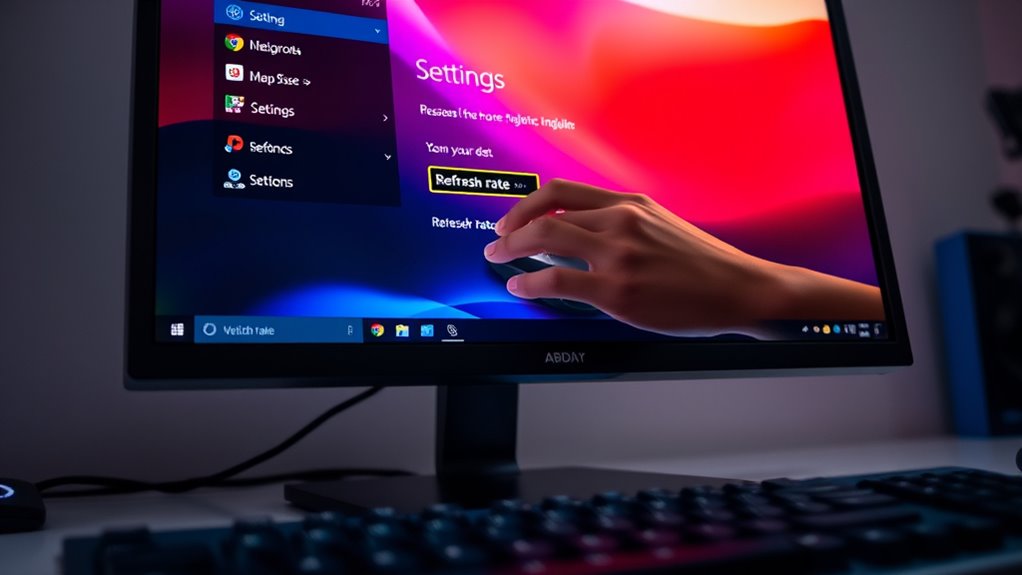To change the refresh rate on your monitor, right-click on your desktop and select “Display settings.” Scroll down and click on “Advanced display settings.” Here, you’ll find a dropdown menu to select your desired refresh rate. Make sure to choose a rate that your monitor supports for the best experience. If issues arise, check your graphics drivers and adjust settings accordingly. You can optimize your setup further with some handy tips.
Understanding Refresh Rate
Refresh rate is a crucial aspect of your monitor’s performance. It refers to how many times per second your screen refreshes the image displayed. A higher refresh rate means smoother visuals and better responsiveness, especially in fast-paced activities like gaming or video editing. Understanding the refresh rate importance can greatly enhance your overall experience. If you’re a gamer, for instance, a refresh rate of 144Hz or higher can give you a competitive edge. It helps reduce motion blur and makes movements appear more fluid. Even for casual use, a higher refresh rate can lead to a more enjoyable viewing experience. Ultimately, knowing how refresh rate impacts monitor performance empowers you to make informed choices for your setup.
Checking Your Monitor’s Current Refresh Rate
How can you find out your monitor’s current refresh rate? First, check your monitor specifications, which usually include the refresh rate. This is often expressed in hertz (Hz) and indicates how many times the screen refreshes per second. You can also right-click on your desktop and select “Display settings,” where some systems show this information. Familiarize yourself with refresh rate terminology to understand what you’re looking at. If you’re gaming or watching fast-paced videos, knowing this can enhance your experience. Keeping your monitor’s refresh rate in mind helps you make informed decisions about performance and compatibility, giving you the freedom to optimize your setup according to your needs.
Accessing Display Settings on Windows
To access display settings on Windows, you can follow a few simple steps. This will help you adjust your display configuration for ideal screen performance.
Accessing display settings on Windows is easy and essential for optimizing your screen performance.
- Right-click on your desktop.
- Select “Display settings” from the context menu.
- In the Display settings window, scroll down to find the “Advanced display settings” link.
- Click on it to access more detailed options.
Once you’re there, you can explore various settings that can enhance your visual experience. Adjusting your display configuration can greatly impact how you interact with your monitor. By following these steps, you’re taking control of your screen performance, ensuring you get the best experience while using your computer.
Changing Refresh Rate on Windows
Once you’ve accessed the advanced display settings, changing the refresh rate on your monitor is a straightforward process that can enhance your viewing experience. Start by selecting the monitor you want to adjust, ensuring it’s compatible with the refresh rates available in the settings. You’ll usually find options ranging from 60Hz to 144Hz or higher, depending on your monitor’s capabilities. Higher refresh rates can lead to smoother visuals, reducing motion blur, which is especially beneficial for gaming and fast-paced content. Once you’ve chosen your desired refresh rate, simply apply the changes and enjoy the improved performance. Remember, monitor compatibility is key; always check your device specifications to maximize refresh rate benefits.
Accessing Display Settings on Macos
To access display settings on macOS, you’ll first want to open System Preferences. From there, select the Displays option to view your current settings. You can easily adjust the refresh rate to suit your needs.
Open System Preferences
Accessing the display settings on macOS is straightforward and only takes a few clicks. To open System Preferences and adjust your display settings for peak system performance and display resolution, follow these steps:
- Click on the Apple logo in the top-left corner of your screen.
- Select “System Preferences” from the dropdown menu.
- In the System Preferences window, find and click on “Displays.”
- You’ll now see options to adjust your display resolution and refresh rate.
Select Displays Option
When you’re ready to adjust your display settings, selecting the “Displays” option is essential for accessing various configurations. To do this, click on the Apple menu in the top left corner, then choose “System Preferences.” From there, you’ll find the “Displays” icon—click it to open the display settings. This section allows you to explore different display configurations tailored to your user preferences. You can adjust resolution and scaling options to enhance your viewing experience. By taking a few moments to immerse yourself in the “Displays” settings, you can guarantee that your monitor is set up to best meet your needs, empowering you to enjoy a more personalized and comfortable workspace.
Adjust Refresh Rate
Once you’re in the “Displays” section, you can easily adjust the refresh rate of your monitor. A suitable refresh rate can enhance your viewing experience markedly, offering smoother visuals and reducing eye strain. To adjust the refresh rate, follow these steps:
- Click on the “Display” tab.
- Look for the “Refresh Rate” dropdown menu.
- Select a refresh rate that matches your monitor compatibility.
- Confirm your choice to enjoy the refresh rate benefits.
Make sure to choose a refresh rate that suits your needs, whether you’re gaming or working. This small adjustment can lead to a more enjoyable and efficient computing experience, empowering you to make the most of your setup.
Changing Refresh Rate on Macos
To change the refresh rate on macOS, you’ll need to explore the display settings. Start by clicking on the Apple menu in the top-left corner, then select “System Preferences.” From there, click on “Displays.” In the display preferences window, you’ll see a “Refresh Rate” dropdown menu if your monitor supports multiple rates. Simply select the desired refresh rate from the available options. Keep in mind that higher rates can provide smoother visuals, especially for motion-heavy content. Once you’ve made your choice, close the window, and your settings will automatically apply. Remember, adjusting these macOS settings can enhance your viewing experience, so don’t hesitate to experiment until you find what feels best for you.
Adjusting Refresh Rate for Gaming Monitors
While many gamers focus on graphics settings, adjusting the refresh rate of your gaming monitor is essential for achieving smooth gameplay. A higher refresh rate can markedly enhance your gaming performance, providing a more responsive experience. Here are some refresh rate benefits you shouldn’t overlook:
- Reduced Motion Blur: Higher rates minimize blurriness during fast action.
- Better Input Lag: You’ll notice your commands are executed more quickly.
- Enhanced Visual Fluidity: Games will feel smoother and more immersive.
- Competitive Advantage: A higher refresh rate can give you an edge over opponents.
Troubleshooting Refresh Rate Issues
If you’re facing refresh rate issues, start by checking your monitor’s specifications to guarantee it’s capable of the desired rate. Next, make sure your graphics drivers are up to date, as outdated drivers can cause conflicts. Finally, adjust your display settings to match the correct refresh rate for peak performance.
Check Monitor Specifications
When troubleshooting refresh rate issues, understanding your monitor’s specifications is essential. You need to know what your monitor can handle. Here’s how to check:
- Identify Monitor Brands: Know the brand and model of your monitor; this helps you find specific specs.
- Research Refresh Rate Types: Look up the refresh rate types your monitor supports, like 60Hz, 144Hz, or 240Hz.
- Check User Manual: Refer to the user manual, which usually lists the maximum refresh rate and resolution.
- Visit Manufacturer’s Website: For the most accurate information, check the manufacturer’s website for detailed specifications.
Update Graphics Drivers
Updating your graphics drivers can greatly enhance your monitor’s performance and resolve refresh rate issues. Outdated drivers often lead to software compatibility problems, causing your display to underperform. To update your graphics drivers, visit your graphics card manufacturer’s website and download the latest version. Make sure to choose the correct model to guarantee peak performance. Once downloaded, follow the installation instructions, and restart your computer to complete the process. After updating, check your refresh rate settings again. You may notice a significant improvement in how your monitor displays images and videos. Keeping your graphics drivers up to date isn’t just about performance; it’s also vital for maintaining software compatibility with new applications and games. Enjoy a smoother viewing experience!
Adjust Display Settings
To troubleshoot refresh rate issues, adjusting your display settings can be an essential first step. Here’s how to enhance your setup for better performance:
- Access Display Settings: Right-click on your desktop and select “Display settings.”
- Change Refresh Rate: Scroll down, click on “Advanced display settings,” and choose the best refresh rate from the dropdown menu.
- Apply Calibration Techniques: Utilize display calibration techniques to fine-tune brightness and contrast for better visuals.
- Enhance Video Playback: Verify your video playback settings align with your refresh rate for smooth performance.
Tips for Optimal Refresh Rate Settings
While finding the right refresh rate for your monitor can greatly enhance your viewing experience, it’s vital to contemplate a few key factors. First, consider your monitor’s specifications; verify it supports the refresh rates you want to use. Higher refresh rates can improve smoothness, especially for gaming or fast-paced videos. However, you’ll want to balance this with your graphics card’s capabilities to avoid performance dips. Adjusting to ideal settings can also reduce input lag, which is essential for competitive gaming. Finally, remember that personal preference plays a role—what feels smooth to you may differ from others. Experiment within your monitor’s range to discover what enhances your overall monitor performance best.
Frequently Asked Questions
Can Refresh Rate Affect My Computer’s Performance?
Yes, refresh rate can affect your computer’s performance. A higher refresh rate provides smoother visuals, improving responsiveness in gaming and multimedia. However, if your hardware can’t keep up, you won’t notice much difference.
What Is the Maximum Refresh Rate for My Monitor?
Your monitor’s maximum refresh rate depends on its specifications. Check the manufacturer’s documentation for details or look online for refresh rate comparisons. Higher rates offer smoother visuals, enhancing your overall experience.
Does the Refresh Rate Impact Battery Life on Laptops?
Yes, a higher refresh rate can increase battery consumption considerably—up to 30%. If you’re looking to optimize laptop performance while conserving battery life, consider lowering your refresh rate during less demanding tasks or when unplugged.
Can I Change Refresh Rate on External Monitors?
Yes, you can change the refresh rate on external monitors. Just access your external display settings, and verify your monitor’s compatibility supports your desired refresh rate for ideal performance and smooth visuals.
How Does Refresh Rate Relate to Screen Resolution?
Refresh rate considerably impacts screen resolution. Higher refresh rates enhance the clarity of images, making visuals appear smoother. However, if the resolution’s too high, your system may struggle to maintain that desirable refresh rate consistently.