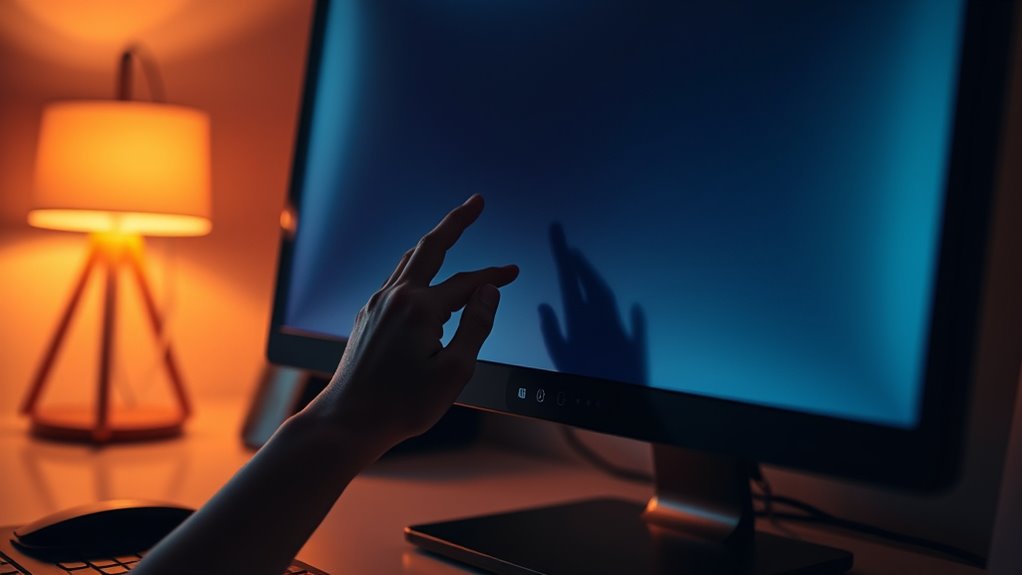To lower your monitor’s brightness, start with your device settings. For Windows, open Settings, go to System, and then Display to adjust the brightness slider. On Mac, use the F1 and F2 keys or go to System Preferences and select Displays. For mobile devices, access brightness controls via settings or the quick access menu. You can also use third-party software for more options. If you’re curious about maintaining eye comfort or other adjustments, keep exploring!
Adjusting Brightness on Windows Desktops and Laptops
When you need to adjust the brightness on your Windows desktop or laptop, it’s a straightforward process that can greatly enhance your viewing experience. First, click on the Start menu and open Settings. Navigate to the System section, then select Display. Here, you’ll find the brightness settings. You can easily slide the bar to increase or decrease the brightness to your preference. If you want to perfect your display, consider screen calibration. This process allows you to fine-tune colors and brightness for best viewing. Simply search for “calibrate display color” in the Start menu, and follow the prompts. With these simple adjustments, you’ll enjoy a more comfortable and visually appealing screen experience tailored to your needs.
Changing Brightness on Mac Devices
If you’re using a Mac and need to adjust the brightness, it’s a quick and easy task. You can use brightness shortcuts on your keyboard or change settings through system preferences.
Here’s a quick reference table to help:
| Method | Steps |
|---|---|
| Keyboard Shortcuts | Press F1 to decrease, F2 to increase |
| System Preferences | Go to Apple Menu > System Preferences > Displays |
Modifying Brightness on Mobile Devices
Adjusting the brightness on your mobile device is essential for comfortable viewing in various lighting conditions. You can easily modify the brightness through your device’s screen settings. Most smartphones have a quick access menu, allowing you to slide a brightness bar up or down, giving you instant control.
If you want more customization, consider using mobile apps designed to enhance your screen settings. These apps often provide features like automatic brightness adjustment based on your surroundings or even schedule changes during specific times.
Using Third-Party Software for Advanced Adjustments
While many monitors come with built-in brightness controls, using third-party software can offer more advanced adjustments tailored to your preferences. These tools can give you greater freedom in managing your display settings. Here’s a quick comparison of some popular brightness control software and screen dimming tools:
| Software Name | Key Feature | Platform Compatibility |
|---|---|---|
| f.lux | Adaptive color temperature | Windows, Mac, Linux |
| Dimmer | Simple dimming interface | Windows |
| Iris | Eye care features | Windows, Mac |
Exploring these options can enhance your viewing experience, making it easier to adjust brightness based on your environment and comfort. With the right software, you can enjoy a display that feels just right for you.
Tips for Maintaining Eye Comfort While Using Screens
Using software to control brightness is just one way to enhance your screen experience. To maintain eye comfort during extended screen time, consider the 20-20-20 rule: every 20 minutes, look at something 20 feet away for at least 20 seconds. This simple practice can help reduce eye strain. Additionally, adjust your monitor’s position to guarantee it’s at eye level, minimizing neck strain. Keep your workspace well-lit to avoid glare, and consider using blue light filters, especially in the evening. Regular breaks are essential—step away from your screen and give your eyes a rest. Remember, being proactive about your eye health gives you the freedom to enjoy your digital activities without discomfort. Prioritize your comfort and keep eye strain at bay!
Frequently Asked Questions
Can I Lower Brightness Using Keyboard Shortcuts?
Yes, you can lower brightness using keyboard shortcuts. Most computers allow you to adjust settings quickly with specific key combinations. Check your device’s manual for the exact shortcuts to enhance your viewing comfort.
Does Lowering Brightness Affect Battery Life?
Yes, lowering brightness can improve battery life. It contributes to battery optimization and energy savings, allowing you to use your device longer without needing a recharge. Enjoy the freedom of extended usage without constant plugging in.
What if My Monitor Has No Brightness Controls?
If your monitor’s missing brightness controls, don’t fret! You can explore external solutions like software adjustments or physical screen filters. Check your monitor settings or consider third-party apps for a more comfortable viewing experience.
Are There Health Risks From High Brightness?
Yes, high brightness can cause eye strain and disrupt your sleep. Reducing brightness not only eases discomfort but also promotes better sleep quality, allowing you to feel more energized and free during your day.
Can Screen Filters Help Reduce Brightness?
Screen filters can greatly soften screen brightness, showcasing various filter types that enhance comfort. Their effectiveness varies, so choosing wisely guarantees you find a solution that suits your needs and promotes visual freedom.