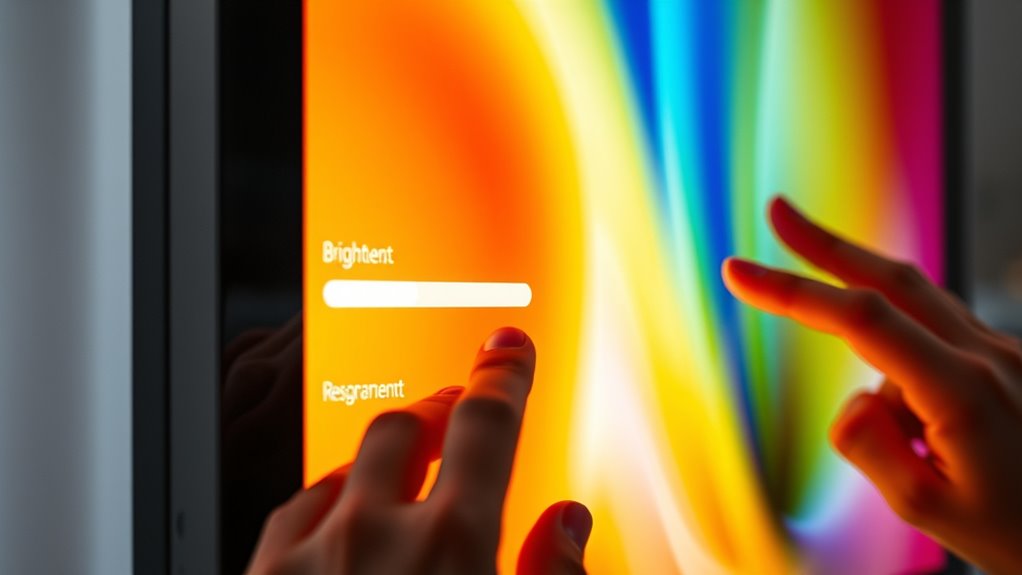To make your monitor screen brighter, start by adjusting the brightness settings in the monitor’s menu. Next, check your operating system’s display settings for a brightness slider. Don’t forget to use keyboard shortcuts, often a combination of the “Fn” key and function keys. If you prefer more control, consider installing third-party software like f.lux or Iris. Finally, calibrate your monitor for the best results. Discovering more tips can further enhance your viewing experience.
Adjusting Brightness Through Monitor Settings
If you want to enhance your viewing experience, adjusting the brightness directly through your monitor’s settings is a simple first step. To do this, access the monitor menu, usually found on the side or bottom of your screen. Navigate through the options using the buttons or joystick provided. Look for the brightness settings; here, you can adjust brightness levels to suit your preference. Increasing the brightness can help reduce eye strain, especially in well-lit environments. Remember, finding the right balance is key. Too much brightness can be harsh, while too little can make it hard to see details. Experiment with different settings until you find what feels comfortable. Enjoy your brighter, clearer screen!
Using Operating System Display Settings
Adjusting brightness through your monitor settings is just one way to improve your display. You can also use your operating system’s features to adjust brightness, enhancing display accessibility options. Here’s how:
Adjusting your monitor’s brightness is key, but don’t overlook your operating system’s display settings for enhanced accessibility.
- Open Settings: Navigate to the display settings in your operating system.
- Adjust Brightness: Look for a brightness slider and move it to your desired level.
- Check Night Mode: Disable or adjust night mode settings that may dim your screen.
- Update Drivers: Verify your graphics drivers are updated for peak performance.
Utilizing Keyboard Shortcuts
Many laptops and some desktop monitors come equipped with keyboard shortcuts that make it easy to adjust your screen’s brightness on the fly. Instead of traversing through menus, you can simply press a combination of keys to quickly access brightness control. Usually, these shortcuts involve holding down the “Fn” key along with a function key that has a sun icon or brightness symbol.
Check your laptop’s keyboard for these specific keys; they vary by brand. If you’re using a desktop, refer to your monitor’s manual, as some models also support shortcuts. Mastering these keyboard shortcuts not only saves time but also gives you the freedom to adapt your screen’s brightness to any environment effortlessly.
Installing Third-Party Software
For those who want more control over their screen brightness beyond the built-in options, installing third-party software can be a game-changer. These brightness adjustment tools not only enhance your visual experience but also provide customizable settings. Here are some software recommendations to take into account:
- f.lux – Adjusts your screen brightness based on the time of day.
- Iris – Offers extensive features for eye protection and brightness control.
- Windows 10 Brightness Slider – A simple tool for quick adjustments right from your taskbar.
- Dimmer – Lets you lower the screen brightness below the minimum setting.
With these tools, you can easily tailor your screen brightness to suit your preferences, giving you the freedom to enjoy ideal viewing.
Calibrating Your Monitor for Optimal Brightness
While it might seem straightforward, calibrating your monitor for ideal brightness can greatly enhance your viewing experience. By using calibration tools, you can create customized brightness profiles that suit your unique needs. Start by adjusting your monitor’s settings, and then use a calibration tool to guarantee accuracy.
Here’s a simple guide to help you:
| Step | Action |
|---|---|
| 1 | Adjust brightness settings |
| 2 | Use a calibration tool |
| 3 | Save your brightness profile |
Taking the time to calibrate your monitor not only makes it easier on your eyes but also helps you enjoy true-to-life colors. So, plunge in and give your screen the attention it deserves!
Frequently Asked Questions
Can Ambient Light Affect My Monitor’s Brightness Perception?
Absolutely, ambient light can considerably affect how you perceive your monitor’s brightness. Proper monitor calibration guarantees ideal visibility, but if the room’s lighting is too dim or bright, it’ll alter your experience.
How Does Screen Resolution Impact Brightness Levels?
Screen resolution affects brightness perception; higher resolution types often require better brightness calibration to maintain clarity. A monitor’s pixel density can influence how light is distributed, impacting your overall viewing experience and comfort.
Are There Health Risks From Using a Very Bright Monitor?
Yes, using a very bright monitor can lead to eye strain and sleep disruption. Imagine staring into a blinding light; it’s not just uncomfortable, it can impact your overall well-being and daily freedom.
Does Monitor Age Affect Its Brightness Performance?
Yes, monitor age does affect brightness performance. As screens wear over time, you’ll notice brightness decay, leading to dimmer displays. Regular maintenance can help, but ultimately, aging components may require replacement for ideal brightness.
Can Brightness Settings Save Energy and Extend Monitor Life?
Think of your monitor as a candle; dimming the flame saves wax and extends its life. By adjusting brightness settings, you’ll enjoy energy savings and enhance your monitor’s longevity, ensuring it shines longer for you.