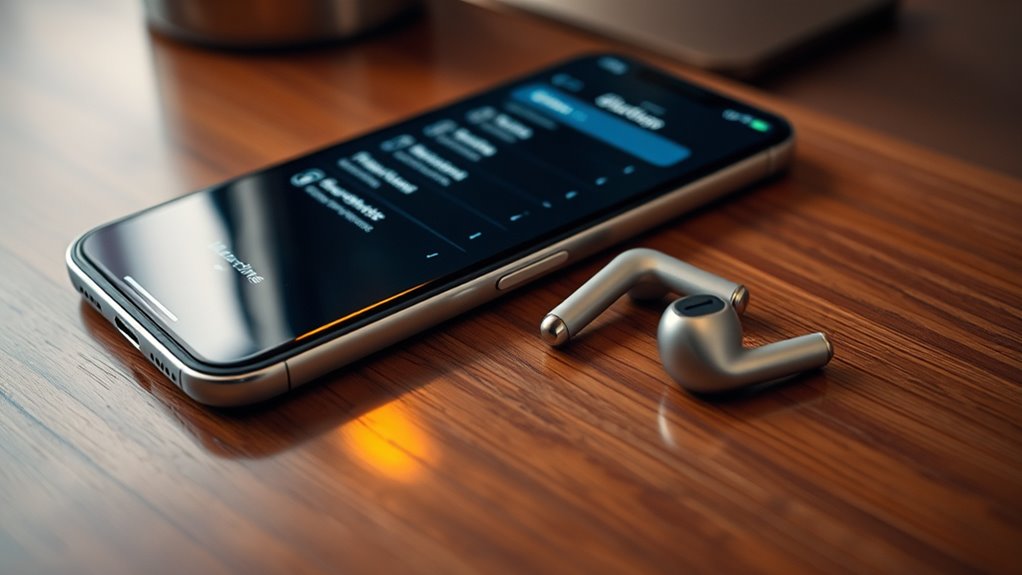To pair your JLab earbuds to your iPhone, first make sure your earbuds are charged and clean. Turn on Bluetooth on your iPhone through Settings. Next, power on your earbuds and enter pairing mode by holding the multifunction button until the LED blinks. Go back to your iPhone, find your JLab earbuds under “Other Devices,” and tap to connect. Once connected, you’ll enjoy wireless audio. If you encounter issues, there are simple troubleshooting steps to follow.
Preparing Your JLab Earbuds for Pairing
To prepare your JLab earbuds for pairing, start by verifying they’re fully charged. This step is essential for smooth connectivity and uninterrupted freedom while using them. Regular earbud maintenance helps prolong their lifespan, so check for any debris or damage before use. Wipe them down with a soft cloth to keep them clean. When it comes to battery care, avoid letting your earbuds drain completely; instead, charge them when they reach about 20%. This practice not only enhances performance but also maintains battery health. Once you’ve confirmed they’re charged and clean, you’re ready to move on to pairing them with your iPhone, opening a world of audio enjoyment. Enjoy your music without limits!
Turning on Bluetooth on Your Iphone
To connect your JLab earbuds, you’ll need to turn on Bluetooth on your iPhone. Start by accessing the Settings menu and look for the Bluetooth option. Once you enable it, you can confirm that Bluetooth is active and ready for pairing.
Access Settings Menu
Before you can pair your Jlab earbuds to your iPhone, you’ll need to guarantee that Bluetooth is turned on. Start by accessing the Settings menu on your device. You can do this by tapping the gear icon on your home screen. Once you’re in the Settings menu, scroll down until you find the Bluetooth option. Tap on it to access Bluetooth settings. If you’re using accessibility options, you might also find shortcuts to Bluetooth in the Control Center. This is a quick way to toggle Bluetooth on or off without diving deep into settings. Make sure the Bluetooth switch is turned on, and you’re ready to connect your Jlab earbuds for an unrestrained listening experience.
Enable Bluetooth Feature
Once you’ve accessed the Bluetooth settings, you can easily enable the Bluetooth feature on your iPhone. Simply toggle the Bluetooth switch to the ON position. This activates your device’s Bluetooth capabilities, allowing it to connect with your Jlab earbuds for seamless wireless audio.
Here’s a quick reference table with some essential Bluetooth settings:
| Feature | Description | Importance |
|---|---|---|
| Bluetooth Toggle | Turns Bluetooth on/off | Enables device discovery |
| Device List | Shows paired devices | Quick access to connections |
| Airplane Mode | Disables all wireless signals | Prevents interference |
| Visibility | Controls discoverability | Allows others to connect |
| Connection Status | Displays current connection state | Confirms successful pairing |
Now you’re all set to enjoy your wireless audio experience!
Confirm Bluetooth Connection
Although you’ve enabled Bluetooth on your iPhone, it’s important to confirm that the connection is active before pairing your Jlab earbuds. Start by opening the Settings app and tapping on Bluetooth. You should see a toggle switch at the top; make sure it’s green, indicating Bluetooth is on. Below that, check the “My Devices” section to see if your earbuds are listed. If they’re not, it means they’re not yet connected. Jlab earbuds offer various features, including noise cancellation and touch controls, which you can fully enjoy once paired. Ensuring Bluetooth compatibility is essential for seamless connectivity, so take a moment to verify everything is in order before moving on to the pairing process.
Entering Pairing Mode on Your JLab Earbuds
To pair your JLab earbuds with your iPhone, you’ll first need to power them on. Once they’re on, activating pairing mode is essential for connecting to your device. Let’s walk through how to get your earbuds ready for that seamless connection.
Powering On Earbuds
Powering on your JLab earbuds is the first step to enjoying your favorite music or podcasts. To get started, verify your earbud battery is charged. If you haven’t used them in a while, plug them into a power source for a quick recharge. Once they’re charged, locate the power button, usually found on one of the earbuds. Press and hold the power button for a few seconds until you see a light indicator—this shows they’re turning on. You might hear a sound confirming the power-up. Now, you’re all set to connect them to your iPhone and immerse yourself in your audio experience. Enjoy the freedom of wireless listening with your JLab earbuds!
Activating Pairing Mode
Get ready to connect your JLab earbuds to your iPhone by activating pairing mode. To do this, press and hold the multifunction button on your earbuds for about five seconds until you see a blinking LED light. This indicates that your earbuds are in pairing mode.
Here are some pairing tips to guarantee a smooth connection:
| Step | Action | Common Issues |
|---|---|---|
| 1 | Press and hold button | Earbuds not turning on |
| 2 | Look for LED light | LED not blinking |
| 3 | Open Bluetooth settings | iPhone not finding earbuds |
| 4 | Select your earbuds | Connection fails |
Once you’ve followed these steps, you should be all set to enjoy your music freely!
Connecting Your JLAB Earbuds to Your Iphone
Connecting your JLAB earbuds to your iPhone is a straightforward process that enhances your listening experience. First, guarantee your earbuds are charged and in pairing mode. On your iPhone, go to Settings, then Bluetooth. Toggle Bluetooth on if it isn’t already. Look for your JLAB earbuds under “Other Devices.” Once they appear, tap on them to connect.
Your iPhone will confirm the connection, and you’ll enjoy excellent sound quality thanks to the high earbud compatibility. With your earbuds connected, you can freely move around, listen to music, or take calls without being tethered to your device. This seamless connection lets you enjoy your favorite tunes and podcasts with the freedom you desire!
Confirming the Connection
How can you make certain your JLAB earbuds are properly connected to your iPhone? First, check the Bluetooth settings on your iPhone. Look for your earbuds in the list of connected devices; if they’re listed, you’ve got a solid connection. To guarantee connection stability, try moving around a bit while listening to music or making a call. If you notice any interruptions or dropouts, it might mean you’re too far from your device. Next, play some audio to evaluate the audio quality. Clear sound without distortion is a good sign you’re connected. If everything sounds great, you’re ready to enjoy your favorite tunes. With the right connection, you can experience the freedom of wireless listening!
Troubleshooting Common Pairing Issues
Although pairing JLAB earbuds to your iPhone is usually straightforward, you might encounter some common issues that can hinder the process. If you’re facing Bluetooth interference, try moving away from other electronic devices, as they can disrupt the signal. Additionally, verify your earbuds are fully charged to avoid connectivity problems. If pairing still fails, use earbud reset methods by holding the power button for a few seconds until the LED light flashes. This can refresh the connection and help reset any glitches. After resetting, attempt pairing again. Remember, patience is key. If issues persist, consider restarting your iPhone to clear any lingering Bluetooth settings. With these solutions, you’ll be back to enjoying your music in no time!
Disconnecting Your JLab Earbuds
Disconnect your JLab earbuds effortlessly when you’re finished listening. To begin the disconnecting process, simply turn off your earbuds by pressing and holding the power button until you see the LED light turn off. This not only disconnects them from your iPhone but also helps in conserving battery life. If you want to disconnect them via your iPhone, go to Settings, tap Bluetooth, and select the “i” icon next to your earbuds. From there, choose “Disconnect.” Remember, proper earbud maintenance is crucial for longevity; store them in their case when not in use and keep the connectors clean. By following these simple steps, you’ll guarantee your earbuds are ready for your next listening session!
Reconnecting Your JLab Earbuds
Reconnecting your JLab earbuds to your iPhone is a quick and straightforward process, usually taking just a few seconds. First, make sure your earbuds are powered on and within the Bluetooth range of your iPhone. Go to your iPhone’s Bluetooth settings and look for your JLab earbuds in the list of devices. Tap on them to reconnect. If you encounter any reconnection issues, try turning off your earbuds and restarting your iPhone’s Bluetooth. Sometimes, being out of Bluetooth range can cause these problems, so keeping your devices close can help. Once reconnected, you’re set to enjoy your audio experience without interruption. Remember, a smooth reconnection can enhance your freedom to move while listening.
Maintaining Your JLab Earbuds for Optimal Performance
Once your JLab earbuds are reconnected, it’s important to keep them well-maintained for the best audio experience. Regularly clean your earbuds using a soft, dry cloth to remove dirt and sweat. For deeper cleaning, use a slightly damp cloth, but avoid getting moisture in the speaker openings.
Battery maintenance is also essential. To prolong battery life, avoid letting your earbuds fully discharge frequently; aim to charge them when they reach around 20%. Store them in a cool, dry place, away from extreme temperatures. Finally, update firmware when prompted, as this can enhance performance. By following these cleaning tips and battery maintenance practices, you’ll guarantee your JLab earbuds deliver high-quality sound whenever you need them.
Frequently Asked Questions
Are JLAB Earbuds Compatible With All Iphone Models?
Yes, Jlab earbuds are compatible with all iPhone models. Their Bluetooth connectivity offers seamless pairing, while features like long battery life and customizable sound enhance your listening experience, giving you the freedom to enjoy music anywhere.
Can I Use JLAB Earbuds With Other Devices?
Yes, you can use Jlab earbuds with other devices. Just keep in mind compatibility concerns and guarantee your devices support Bluetooth. Pairing should be easy, giving you the freedom to enjoy music on various platforms.
How Long Does the Battery Last on JLAB Earbuds?
Ever wondered how long your JLab earbuds can keep you grooving? Typically, their battery performance lasts up to 10 hours, with a quick charging duration of about 1.5 hours—perfect for your on-the-go lifestyle!
What Should I Do if My Earbuds Won’t Charge?
If your earbuds won’t charge, try cleaning the charging ports, using a different cable, or checking the power source. Regular earbud maintenance tips can help prevent issues, so keep them clean and stored properly.
How Can I Reset My JLAB Earbuds?
To reset your JLab earbuds, press and hold the power button for 10 seconds, then release. For effective troubleshooting tips, guarantee they’re charged and not connected to any devices during the reset process.