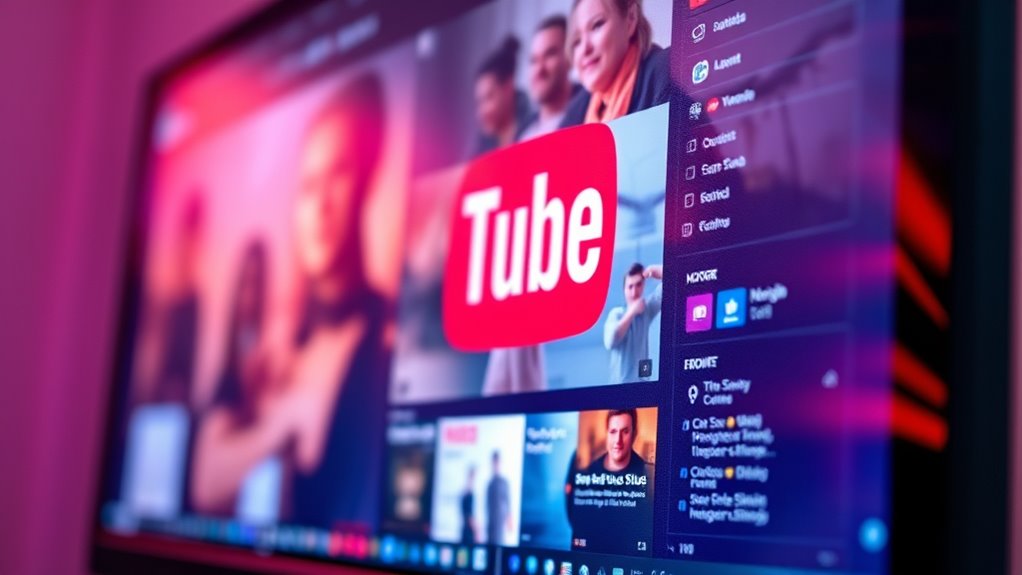YouTube may look blurry on your gaming monitor due to a mix of resolution settings, internet connection quality, and hardware limitations. If your monitor’s native resolution isn’t set, you could see scaling issues. Also, slow internet speeds can lead to buffering and reduced quality. Furthermore, outdated graphics cards may struggle with high-definition playback. To pinpoint the problem, consider checking and adjusting your settings; there’s more to explore on improving your streaming experience.
Understanding Video Resolution Settings
When it comes to enjoying videos on platforms like YouTube, understanding video resolution settings is essential for optimizing your experience. Video resolution defines the clarity of the image you see, and selecting the right one can make a significant difference. Higher resolutions, such as 1080p or 4K, provide sharper visuals, but they require more bandwidth and processing power. YouTube offers scaling options that allow you to adjust resolution based on your monitor’s capabilities. If your gaming monitor supports higher resolutions, guarantee you’re streaming at an appropriate level to avoid blurriness. Don’t forget to check the settings menu on YouTube to manually select your preferred resolution, empowering you to take full advantage of your display’s potential.
Internet Connection Quality
Selecting the right video resolution is just one part of the equation; your internet connection quality plays a significant role in streaming smooth, clear videos. If your internet speed isn’t up to par, you might experience buffering or pixelation, leading to that frustrating blurry screen. Bandwidth fluctuations can also hinder your streaming experience, causing your video to lower its quality automatically to keep up with the connection. To enjoy high-definition content on your gaming monitor, verify your connection is stable and reliable. Testing your internet speed regularly and considering a wired connection could enhance performance. Ultimately, a robust internet connection complements your gaming monitor and video settings, delivering the freedom to enjoy crisp visuals without interruption.
Monitor Display Settings
To improve your YouTube experience on a gaming monitor, you’ll want to check your resolution settings and refresh rate configuration. Ensuring that your monitor is set to the native resolution can greatly enhance clarity, while optimizing the refresh rate can reduce blurriness during fast-paced content. Adjusting these settings can make a noticeable difference in video quality.
Resolution Settings Adjustment
Although adjusting resolution settings may seem like a minor tweak, it can greatly impact your YouTube viewing experience on a gaming monitor. If there’s a resolution mismatch between your monitor’s native resolution and the video you’re watching, you’ll likely encounter scaling issues that lead to a blurry image. To fix this, go into your display settings and verify that your monitor is set to its ideal resolution. This alignment helps reduce pixel distortion and enhances clarity. Additionally, check YouTube’s playback settings; selecting a higher resolution can also improve visual quality. By fine-tuning these settings, you can reclaim the sharpness and detail that should be present in your videos, allowing for a truly immersive viewing experience.
Refresh Rate Configuration
One key factor in enhancing your YouTube experience on a gaming monitor is the refresh rate configuration. The refresh rate can greatly impact your gaming performance and video playback quality. A higher refresh rate reduces motion blur, making fast-paced content clearer and smoother. Confirm that your monitor’s refresh rate matches your graphics card’s output to avoid discrepancies.
| Refresh Rate | Impact on YouTube | Gaming Performance |
|---|---|---|
| 60Hz | Moderate clarity | Standard gaming |
| 120Hz | Enhanced clarity | Smoother gameplay |
| 240Hz | ideal clarity | Competitive edge |
YouTube Playback Quality Options
When streaming videos on YouTube, you may notice various playback quality options that can greatly impact your viewing experience, especially on a gaming monitor. These options often range from low to high definitions, affecting the video bitrate and overall clarity. Higher quality settings typically mean better visuals but require more bandwidth and can lead to buffering if your internet connection isn’t robust enough. Adjusting your streaming settings allows you to find the perfect balance between quality and performance. If you select a lower quality, you might reduce strain on your connection, but it could compromise the crispness you’re used to on a gaming monitor. Experiment with these options to enhance your viewing experience while maintaining a smooth playback.
Browser or App Issues
If you’re experiencing blurry playback on YouTube while using a gaming monitor, the issue might stem from the browser or app you’re using. Here are some common culprits to take into account:
- Browser Compatibility: Not all browsers handle video streaming the same way. Make sure you’re using a browser tailored for YouTube.
- App Updates: If you’re using the YouTube app, outdated versions can lead to playback issues. Regularly check for updates to guarantee peak performance.
- Cache and Cookies: Over time, accumulated data can cause buffering and quality issues. Clear your cache and cookies to enhance playback.
Hardware Limitations
Although you might have a high-resolution gaming monitor, hardware limitations can still affect YouTube’s playback quality. Your graphics card plays an essential role in rendering video content smoothly. If it’s outdated or underpowered, you may experience blurriness, as the card struggles to process high-definition streams. Additionally, the display technology of your monitor matters; not all monitors handle high refresh rates or resolutions equally. If your monitor’s capabilities don’t match the video’s resolution, scaling issues can arise, leading to a less-than-optimal viewing experience. Upgrading to a more powerful graphics card or investing in a monitor with better display technology can greatly enhance your video playback, allowing you to enjoy YouTube content as it was intended.
Clearing Cache and Cookies
To improve your YouTube viewing experience, clearing your browser’s cache and cookies can be an essential step. This process enhances performance through effective cache management and optimized cookie settings. Here’s why you should do it:
Clearing your browser’s cache and cookies is crucial for a better YouTube viewing experience and enhanced performance.
- Faster Loading Times: A clean cache means your browser can fetch fresh data quickly, reducing lag and buffering.
- Improved Video Quality: Clearing cookies can resolve conflicts that affect video playback, allowing for clearer visuals.
- Enhanced Privacy: Regularly managing your cache and cookies helps protect your online activities from tracking.
Frequently Asked Questions
Can My Graphics Card Affect Youtube Video Quality?
Absolutely, your graphics card can impact YouTube video quality! If your graphics settings aren’t optimized or the video codecs aren’t compatible, you could miss out on stunning visuals. It’s essential for smooth, crisp playback!
Does Screen Size Impact Video Clarity on Youtube?
Yes, screen size impacts video clarity on YouTube. Larger screens often require higher screen resolution to avoid pixelation from video compression. If your resolution isn’t ideal, you might notice a decline in overall image quality.
Are There Specific Browsers Better for Youtube Playback?
Some browsers excel in video playback, like Chrome or Firefox, due to superior browser performance and better support for video codecs. Using these can enhance your YouTube experience, making it clearer and more enjoyable for you.
How Do I Reset My Monitor Settings for Better Quality?
To reset your monitor settings for better quality, access the display menu, choose monitor calibration, and adjust resolution settings. Confirm the resolution matches your gaming monitor’s native specs for ideal clarity and performance.
Can External Devices Affect Youtube Resolution on My Monitor?
Yes, external devices can affect YouTube resolution settings and streaming quality. If your device’s output resolution mismatches your monitor’s capabilities, it might lead to a blurry experience. Always verify compatibility for best viewing.