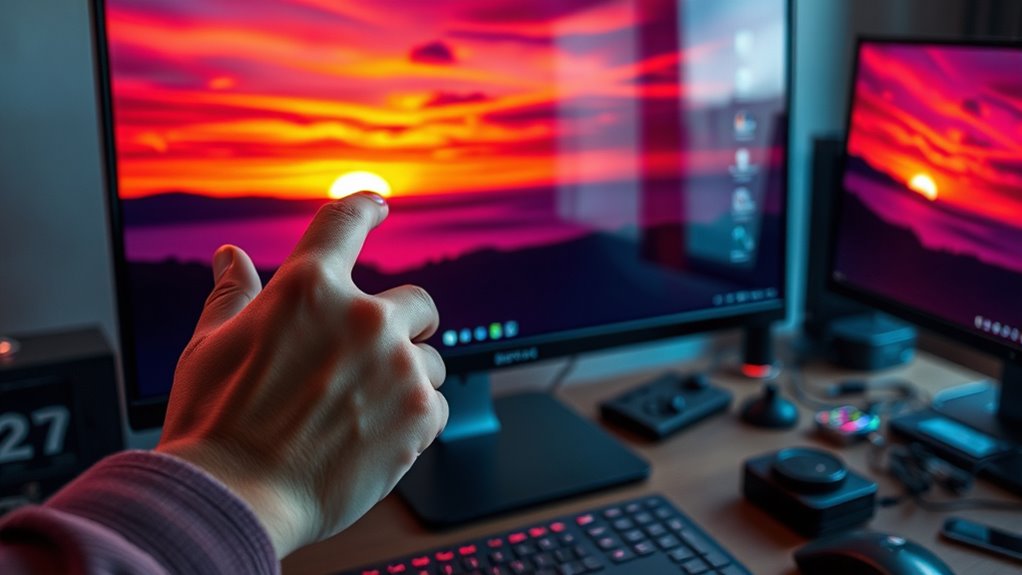To change the brightness on your monitor, start by using the physical buttons usually found on the front or side of the device. Look for symbols like a sun or gear. Alternatively, you can adjust brightness through your operating system: on Windows, access Settings > System > Display; for macOS, go to System Preferences > Displays. For ideal results, consider using calibration tools and third-party software to fine-tune brightness based on your environment and preferences. Explore advanced methods for better customization.
Understanding Your Monitor’s Brightness Settings
When you’re adjusting your monitor’s brightness, it’s vital to understand the different settings available, as they can greatly affect your viewing experience. Brightness perception differs among users, influenced by ambient light and personal preference. Monitor calibration is important for achieving accurate colors and ideal brightness levels. Most monitors offer a brightness slider, which allows you to fine-tune settings based on your environment. For example, in a dim room, lower brightness can reduce eye strain, while higher brightness is beneficial in well-lit spaces. Familiarizing yourself with the brightness settings not only enhances your comfort but also guarantees that you’re seeing colors and details as intended. Ultimately, mastering these adjustments empowers you to customize your viewing experience freely.
Using Physical Buttons on Your Monitor
To adjust your monitor’s brightness using physical buttons, first, locate the control buttons typically found on the front, side, or bottom edge of the monitor. Once you’ve identified them, use the appropriate button to access the brightness settings and adjust the level to your preference. Don’t forget to save your changes to guarantee the new settings take effect.
Locate Monitor Control Buttons
Although modern monitors often come with on-screen menus for adjusting settings, locating the physical control buttons can be essential for quickly changing brightness. Start by examining the edges or base of your monitor; control buttons are typically found here. You may need to look closely, as some manufacturers place them in less obvious spots. Understanding icons can help; common symbols include a sun for brightness or a gear for settings. If you’re having trouble finding control locations, consult your monitor’s user manual for guidance. These buttons provide a direct way to make adjustments without maneuvering through menus, offering you the freedom to customize your viewing experience efficiently.
Adjust Brightness Level
Once you’ve located the control buttons on your monitor, adjusting the brightness level is straightforward. Typically, you’ll find a dedicated button or menu option labeled “Brightness.” Press it to access the brightness settings. Depending on your monitor model, you may use arrow buttons to increase or decrease the brightness.
Consider your brightness perception, as it can vary based on ambient lighting in your environment. For instance, a well-lit room may require higher brightness, while a dim setting might necessitate a lower level to avoid eye strain. Adjust the brightness until the screen is comfortable for your viewing needs, ensuring that it complements your workspace without overwhelming your eyes.
Save Settings Changes
Here’s a quick guide to help you through the process:
| Step | Action |
|---|---|
| 1 | Press the “Menu” button |
| 2 | Navigate to “Settings” |
| 3 | Select “Save Settings” |
| 4 | Confirm your choice |
Adjusting Brightness Through Operating System Settings
You can easily adjust your monitor’s brightness through your operating system settings. In Windows, this involves accessing the display settings, while MacOS offers a dedicated brightness control option. Understanding these adjustments can enhance your viewing experience and reduce eye strain.
Windows Settings Adjustments
Although many monitors come with physical buttons for adjusting brightness, using Windows settings can offer a more streamlined approach. By maneuvering to the Settings menu, you can easily adjust brightness to match your user preferences and achieve ideal monitor calibration for your tasks. Here’s how to do it:
- Experience the freedom of customizing your display.
- Enjoy reduced eye strain with the right brightness level.
- Enhance your productivity by refining your workspace.
To adjust brightness, go to Settings > System > Display. From there, use the slider to set your desired brightness. This method not only centralizes control but also allows for fine-tuning based on your environment and activities, giving you full command over your visual experience.
MacOS Brightness Control
When it comes to adjusting brightness on a Mac, the process is straightforward and efficient, similar to the approach taken in Windows. macOS offers built-in settings that allow you to easily modify the brightness levels to suit your preferences and work environment. To adjust brightness, go to “System Preferences” and select “Displays.” Here, you’ll find the brightness slider under the “Display” tab. For quick adjustments, you can also use macOS shortcuts: simply press the F1 key to decrease brightness and the F2 key to increase it. Familiarizing yourself with display preferences not only enhances your visual comfort but also can contribute to better productivity. Enjoy the freedom of customizing your display to your liking!
Utilizing Display Calibration Tools
To achieve ideal monitor brightness, utilizing display calibration tools is essential for ensuring accurate color representation and reducing eye strain. These tools allow you to adjust your monitor’s settings, enhancing your overall viewing experience. With proper display calibration, you’ll notice improved color accuracy, making your work or leisure activities more enjoyable.
- Experience vibrant visuals that truly reflect your creativity.
- Reduce fatigue during long hours in front of the screen.
- Take control of your viewing environment, personalizing it to your needs.
Exploring Third-Party Software Solutions
How can you achieve ideal brightness levels on your monitor without maneuvering through complex settings? Third-party software solutions can streamline monitor management, giving you greater control over brightness adjustments. Programs like f.lux and Dimmer allow you to set custom brightness levels with ease, often providing features like scheduling and warm light adjustments. These tools not only enhance your viewing experience but also reduce eye strain. When looking for software recommendations, consider options that suit your specific needs, whether you prefer a minimalist interface or advanced features. By leveraging these applications, you’ll enjoy the freedom to customize your monitor’s brightness effortlessly, ensuring maximum comfort during extended use. Explore these solutions to find what works best for your workflow.
Customizing Brightness for Different Applications
While many users adjust their monitor brightness for general use, customizing brightness levels for specific applications can greatly enhance your visual experience. By utilizing application-specific brightness settings, you can guarantee peak clarity and comfort tailored to your needs. For example, adaptive brightness settings can automatically adjust levels based on the content displayed, making your screen easy on the eyes during prolonged use.
Customizing application-specific brightness settings can significantly elevate your visual experience, ensuring clarity and comfort tailored to your unique needs.
- Feel the richness in your gaming graphics.
- Enjoy vibrant colors in photo editing.
- Experience reduced eye strain while reading.
Investing time in these adjustments not only enhances your productivity but also empowers your freedom to enjoy digital media the way you want. Don’t settle for a one-size-fits-all approach; take control of your visual environment!
Tips for Optimizing Your Viewing Environment
Customizing brightness settings for different applications is just one aspect of enhancing your overall viewing experience. To further optimize your environment, consider your ambient lighting. Ideally, your workspace should have soft, diffuse light to reduce eye strain. Avoid harsh overhead lights that can cause screen glare, making it difficult to see your monitor clearly. Position your screen away from direct light sources, such as windows, to minimize reflections. Using curtains or blinds can help control this light. Additionally, adjusting the color temperature of your monitor can complement the ambient lighting, creating a more comfortable viewing experience. Remember, a well-lit environment not only enhances visibility but also contributes to your overall productivity and comfort during extended periods of use.
Frequently Asked Questions
Can Brightness Affect My Monitor’s Lifespan?
Yes, brightness can affect your monitor’s lifespan. Higher brightness settings may accelerate wear on components, reducing monitor longevity. Balancing brightness helps maintain performance while ensuring you enjoy your visual freedom without compromising your device’s health.
How Does Brightness Impact Eye Strain?
High brightness can strain your eyes, reducing eye comfort and hindering visual clarity. Conversely, low brightness may also lead to discomfort. Finding a balance is essential for prolonged screen time without negative effects on your vision.
Is There a Recommended Brightness Level for Gaming?
For gaming performance, aim for brightness levels between 70-80%. These ideal settings enhance visibility without causing strain. Adjust based on your environment to maintain maximum comfort while enjoying your gaming experience.
Does Ambient Light Affect Perceived Brightness?
Imagine a chameleon blending into its surroundings; similarly, ambient lighting affects perceived brightness adjustments. In dim environments, screens may appear brighter, while bright settings can overwhelm, altering your visual experience dramatically. Adjust accordingly for ideal clarity.
Can I Reset Brightness Settings to Default?
Yes, you can reset brightness settings to default. Look for a brightness reset option in your monitor’s menu, or restore factory settings to return all display adjustments, including brightness, to their original configuration.