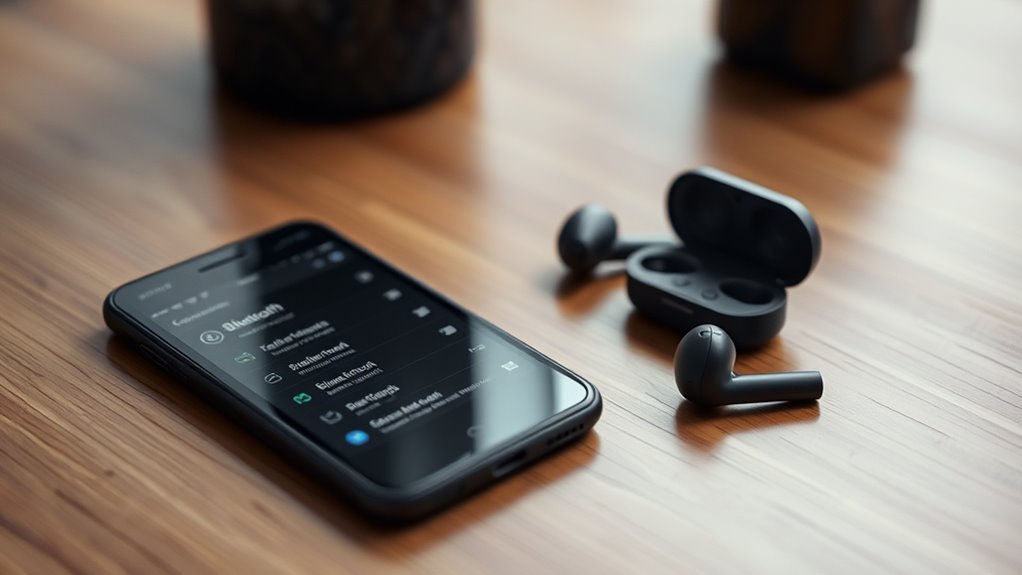To connect your Sony earbuds to your iPhone, first, make sure the earbuds are fully charged. Enable Bluetooth on your iPhone by swiping down to the Control Center and tapping the Bluetooth icon. Power on your earbuds and put them in pairing mode by holding the power button until the light flashes. In your iPhone’s Bluetooth settings, select your earbuds from the list to connect. If you run into any issues, there are more solutions you can explore.
Preparing Your Sony Earbuds for Pairing
Before you can connect your Sony earbuds to your iPhone, you’ll need to prepare them for pairing. Start by confirming that your earbuds are charged; a full battery guarantees a smooth pairing process. Next, locate the power button on your earbuds and press it to turn them on. Most Sony earbuds have specific features like touch controls or voice assistants, so familiarize yourself with these to enhance your listening experience. Then, activate the pairing mode on your earbuds, usually achieved by holding the power button until you see a blinking light. This signals that your earbuds are ready to connect. With your earbuds prepared, you’re now set to enjoy the freedom of wireless listening.
Enabling Bluetooth on Your Iphone
With your Sony earbuds ready for pairing, the next step is to enable Bluetooth on your iPhone. Here’s how to access your Bluetooth settings quickly:
- Swipe down from the top-right corner of your screen to open the Control Center.
- Tap the Bluetooth icon to turn it on; it’ll light up blue.
- Alternatively, go to Settings > Bluetooth and toggle it on.
Once you’ve enabled Bluetooth, your iPhone will start searching for nearby devices, ensuring proper iPhone compatibility. This simple step opens the door to a seamless audio experience. Enjoy the freedom of wireless listening that your Sony earbuds provide, letting you move freely without tangled cords. Now you’re one step closer to enjoying your favorite tunes!
Putting Your Earbuds in Pairing Mode
To connect your Sony earbuds to your iPhone, you’ll need to put them in pairing mode. Start by ensuring your earbuds are charged and powered on. Most Sony earbuds have specific pairing modes; often, you’ll press and hold the power button until you see the earbud indicators flashing, typically in blue and red. This signals that they’re in pairing mode and ready to connect. If your earbuds feature a dedicated pairing button, press that instead. Keep them close to your iPhone for a successful connection. Once the earbud indicators are flashing, it’s time for the next step. You’re already on your way to enjoying your wireless freedom with your favorite tunes!
Connecting Your Earbuds to Your Iphone
Now that your Sony earbuds are in pairing mode, it’s time to connect them to your iPhone. First, confirm your earbuds are ready, then open your iPhone’s Bluetooth settings. You’ll find your earbuds listed there, and pairing them is just a tap away.
Preparing Your Earbuds
Before you can enjoy your favorite tunes on the go, it’s important to prepare your Sony earbuds for a seamless connection to your iPhone. Start by checking the earbud features to verify they’re fully charged and ready. You don’t want to run into compatibility concerns later on. Here’s what to do:
- Charge your earbuds until the indicator light shows they’re ready.
- Reset your earbuds if needed, confirming they’re in pairing mode.
- Clean the tips to guarantee a snug fit for maximum sound quality.
Once you’ve done these steps, you’ll be all set for a hassle-free connection experience. Embrace the freedom of wireless audio, and get ready to enjoy your favorite playlists!
Pairing With Iphone
Once your Sony earbuds are prepared, connecting them to your iPhone is a straightforward process. First, verify your earbuds are in pairing mode—usually indicated by a flashing light. On your iPhone, go to Settings, then Bluetooth, and toggle it on. Look for your earbuds in the “Other Devices” section. When you see them, tap to connect. If you run into pairing issues, make sure your earbuds aren’t connected to another device. If they’re still not pairing, try resetting them. Once connected, you’ll enjoy excellent audio quality for music, calls, and more. Remember, keeping your iPhone updated can also help minimize any potential connectivity problems, verifying you get the most out of your earbuds.
Testing the Connection
Once you’ve connected your Sony earbuds to your iPhone, it’s important to test the connection. Start by verifying your Bluetooth settings to guarantee they’re properly synced. Then, play some audio and check the battery levels to confirm everything’s working smoothly.
Verify Bluetooth Settings
To guarantee your Sony earbuds are properly connected to your iPhone, it’s essential to verify your Bluetooth settings. Start by checking the compatibility of your earbuds with your iPhone. Navigate to your iPhone settings, and make sure Bluetooth is turned on. Here are some key points to confirm a smooth connection:
- Find your earbuds on the list: Look for your Sony earbuds under “My Devices.”
- Check connection status: Confirm it shows as “Connected” and not “Not Connected.”
- Forget and reconnect if needed: If you encounter issues, tap on your earbuds, select “Forget Device,” and reconnect.
Play Test Audio
Testing the connection with your Sony earbuds is an essential step to verify everything’s working properly. To do this, start by playing a song or audio clip from your iPhone. Make sure you’ve already connected your earbuds via Bluetooth. As the audio plays, pay attention to the sound quality; you should hear clear, crisp sounds without distortion. If you notice any issues, check your sound settings on the iPhone. Sometimes, adjusting the volume or selecting an equalizer preset can enhance audio quality. Additionally, try switching between different audio sources, like music apps or videos, to verify a consistent connection. This simple test confirms that your earbuds are functioning well and ready for your listening pleasure.
Check Battery Levels
Before diving into your audio experience, you should check the battery levels of your Sony earbuds. This guarantees you won’t be left without music when you need it most.
To check the battery levels, pay attention to the battery indicators on your device or earbuds. Here are some quick charging tips:
- Keep them charged: Regularly charge your earbuds to maintain peak performance.
- Use the case: Always store your earbuds in their charging case when not in use for easy recharging.
- Monitor usage: Be aware of your listening habits and charge them before long trips.
Troubleshooting Common Connection Issues
Even if you’ve followed all the steps to connect your Sony earbuds to your iPhone, you might still encounter some common issues. First, verify your earbuds are in pairing mode; sometimes, they just need a reset. If they’re still not connecting, check if your iPhone’s Bluetooth is turned on and that it’s not connected to another device. Restarting both your iPhone and earbuds can also resolve glitches. If you’re facing audio lag, try disabling any audio enhancements in settings. Finally, confirm your earbuds are updated to the latest firmware for peak performance. By following these troubleshooting tips, you can easily overcome connection hurdles and enjoy your audio experience without interruptions.
Frequently Asked Questions
Can I Connect Multiple Devices to My Sony Earbuds Simultaneously?
You can’t connect multiple devices to your Sony earbuds simultaneously, like trying to juggle too many balls. Their Bluetooth connectivity prioritizes one device at a time, ensuring peak audio quality without interference.
How Long Does the Battery Last on Sony Earbuds?
Sony earbuds typically offer impressive battery performance, lasting around 6 to 8 hours on a single charge. With the charging case, you can extend usage considerably, but charging time usually takes about 1.5 hours for a full recharge.
Are Sony Earbuds Water-Resistant or Sweat-Proof?
Yes, Sony earbuds often feature water resistance and a sweat-proof design, making them great for workouts or rainy days. They’re built to withstand moisture, letting you enjoy your music without worry during any activity.
Can I Use Sony Earbuds While Charging?
You can’t use Sony earbuds while charging; they need their power to function. Think of it like a car—without fuel, it won’t go. Be mindful of charging limitations for ideal listening freedom later on.
How Do I Reset My Sony Earbuds to Factory Settings?
To reset your Sony earbuds to factory settings, press and hold the power button for about seven seconds until the indicator light flashes. This initiates the reset process, restoring your earbuds to their original settings.