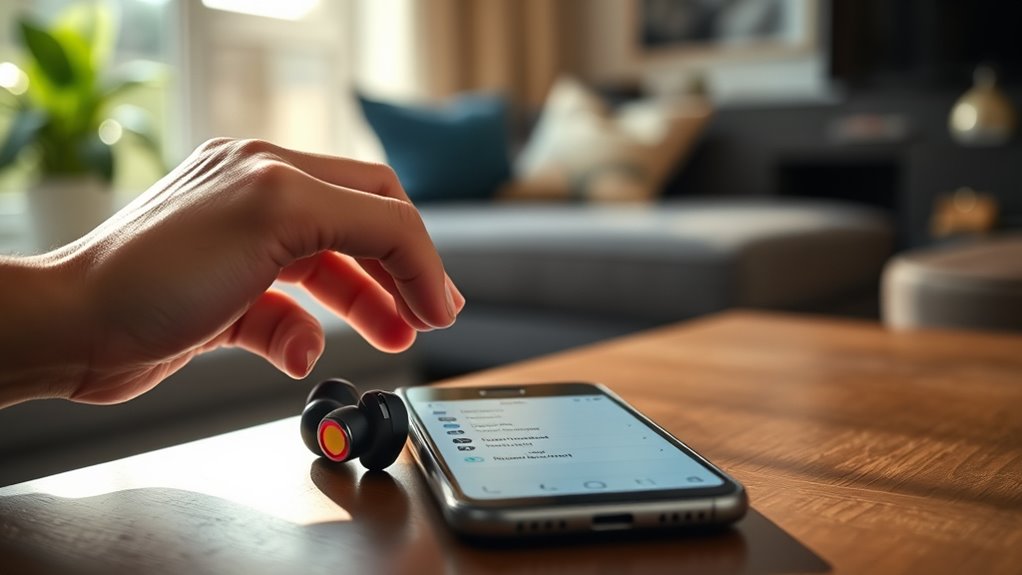To pair your Skullcandy wireless earbuds, first verify they’re charged and powered on by removing them from the case. Activate pairing mode by holding the main button for 5-7 seconds until the LED flashes. Next, enable Bluetooth on your device and look for your Skullcandy earbuds in the available devices list. Select them to connect, confirmed by a sound alert. For troubleshooting tips and maintenance advice, there’s more useful information ahead.
Understanding Your Skullcandy Wireless Earbuds
Before you plunge into pairing your Skullcandy wireless earbuds, it’s essential to understand their features and functionalities. These earbuds utilize advanced Bluetooth technology, allowing for seamless connectivity with your devices. You’ll appreciate their lightweight design, which guarantees comfort during extended use. With impressive battery life, you can enjoy your favorite tunes or podcasts without constant recharging.
The earbud features include touch controls for easy access to play, pause, and skip tracks, enhancing your listening experience. Additionally, many models come equipped with noise isolation, making it easier to immerse yourself in sound. Familiarizing yourself with these aspects enables you to maximize your earbuds’ potential, giving you the freedom to enjoy music wherever life takes you.
Preparing Your Devices for Pairing
To guarantee a smooth pairing process, you’ll want to prepare your devices by enabling Bluetooth and making certain they’re within close range of your Skullcandy wireless earbuds. Here’s what you should check for ideal device compatibility:
- Enable Bluetooth: Go to your device’s settings and toggle the Bluetooth option to ON.
- Check Pairing Settings: Make sure your device is discoverable, allowing it to find your earbuds easily.
- Close Proximity: Keep your devices within a few feet of your earbuds to avoid connectivity issues.
Turning On Your Skullcandy Earbuds
Turning on your Skullcandy earbuds is a simple process that sets the stage for an enjoyable listening experience. First, verify you’ve fully charged your earbuds to maximize battery life. Place them in the charging case and connect it to power if needed. Once charged, remove the earbuds from the case; they should automatically power on. If they don’t, press and hold the power button on each earbud until you see a light indicator. This confirms they’re on and ready for use. Remember, keeping your earbuds charged not only enhances their longevity but also guarantees you’re always ready to enjoy your music. Now that your earbuds are on, you’re one step closer to wireless freedom!
Activating Bluetooth on Your Smartphone
With your Skullcandy earbuds powered on, the next step is to activate Bluetooth on your smartphone. This process may vary slightly depending on your device, but here’s a simple guide to get you started:
- Open Settings: Locate the settings app on your smartphone. This is typically represented by a gear icon.
- Navigate to Bluetooth Settings: Find the Bluetooth option in your settings menu. Tap on it to access your Bluetooth preferences.
- Toggle Bluetooth On: Switch the Bluetooth option to ‘On’. This guarantees your smartphone is ready to connect with your earbuds.
Now that Bluetooth is activated, you’re one step closer to enjoying your favorite tunes wirelessly. Verify your smartphone compatibility with your Skullcandy earbuds for a seamless experience!
Pairing the Earbuds With Your Device
Now that you’ve activated Bluetooth on your smartphone, it’s time to pair your Skullcandy earbuds. Start by preparing your device and putting the earbuds in pairing mode. Once you’re set, you can easily connect and enjoy your music without any hassle.
Prepare Your Device
Before you can enjoy the rich sound of your Skullcandy wireless earbuds, it’s vital to prepare your device for pairing. Confirming earbud compatibility with your device is essential, so follow these steps to configure your device settings:
- Check Bluetooth: Make sure Bluetooth is enabled on your device. You can usually find this option in the settings menu.
- Forget Previous Connections: If you’ve paired other Bluetooth devices before, remove them from the list to avoid connection issues.
- Update Software: Verify your device’s software is up to date. This can improve compatibility and performance with your new earbuds.
Now, you’re ready to pair your Skullcandy wireless earbuds and plunge into your favorite tunes. Freedom in sound is just a step away!
Activate Pairing Mode
Once your device is ready, it’s time to activate pairing mode on your Skullcandy wireless earbuds. Start by ensuring your earbuds are charged. To enter pairing mode, press and hold the main button for about 5-7 seconds until you see the LED light flashing. This indicates they’re ready to connect. For some models, you might need to press the buttons on both earbuds simultaneously. Keep an eye on your device’s Bluetooth settings; it should display your earbuds. If you encounter issues, try turning off and on the earbuds or your device. These troubleshooting methods can help resolve common problems. Remember these pairing tips, and you’ll be enjoying your favorite tunes in no time!
Connect and Enjoy
After activating pairing mode on your Skullcandy wireless earbuds, it’s time to connect them to your device. Follow these steps to enjoy exceptional sound quality and impressive battery life:
- Open Bluetooth Settings: On your device, navigate to the Bluetooth settings and guarantee it’s turned on.
- Select Your Earbuds: Look for your Skullcandy earbuds in the list of available devices. Tap on them to connect.
- Verify Connection: Once connected, you’ll hear a confirmation sound. Check your device to confirm the earbuds are listed as connected.
Now, you’re ready to enjoy your favorite tunes without any wires holding you back. With great sound quality and battery life, your listening experience will be liberating!
Confirming the Connection
To confirm your Skullcandy wireless earbuds are properly connected, start by checking the Bluetooth settings on your device. Look for your earbuds under the list of paired devices. If you see them listed, you’ve got your connection confirmation. Play some audio to verify the sound quality meets your expectations.
| Connection Status | Audio Quality |
|---|---|
| Connected | Excellent |
| Not Connected | Check Settings |
| Audio Distortion | Reconnect Earbuds |
| Low Volume | Adjust Device Volume |
If everything’s working perfectly, enjoy your music without any interruptions. If not, don’t worry—there are steps to troubleshoot common issues. But for now, relish the freedom of wireless listening!
Troubleshooting Common Pairing Issues
If you’re experiencing difficulties pairing your Skullcandy wireless earbuds, don’t worry—common issues are usually easy to resolve. Here are some troubleshooting tips to help you get back to your music:
- Check Battery Levels: Verify both your earbuds and device have sufficient battery. Low power can lead to pairing problems.
- Reset Your Earbuds: Sometimes, a simple reset can solve connectivity issues. Refer to your manual for reset instructions specific to your model.
- Clear Bluetooth Cache: If your device has previously connected to other devices, clear the Bluetooth cache to eliminate interference.
Managing Multiple Devices
Pairing your Skullcandy wireless earbuds with multiple devices can enhance your listening experience, but it can also lead to some confusion. When you want to switch between devices, know that your earbuds can remember several connections. To guarantee smooth device switching, make sure the device you want to connect is within range and actively paired. Sometimes, connection stability can be affected if multiple devices are trying to connect simultaneously. If you’re facing issues, disconnect from one device before switching to another. This way, you’ll enjoy a seamless audio experience without interruptions. Remember, managing multiple devices doesn’t have to be complicated—just be mindful of your connections, and you’ll be free to enjoy your music wherever you go!
Maintaining Your Earbuds for Optimal Performance
To keep your Skullcandy wireless earbuds performing at their best, regular cleaning and proper storage are key. Make it a habit to clean your earbuds frequently to prevent dirt and grime buildup. Plus, storing them correctly will help protect them from damage and prolong their lifespan.
Regular Cleaning Practices
Maintaining your Skullcandy wireless earbuds is essential for ensuring they deliver excellent sound quality and longevity. Regular earbud hygiene can help prevent buildup and maintain performance. Here are some cleaning tips to follow:
- Wipe Down: Use a soft, lint-free cloth to gently wipe the exterior of your earbuds, removing dirt and oils.
- Clean the Grills: Carefully use a dry toothbrush or a soft brush to clean the speaker grills. This prevents debris from blocking sound.
- Sanitize: For extra cleanliness, use a disinfectant wipe on the surfaces, avoiding moisture in the openings.
Proper Storage Techniques
Storing your Skullcandy wireless earbuds properly is crucial for preserving their performance and longevity. For safe storage, always use the travel cases that come with your earbuds. These cases protect your earbuds from dust, moisture, and accidental damage while you’re on the go. When you’re not using them, make it a habit to place them back in their case immediately. This not only keeps them organized but also maintains their battery life. If you’re traveling, consider keeping your travel case in a secure pocket or bag to prevent any jostling. Remember, taking a few moments to store your earbuds correctly can save you from future headaches and guarantee they’re ready whenever you need them.
Enjoying Your Music Wirelessly
Experience the freedom of wireless listening with Skullcandy earbuds, designed to enhance your music enjoyment without the hassle of tangled wires. With these earbuds, you’ll reveal a whole new level of music experience and wireless convenience. Here are three tips to maximize your enjoyment:
- Find Your Perfect Fit: Experiment with different ear tips to guarantee a snug fit, enhancing sound quality and comfort.
- Explore Equalizer Settings: Use your device’s equalizer to customize sound profiles, making every genre shine.
- Stay Charged: Keep your earbuds charged to avoid interruptions, guaranteeing your music flows seamlessly throughout the day.
Frequently Asked Questions
Can I Use Skullcandy Earbuds With My Laptop?
Yes, you can use Skullcandy earbuds with your laptop. Just follow the pairing process in your laptop’s Bluetooth settings. Enjoy great audio quality while experiencing the freedom of wireless listening wherever you go!
Are Skullcandy Earbuds Compatible With All Smartphones?
Yes, Skullcandy earbuds are generally compatible with most smartphones. Their Bluetooth technology guarantees seamless smartphone connections, allowing you to enjoy your music and calls without hassle. Just check your device’s Bluetooth settings for compatibility!
How Do I Reset My Skullcandy Earbuds?
Oh, you thought troubleshooting your earbuds would be easy? To reset, hold the buttons on both earbuds for about 10 seconds until the LED flashes. That’s it—freedom awaits with your fresh start!
What Is the Battery Life of Skullcandy Wireless Earbuds?
Skullcandy wireless earbuds typically offer around 24 hours of battery performance with the charging case. For ideal use, keep them charged regularly and avoid extreme temperatures to maintain longevity and performance. Enjoy your music without interruptions!
Can I Use One Earbud at a Time?
Yes, you can use a single earbud for convenience. Picture a lone bird soaring through the sky; you’ll still enjoy decent audio quality, but keep in mind that stereo sound won’t be fully realized.