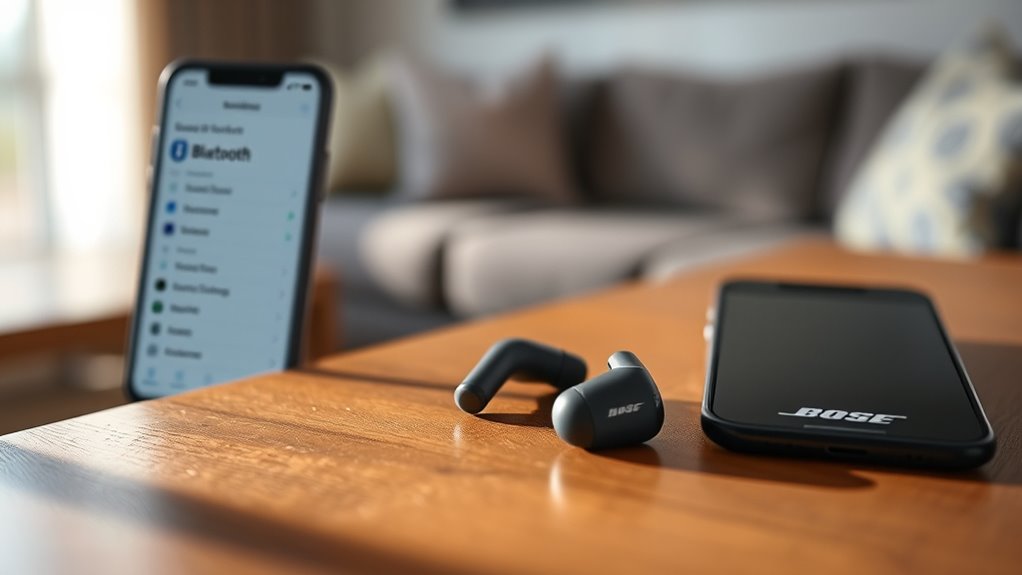To connect your Bose QC earbuds, start by ensuring they’re fully charged. Activate Bluetooth on your device and press the power button on your earbuds to enter pairing mode—look for a blinking light. On your device, find “Bose QC” in the Bluetooth settings and select it to connect. Once you see a steady light on your earbuds, you’re set! For tips on troubleshooting any connection issues, keep going for more helpful insights.
Preparing Your Bose QC Earbuds for Connection
Before you can connect your Bose QC earbuds, you’ll need to make certain they’re ready for pairing. First, check that your earbuds are charged; a solid battery life guarantees peak performance. If they aren’t fully charged, plug them in to avoid interruptions during use. Next, activate the earbud features that enable Bluetooth pairing. This usually involves pressing and holding the power button until you hear an audio prompt or see a blinking light. Once your earbuds are in pairing mode, they’ll be discoverable to your device. With these steps, you can enjoy the freedom of wireless listening without worrying about connectivity issues. Just remember, keeping your earbuds charged will enhance your overall experience.
Enabling Bluetooth on Your Device
To connect your Bose QC earbuds, you’ll first need to access the Bluetooth settings on your device. Make sure Bluetooth is turned on, and then activate pairing mode on your earbuds. This step is essential for establishing a successful connection.
Access Bluetooth Settings
Once you’ve got your Bose QC earbuds ready to connect, the next step is enabling Bluetooth on your device. First, navigate to your device settings—this is where you’ll find the Bluetooth options. Look for “Bluetooth” or “Connections” in the settings menu. Once you select Bluetooth, make sure it’s turned on. If your device supports Bluetooth compatibility, you should see a toggle switch or button to enable it. After that, your device will start scanning for nearby Bluetooth devices. This step is essential for a seamless connection with your earbuds. By ensuring your Bluetooth is active, you’re one step closer to enjoying your music or calls wirelessly. Now, let’s get ready for pairing!
Pairing Mode Activation
With Bluetooth activated on your device, the next step is to put your Bose QC earbuds into pairing mode. To do this, press and hold the Bluetooth button on the earbuds until you see the indicator light begin to blink blue. This signals that your earbuds are now discoverable, improving pairing reliability with your device.
Next, navigate back to your Bluetooth settings and look for “Bose QC” in the list of available devices. Once you find it, select it to complete the pairing process. If prompted, confirm the connection. Following these activation steps guarantees a seamless connection, allowing you to enjoy your music freely without interruptions. Now you’re all set to experience high-quality sound wherever you go!
Putting Your Earbuds in Pairing Mode
Getting your Bose QC earbuds into pairing mode is a straightforward process that only takes a few seconds. First, verify your earbuds are charged and powered on. Then, press and hold the Bluetooth button for about five seconds until you see the Bluetooth indicator light flash blue. This action activates the earbud functionality needed for pairing. If you’re connecting for the first time, the earbuds will enter pairing mode automatically. For additional pairing tips, make certain your device’s Bluetooth is turned on and within range. Don’t worry if it doesn’t connect right away; simply repeat the steps if needed. Once in pairing mode, your earbuds are ready to link with your favorite devices, giving you the freedom to enjoy your audio.
Connecting to Your Device
Now that your Bose QC earbuds are in pairing mode, it’s time to connect them to your device. Start by opening the Bluetooth settings on your phone or tablet. Look for your earbuds in the list of available devices and select them. Once connected, you’ll enjoy the exceptional sound quality that Bose is known for, along with all the earbud features designed for your comfort.
Here’s a quick guide to help:
| Device Type | Steps to Connect |
|---|---|
| Smartphone | Open Bluetooth > Select Earbuds |
| Laptop | Go to Bluetooth Settings > Add Device |
| Tablet | Settings > Bluetooth > Choose Earbuds |
With just a few taps, you’re ready to experience your music like never before!
Confirming the Connection
Once you’ve connected your Bose QC earbuds to your device, it’s important to confirm the connection. Start by checking your Bluetooth settings to guarantee the earbuds are listed as connected. Then, verify the earbud status to make sure they’re powered on and ready to use.
Check Bluetooth Settings
Before you can enjoy your Bose QC earbuds, you’ll need to verify they’re properly connected via Bluetooth. Start by checking your device’s Bluetooth settings. Ascertain Bluetooth is enabled and within the compatible range for your earbuds.
| Checkpoint | Action Required |
|---|---|
| Bluetooth Enabled | Turn on Bluetooth |
| Device Compatibility | Confirm both devices are compatible |
| Device Range | Stay within 30 feet |
| Earbuds Discoverable | Make sure earbuds are in pairing mode |
| Successful Connection | Look for a confirmation tone |
Once everything’s set, your earbuds should establish a solid connection, giving you the freedom to experience your favorite tunes wirelessly. Enjoy the journey!
Verify Earbud Status
After you’ve assured your Bose QC earbuds are in pairing mode and connected, it’s important to verify their status to confirm the connection. Checking the connection will guarantee you’re ready to enjoy your music without interruptions. Here’s how to do it:
- Check the Connection Indicators: Look for the LED lights on the earbuds. A steady white light usually means a successful connection.
- Monitor Earbud Battery: Make sure your earbuds have enough battery life. Low battery can affect performance and connection.
- Test Audio Playback: Play a song or a podcast. If you can hear it clearly, your earbuds are connected properly.
Troubleshooting Common Connection Issues
If you’re experiencing connection issues with your Bose QC earbuds, don’t worry—there are several common problems that can usually be resolved quickly. First, verify your earbuds are charged. If they’re low on battery, they may not connect. Next, check if Bluetooth is enabled on your device and that it’s in range. You might also want to remove any previous Bluetooth connections, as multiple devices can create conflicts. Try restarting both your earbuds and the device you’re connecting to; this simple step often resolves many common issues. Finally, consult the user manual for specific troubleshooting steps if you’re still having trouble. With these tips, you’ll be back to enjoying your earbuds in no time.
Enjoying Your Music and Calls
Once you’ve resolved any connection issues, it’s time to fully enjoy your music and calls with your Bose QC earbuds. You’ll experience exceptional music quality and call clarity, making every moment enjoyable. Here are three tips to enhance your experience:
Experience exceptional music and call clarity with your Bose QC earbuds for an enjoyable listening experience.
- Adjust the EQ Settings: Tailor the sound profile to your liking for richer music quality.
- Utilize Noise Cancellation: Activate this feature to immerse yourself in your favorite tracks or enjoy clear conversations without distractions.
- Take Advantage of Touch Controls: Use the intuitive touch controls to switch tracks or answer calls effortlessly, giving you the freedom to enjoy your day hands-free.
With these tips, you’ll maximize your Bose QC earbuds’ performance and elevate your listening experience.
Frequently Asked Questions
Can I Connect My Bose QC Earbuds to Multiple Devices Simultaneously?
No, you can’t connect your Bose QC earbuds to multiple devices simultaneously. They support Bluetooth connectivity and multi-device pairing, but only one device can actively stream audio at a time.
How Do I Update the Firmware on My Bose QC Earbuds?
To update your Bose QC earbuds’ firmware, use the Bose Connect app. Follow the prompts for installation. If you encounter issues, check troubleshooting tips in the app for a seamless experience and freedom in listening.
Are Bose QC Earbuds Compatible With Voice Assistants Like Siri or Google Assistant?
Yes, Bose QC earbuds have voice assistant compatibility. You can easily access Siri or Google Assistant through their features, allowing you to enjoy hands-free control and seamless integration with your favorite voice-activated services.
What Is the Battery Life of Bose QC Earbuds During Bluetooth Usage?
The battery performance of Bose QC earbuds lasts up to 20 hours during Bluetooth usage. With a quick charging duration, you’ll get about 2.5 hours of playtime from just a 15-minute charge. Enjoy your freedom!
Can I Use My Bose QC Earbuds While Charging?
Oh sure, you can use your Bose QC earbuds while charging! Just follow the usage guidelines and enjoy those charging options. But remember, multitasking like that might not give you the best sound experience!