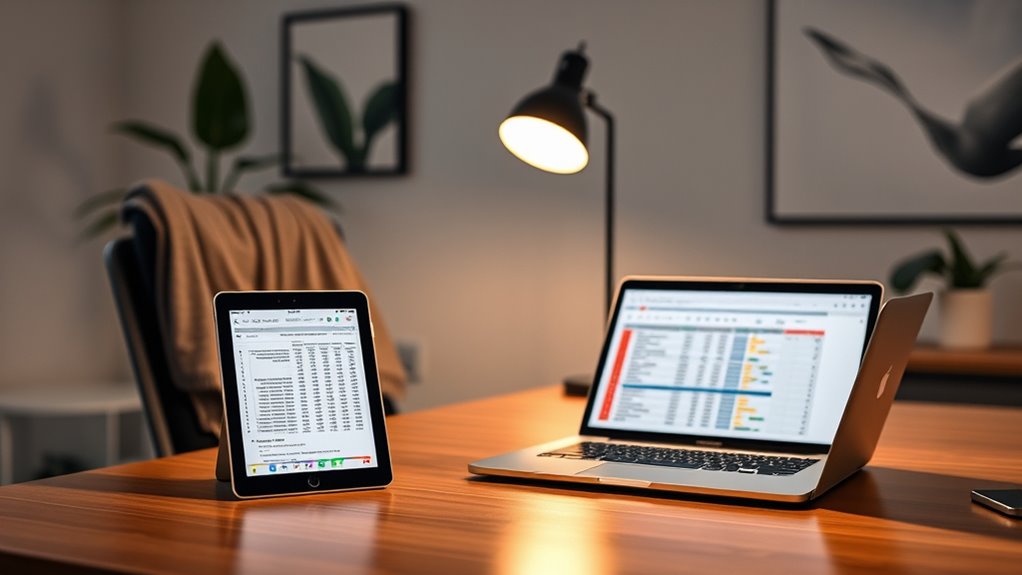Yes, you can definitely use your iPad as a second monitor to boost productivity and streamline your workflow. It connects easily with most modern iPads and computers, as long as they’re on the same Wi-Fi network or connected via USB. There are popular apps like Duet Display and Splashtop that make this process seamless. With the right setup, you’ll enjoy expanded screen space that enhances multitasking. Keep going to discover tips and tricks for optimizing your multi-monitor experience.
Understanding the Benefits of Using an Ipad as a Second Monitor
When you think about enhancing your workspace, using an iPad as a second monitor can be a game-changer. It provides a significant productivity boost by allowing you to multitask seamlessly. With extra screen real estate, you can keep your email open while working on a document or video call. This flexibility lets you focus on your tasks without constantly switching between windows. Plus, the portability of an iPad means you can set up your workspace anywhere, whether at home or on the go. You’ll find that having a dedicated space for different applications streamlines your workflow and enhances your creativity. Embrace the freedom of a dual-monitor setup and watch your efficiency soar. It’s a simple yet effective upgrade!
Compatible Devices and Requirements
To make the most of your iPad as a second monitor, it’s important to know which devices are compatible and what you’ll need to get started. Generally, you’ll need a computer running macOS or Windows, but make sure to check specific system requirements for the apps you plan to use. Most modern iPads, from the iPad Mini to the iPad Pro, work well, but older models might have limitations. Verify your computer and iPad are on the same Wi-Fi network for seamless connectivity. You might also need a USB-C or Lightning cable for direct connections. By confirming these compatible devices and understanding system requirements, you can set up your iPad as a second monitor with ease and enjoy more screen space.
Popular Apps for Connecting Your Ipad as a Second Monitor
While there are several apps available to connect your iPad as a second monitor, choosing the right one can enhance your productivity considerably. One popular choice is Duet Display, which offers a seamless experience by providing a low-latency connection. With Duet, you can easily extend or mirror your desktop, making multitasking a breeze. Another excellent option is Splashtop Wired, known for its robust performance via a USB connection. This app guarantees a stable and responsive display, perfect for tasks that require precision. Both apps cater to different user needs, so you can pick the one that fits your workflow. With these tools, you’ll gain the freedom to work efficiently, maximizing your screen real estate.
Step-by-Step Setup Process
Setting up your iPad as a second monitor is a straightforward process that can be completed in just a few steps. While there may be some setup challenges, choosing the right connection options can make it seamless. Follow these steps to get started:
- Choose an app: Select a reliable app like Duet Display or Sidecar.
- Download: Install the app on both your iPad and primary device.
- Connect: Use either a USB cable or Wi-Fi to connect your iPad to your main computer.
- Adjust settings: Open the app and configure the display settings to your liking.
Once you’ve done this, you’re ready to enjoy the freedom of expanded screen space with your iPad!
Tips for Optimizing Your Multi-Monitor Experience
Although using your iPad as a second monitor can greatly enhance productivity, optimizing that experience requires a few thoughtful adjustments. Start by fine-tuning your display settings to guarantee clarity and color accuracy. Adjust the resolution and brightness on both devices for a seamless visual experience. Next, pay attention to your screen arrangement; position your iPad logically in relation to your primary monitor. This helps you navigate between screens effortlessly. Don’t forget to utilize apps that allow for easy window management, making multitasking a breeze. Finally, consider using a stand or mount for your iPad to keep it at eye level, reducing neck strain. With these tips, you’ll enjoy a more fluid and efficient multi-monitor setup.
Frequently Asked Questions
Can I Use Multiple Ipads as Monitors Simultaneously?
Yes, you can use multiple iPads for simultaneous usage as monitors. Various apps support this setup, allowing you to expand your workspace and enhance productivity. Just guarantee your devices are compatible and connected properly.
Will Using My Ipad as a Monitor Drain Its Battery Quickly?
Yes, using your iPad as a monitor can drain its battery life quicker, especially with high display brightness. To conserve energy, try lowering the brightness and limiting background apps while using it as a second screen.
Can I Use My Ipad as a Second Monitor Wirelessly?
Yes, you can use your iPad as a second monitor wirelessly! With a solid wireless connection and screen mirroring, you’ll feel like you’ve unveiled a treasure trove of productivity right at your fingertips.
Does Using an Ipad as a Monitor Affect My Computer’s Performance?
Using your iPad as a monitor might slightly impact your computer’s performance due to resource allocation. However, it typically won’t be significant unless you’re running resource-intensive applications simultaneously. Aim for balance to maintain efficiency.
Can I Connect My Ipad to a Gaming Console as a Monitor?
Imagine your iPad as a window to new gaming domains. Unfortunately, it can’t directly connect as a monitor to most gaming consoles. However, check compatibility options for potential streaming solutions within your gaming console setup.