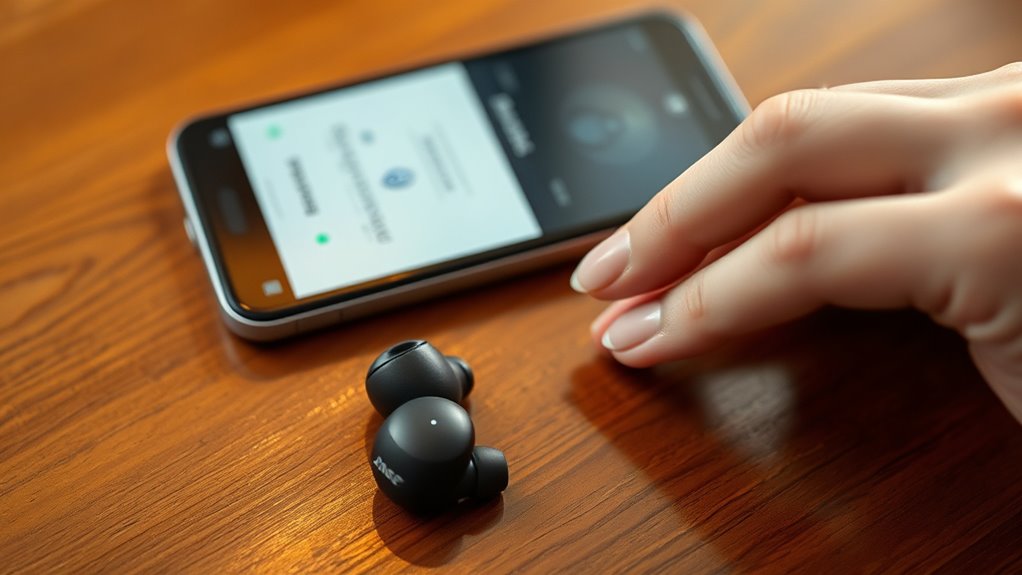To pair your Bose QC earbuds, first verify they’re charged. Activate Bluetooth on your device and clear any previous connections. Next, put the earbuds in pairing mode by pressing the power button until the Bluetooth indicator blinks blue. On your device, access Bluetooth settings and select the Bose QC earbuds to connect. For peak performance, keep the earbuds close to the audio source. You’ll find additional tips on managing connections and troubleshooting common issues for a seamless experience.
Understanding Your Bose QC Earbuds
Understanding your Bose QC earbuds is essential for maximizing their performance and features. These earbuds are equipped with advanced noise-canceling technology, allowing you to immerse yourself fully in your audio experience. Their earbud features include customizable sound settings, enabling you to tailor sound quality according to your preferences. You’ll appreciate the rich bass and clear treble that Bose is known for, which enhances everything from music to podcasts. Furthermore, the intuitive touch controls let you manage playback effortlessly, providing a seamless experience. Familiarizing yourself with these functionalities will not only improve your listening pleasure but also guarantee you’re utilizing the earbuds to their fullest potential, giving you the freedom to enjoy high-quality audio without distractions.
Preparing Your Device for Pairing
Before you can enjoy the full capabilities of your Bose QC earbuds, it’s essential to prepare your device for pairing. Start by ensuring your device is compatible with the earbuds. Check the following:
- Confirm Bluetooth capability is enabled
- Update your device’s operating system
- Clear previous Bluetooth connections to avoid conflicts
- Locate the pairing settings in your device’s menu
- Restart your device to refresh its connectivity
Activating Bluetooth on Your Device
To pair your Bose QC earbuds successfully, you’ll need to activate Bluetooth on your device. Start by proceeding to your device settings; look for the Bluetooth settings option, typically found under “Connections” or “Wireless & Networks.” Once there, toggle the Bluetooth switch to turn it on. This action will make your device discoverable and ready to connect. Verify your device is compatible with the Bose QC earbuds, as some older models may face connectivity issues. After enabling Bluetooth, your device will scan for available devices. When you see your Bose QC earbuds in the list, select them to establish a connection. This step is essential for enjoying the freedom of wireless audio without interruption.
Charging Your Bose QC Earbuds
To guarantee peak performance, it’s essential to understand how to effectively charge your Bose QC earbuds using the charging case. You’ll want to be aware of the battery life specifications and implement tips for maximizing usage. Proper charging practices can greatly enhance your listening experience and extend the lifespan of your earbuds.
Charging Case Usage
Although charging your Bose QC earbuds may seem straightforward, understanding the proper usage of the charging case is essential for maintaining ideal battery performance. The charging case features a compact design that not only safeguards your earbuds but also guarantees they’re ready for use whenever you need them. Here are some key points to take into account for effective charging case maintenance:
- Always keep the charging contacts clean.
- Store the case in a cool, dry place.
- Avoid leaving the case in direct sunlight.
- Charge the case regularly to maintain functionality.
- Use the original cable and adapter for best results.
Battery Life Tips
When you want to maximize the battery life of your Bose QC earbuds, it’s important to adopt effective charging habits. Start by ensuring your earbuds are fully charged before extended use; this helps calibrate the battery correctly. Implement battery conservation tips like turning off noise cancellation when it’s not needed, as this feature can drain power quickly. Optimize usage by keeping the volume at moderate levels; higher volumes require more energy. Additionally, store your earbuds in a cool, dry place to prevent heat damage, which can affect battery longevity. Regularly check for firmware updates, as manufacturers often provide enhancements for battery performance. By following these strategies, you can enjoy longer listening sessions without frequent recharging.
Putting Your Earbuds in Pairing Mode
Before you can connect your Bose QC earbuds to a device, you need to put them in pairing mode. This simple process activates the impressive earbud features and pristine sound quality you expect from Bose. Here’s how to do it:
- Confirm your earbuds are charged.
- Press and hold the power button until you hear a voice prompt.
- Look for the Bluetooth indicator light; it should blink blue.
- On your device, navigate to Bluetooth settings.
- Select your Bose earbuds from the list.
Once in pairing mode, your earbuds are ready to connect, allowing you the freedom to enjoy your favorite music and calls seamlessly. This step is essential for optimizing your listening experience.
Connecting to Your Smartphone
To connect your Bose QC earbuds to your smartphone, you’ll first need to enable Bluetooth on your device. Once that’s done, follow the specific pairing process to establish a successful connection. This step is essential for ensuring ideal functionality and audio quality from your earbuds.
Enable Bluetooth on Device
Enabling Bluetooth on your device is an essential first step for connecting your Bose QC earbuds. This process guarantees your earbuds can communicate with your smartphone or other devices effectively. Here’s what you need to do:
- Go to your device’s Bluetooth settings.
- Confirm that Bluetooth is turned on.
- Check for device compatibility to guarantee your earbuds will connect.
- Make sure your device is discoverable for other Bluetooth devices.
- If you’re using a smartphone, make sure it’s updated to the latest software version.
Pairing Process Steps
Begin the pairing process by ensuring your Bose QC earbuds are in pairing mode. Once activated, follow these steps to connect to your smartphone:
| Step | Action |
|---|---|
| 1. Select Bluetooth | Open your phone’s Bluetooth settings. |
| 2. Find Earbuds | Look for “Bose QC Earbuds” in the list. |
| 3. Connect | Tap to connect and confirm the pairing. |
Your earbuds feature advanced noise cancellation and superior sound quality, enhancing your listening experience. Once connected, you can fully enjoy your freedom to move without the constraints of wires. Take advantage of the high-fidelity audio they deliver, and explore the world of wireless sound without sacrificing performance.
Pairing With a Tablet
Although pairing your Bose QC earbuds with a tablet may seem straightforward, following the correct steps secures a seamless connection. Here’s how you can verify ideal tablet compatibility and superior audio quality:
Pairing your Bose QC earbuds with a tablet is easy; just follow the right steps for a flawless connection.
- Confirm your tablet’s Bluetooth is enabled.
- Put your Bose QC earbuds in pairing mode.
- Access the Bluetooth settings on your tablet.
- Select your Bose earbuds from the list of available devices.
- Test the connection with a high-quality audio file.
Connecting to a Computer
When you’re ready to connect your Bose QC earbuds to a computer, confirming a smooth pairing process is essential for peak audio performance. Begin by checking your computer compatibility; most modern devices support Bluetooth connections. Activate Bluetooth on your computer, usually found in the settings menu under “Devices” or “Bluetooth & Other Devices.” Next, put your earbuds into pairing mode by holding the power button until you see the Bluetooth indicator light. Your earbuds should appear in the list of available devices. Select them to initiate the connection. After pairing, adjust your audio settings to confirm the earbuds are set as the default playback device. This step guarantees top-notch sound quality, allowing you to enjoy your audio experience fully.
Troubleshooting Common Pairing Issues
Even with the correct setup, pairing issues can occasionally arise with your Bose QC earbuds. Here are some common problems you might encounter and troubleshooting tips to resolve them:
- Earbuds not discoverable: Confirm they’re in pairing mode by pressing the Bluetooth button.
- Connection drops frequently: Check for interference from other devices or move closer to the source.
- Inconsistent sound quality: Reset your earbuds to clear any glitches.
- Unable to connect to multiple devices: Make sure to disconnect from one device before pairing with another.
- Battery issues: Verify that your earbuds are charged adequately.
Managing Paired Devices and Connections
To effectively manage paired devices with your Bose QC earbuds, you’ll want to understand how to navigate the connection settings on your audio source. Begin by accessing your device’s Bluetooth menu, where you’ll see previously paired devices. This list helps you maintain ideal device management. If you experience connection instability, try disconnecting and reconnecting your earbuds. This action can enhance connection stability, ensuring seamless audio streaming. Additionally, remove any devices you no longer use to reduce clutter and improve performance. For multiple devices, prioritize your connections by selecting the preferred audio source first. Regularly updating your earbuds’ firmware can also bolster device management, ensuring compatibility with the latest technology and enhancing your overall listening experience.
Frequently Asked Questions
Can I Use Bose QC Earbuds With Multiple Devices Simultaneously?
You can’t use Bose QC earbuds with multiple devices simultaneously. Their Bluetooth connectivity only allows pairing with one device at a time, limiting device compatibility. So, it’s a juggling act for your audio needs.
How Do I Reset My Bose QC Earbuds?
To reset your Bose QC earbuds, press and hold the power button for 10 seconds. Regular earbud maintenance guarantees peak performance, allowing you to enjoy all Bose features without interruptions or connectivity issues.
What Is the Battery Life of Bose QC Earbuds?
Bose QC earbuds deliver up to 20 hours of battery performance on a full charge, with a quick 15-minute charging time providing up to 2 hours of playback, ensuring you stay connected and free.
Are Bose QC Earbuds Water-Resistant?
Bose QC earbuds aren’t waterproof, but they do offer sweat resistance. This feature makes them suitable for workouts and light exposure to moisture, ensuring you can enjoy your music without worrying about minor spills or sweat.
Can I Use Voice Assistants With My Bose QC Earbuds?
Yes, you can use voice assistants with your Bose QC earbuds. Their voice command features guarantee seamless voice assistant compatibility, providing you the freedom to control your devices hands-free, enhancing your listening experience without interruption.