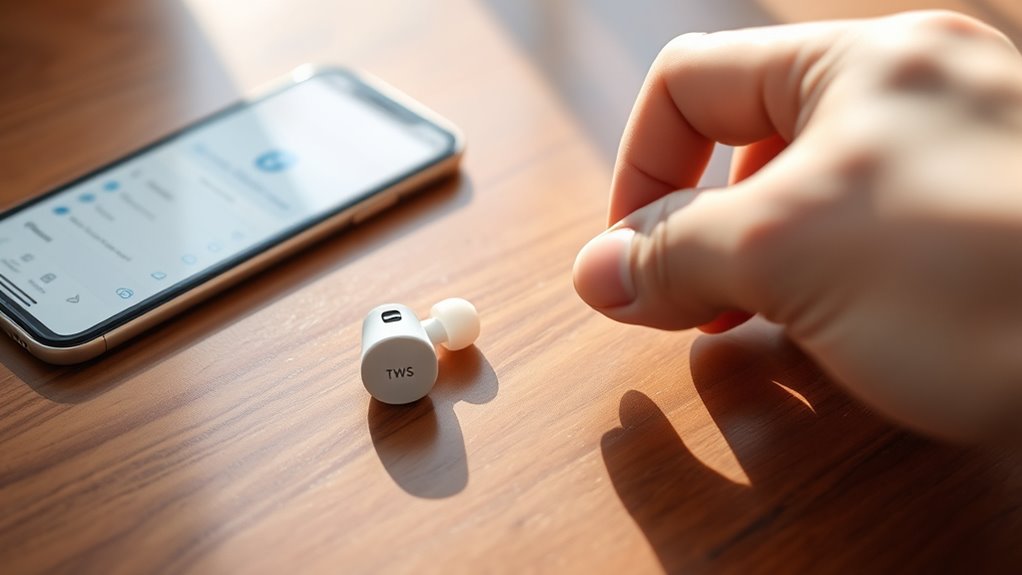To reset your TWS earbuds, start by ensuring they’re charged. Turn off Bluetooth on your device and remove the earbuds from the pairing list. Place the earbuds in their charging case and close it for about 10 seconds. Open the case and press and hold the touch sensors or buttons until you see a blinking light or hear a sound indicating a reset. If issues persist, there are specific steps for different brands that you can follow for better results.
Understanding the Need to Reset Your TWS Earbuds
When your TWS earbuds start acting up—like failing to connect or dropping sound—a reset might be just what you need. Understanding the reset importance is vital for maintaining a seamless audio experience. Common signs that indicate a reset is necessary include inconsistent pairing, audio lag, or complete disconnection from your device. These issues can disrupt your freedom to enjoy music or take calls effortlessly. By resetting your earbuds, you can often restore their functionality and enhance performance, allowing you to reconnect with your audio world. It’s a simple solution that can save you from the frustration of malfunctioning technology. Embracing the reset process empowers you to keep enjoying your favorite tunes without interruptions.
General Reset Instructions for Most TWS Earbuds
Resetting your TWS earbuds is usually a straightforward process that can resolve common issues. To begin the reset process, make sure your earbuds are charged. First, turn off Bluetooth on your device and remove the earbuds from the pairing list. Next, place the earbuds back in their charging case and close the lid for about 10 seconds. Open the case, and while the earbuds are in, press and hold the touch sensors or buttons for a few seconds until you see a blinking light or hear a sound indicating a reset. This should help restore functionality. If you still encounter problems, refer to additional troubleshooting tips in your user manual to explore further solutions.
Brand-Specific Reset Procedures
When it comes to resetting your TWS earbuds, each brand has its own specific steps. Whether you have Apple AirPods, Samsung Galaxy Buds, or Jabra Elite, knowing the correct procedure is essential. Let’s look at the reset instructions for these popular models.
Apple AirPods Reset Steps
If you’re looking to reset your Apple AirPods, the process is straightforward and can be completed in just a few simple steps. First, place your AirPods in their charging case and keep the lid open. Next, press and hold the setup button on the back of the case for about 15 seconds, until you see the LED light flash amber, then white. This indicates they’ve been reset. Now, you can reconnect your AirPods to your devices, ensuring they’re compatible with your Apple products. Once reconnected, enjoy the seamless airpods features you love. Whether it’s music, calls, or Siri, you’ll be back to enjoying your favorite audio in no time.
Samsung Galaxy Buds Reset
To reset your Samsung Galaxy Buds, start by placing them in their charging case and ensuring the lid is closed. Next, open the case and press and hold the touchpads on both buds for about seven seconds, until you see the LED indicator blink red and then white. This indicates that your Samsung Galaxy Buds are resetting. Once the reset is complete, you can re-pair them with your device to enjoy all the bud features again. If you’re experiencing connectivity issues or sound problems, this reset can help restore peak performance. Remember, resetting is a simple way to regain that seamless listening experience you love. Enjoy your freedom with your Samsung Galaxy Buds!
Jabra Elite Reset Guide
Resetting your Jabra Elite earbuds can resolve various issues, such as connectivity problems or sound quality concerns. To reset, first, verify both earbuds are charged and powered off. Press and hold the multi-function button on both earbuds for about 10 seconds until you see the LED lights flash. This indicates a successful reset. After resetting, you’ll need to reconnect your earbuds to your device, allowing you to enjoy all the Jabra Elite features without hassle. If you encounter further issues, consider Jabra Elite troubleshooting steps for additional support. Remember, a reset often clears up glitches, giving your earbuds a fresh start for a superior listening experience. Enjoy your music without interruptions!
Troubleshooting Common Connectivity Issues
Sometimes, TWS earbuds can experience connectivity issues that hinder your listening experience. To help you troubleshoot, here are some common problems and solutions:
| Issue | Solution |
|---|---|
| Bluetooth interference | Move away from other devices |
| Poor audio quality | Check battery levels |
| Earbuds won’t connect | Restart your device and earbuds |
| Audio lag | verify no obstructions are present |
| Connection drops frequently | Re-pair the earbuds with your device |
Pairing Your TWS Earbuds With a New Device
If you want to enjoy your favorite music or podcasts on a new device, pairing your TWS earbuds is a straightforward process. First, check your device compatibility; most smartphones, tablets, and laptops support Bluetooth connections. To start, put your earbuds in pairing mode, usually by holding the power button until you see a flashing light. Next, go to your new device’s Bluetooth settings and look for your TWS earbuds in the list of available devices. Select them, and once connected, you’ll hear a confirmation tone. Different devices may have varying pairing methods, so refer to your device’s manual if needed. Enjoy your newfound freedom with seamless audio streaming on your new device!
Tips for Maintaining Your TWS Earbuds
Once you’ve successfully paired your TWS earbuds with your new device, keeping them in top shape is important for peak performance. Here are some quick tips to help you maintain them:
- Cleaning Tips: Regularly wipe down your earbuds with a soft, dry cloth. Avoid using harsh chemicals. For the speaker mesh, use a soft brush to remove debris.
- Battery Care: Don’t let your earbuds drain completely before charging. Aim to keep the battery between 20% and 80% for ideal lifespan.
- Storage: Always store your earbuds in their case when not in use. This protects them from dust and potential damage.
Frequently Asked Questions
Can I Reset My TWS Earbuds Without a Manual?
Yes, you can reset your TWS earbuds without a manual. For earbud troubleshooting, try pressing the buttons simultaneously for a few seconds. This often helps restore Bluetooth connectivity and resolves common issues.
Will Resetting Erase My Sound Settings?
Resetting your earbuds won’t erase your sound settings—it’s not the end of the world! The reset process typically restores connectivity, but your custom sound preferences should remain intact, letting you enjoy your tunes freely.
Do I Need to Charge Earbuds Before Resetting?
You don’t need to charge your earbuds before resetting, but ensuring they’re fully charged can help with battery maintenance. A charging duration of at least an hour is recommended for peak performance post-reset.
How Often Should I Reset My TWS Earbuds?
You should reset your TWS earbuds whenever you notice connectivity issues or sound quality drops. Following frequency guidelines can enhance performance improvement, ensuring a seamless listening experience. Trust your instincts; reset when something feels off.
Can I Reset My Earbuds While They’re Connected?
You can’t reset your earbuds while they’re connected. For an effective resetting process, disconnect them first. This helps resolve connection issues and guarantees a smoother experience when you reconnect afterward. Enjoy your freedom!