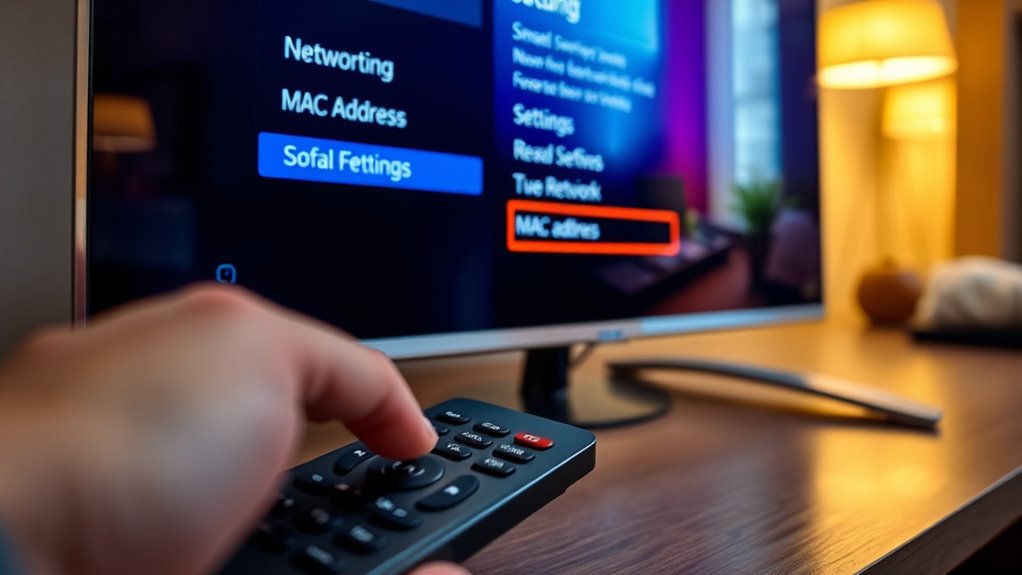To find the MAC address on your Samsung Smart TV, start by pressing the Home button on your remote to access the Settings menu. Navigate to the Network section, and select Network Status. Here, you’ll see your connection details, including the MAC address. Make sure to jot it down for future use. If you’re curious about other tips or troubleshooting related to your TV’s connectivity, there’s plenty more to discover!
Understanding MAC Address and Its Importance
Understanding the significance of a MAC address can enhance your overall experience with networked devices. A MAC address is a unique identifier assigned to your device, playing an essential role in device identification within a network. Knowing your MAC address helps improve network security by allowing you to manage which devices connect to your network. This is especially important in households with multiple smart devices, as it helps prevent unauthorized access. By keeping track of your MAC addresses, you can monitor and control your network more effectively, ensuring a safer online environment. Embracing this knowledge empowers you to take charge of your digital space and enjoy the freedom that comes with secure, well-managed network access.
Accessing the Settings Menu
To access the settings menu on your Samsung Smart TV, start by pressing the Home button on your remote. This will bring up the main interface, where you’ll find various icons. Look for the gear icon, which represents settings; select it to begin your settings exploration. Once you’re in, you’ll see several menu options like Picture, Sound, and Network. These options allow you to customize your TV experience according to your preferences. If you want to explore more features, scroll through the submenus for additional settings. Remember, making changes here can enhance your viewing experience and give you the freedom to tailor your TV to your liking. Enjoy exploring your settings!
Navigating to Network Settings
After you’ve accessed the settings menu, locating the Network settings is straightforward. Look for the “Network” option, usually found towards the bottom of the list. Once you select it, you’ll see options related to your network configuration. This is where you can manage your Wi-Fi or wired connections.
Within this section, you’ll often find options for setting up a new network connection or modifying existing ones. Understanding this area is essential for device identification, especially if you need to find specific details like your MAC address. Maneuvering through these settings allows you to guarantee your Samsung Smart TV is connected and functioning at its best. Enjoy the freedom of seamless connectivity as you explore your network options!
Viewing the Network Status
Once you’re in the Network settings, you can quickly view the network status of your Samsung Smart TV. This section provides essential information about your connection, including signal strength, connection type, and IP address. If you’re experiencing issues, this is a great place for network troubleshooting. By checking the network status, you can identify whether your TV is connected to the internet and if it’s receiving a strong signal. This can help you determine if you need to adjust your router’s position or settings. You can also use this information for device identification, ensuring that your TV is correctly recognized on your home network. Stay informed and keep your streaming experience seamless!
Locating the MAC Address
Having checked your network status, the next step is locating your TV’s MAC address. This unique identifier is essential for connecting and managing your devices. Here’s a simple way to find it:
| Step Number | Action | Description |
|---|---|---|
| 1 | Go to Settings | Navigate to the settings menu. |
| 2 | Select Network | Choose the network option. |
| 3 | Click on Network Status | Find the network status. |
| 4 | Locate MAC Address | Your MAC address will be listed. |
| 5 | Write it down | Keep it handy for future use. |
Alternative Methods to Find MAC Address
If you’re looking for alternative ways to find the MAC address on your Samsung Smart TV, there are a few methods you can try. One option is to check your router’s connected devices list. Access your router’s settings through a web browser, and you should see your TV listed among the connected devices, complete with its MAC address. Another method involves using a network scanning app on your smartphone or tablet. These apps can provide device identification details, including the MAC address of your TV. Finally, consider looking at any device management apps provided by your Internet Service Provider, as they may also display this information, contributing to better network security and management.
Troubleshooting Connectivity Issues Related to MAC Address
Finding your Samsung Smart TV’s MAC address can help you troubleshoot connectivity issues that might arise. If you’re facing connection problems, first confirm your TV’s MAC address in the network settings. This unique device identification can be essential for your router’s settings and network security. Sometimes, your router may block a device due to MAC address filtering, so make sure your TV’s address is whitelisted. Additionally, if you’re using a VPN or firewall, check those settings, as they can hinder connectivity. If issues persist, reboot both your router and TV. By addressing these points, you can often resolve connectivity issues and enjoy a seamless viewing experience. Stay free from interruptions by staying informed about your device’s network status!
Frequently Asked Questions
Can I Change the MAC Address on My Samsung Smart TV?
You can’t change the MAC address on your Samsung TV—those pesky restrictions are in place. But hey, who needs freedom when you’ve got streaming? Just embrace your TV’s identity and enjoy the show!
Does the MAC Address Affect Internet Speed?
No, the MAC address itself doesn’t affect internet speed. However, it plays a key role in internet connectivity and network security, ensuring your devices communicate effectively without interference, which can indirectly influence your overall experience.
Is the MAC Address Unique for Every Device?
“Every cloud has a silver lining.” Yes, the MAC address is unique for every device, serving an essential role in network security and device identification, ensuring each device can be recognized distinctly on a network.
How Often Does a MAC Address Change?
A MAC address typically doesn’t change, ensuring stability for network security. However, some devices may use random MAC addresses for privacy in certain situations, like connecting to public Wi-Fi, allowing you more freedom online.
Can a MAC Address Be Cloned?
Yes, a MAC address can be cloned through MAC spoofing. However, it’s essential to contemplate the ethical implications, as unauthorized cloning can lead to network issues and violate policies, impacting your freedom online.