Whether you’re a music enthusiast, a movie buff, or someone who simply values a hassle-free audio experience, knowing how to pair your JBL earbuds with different devices is a skill worth mastering.
Come join us as we walk you through the step-by-step process of connecting your JBL earbuds to laptops, TVs, iPhones, Macs, and Android devices, ensuring that you can enjoy your favorite content with unparalleled sound quality anytime, anywhere.

How to Connect JBL Earbuds to iPhone & iPad?
This is how you can connect your JBL earbuds to iOS devices such as an iPhone or an iPad:
Step 1: Take Out Earbuds
In order to power on your JBL earbuds, you need to open the charging case lid and take out one or both of the earbud(s). Doing this will automatically turn them on and enter them into pairing mode (given that they are not currently connected to anything else)
Step 2: Activate Bluetooth On Your iPhone
To turn on Bluetooth, you have to go to the Settings menu, find Bluetooth option or you can simply tap the Bluetooth icon in the Control Center. Once you turn on Bluetooth, you’ll find a list of available Bluetooth devices nearby.
Step 3: Look For Your JBL Earbuds
In the list, find the name of your JBL earbuds and click on it. Tap ‘Connect’ and wait for a while. Your smartphone will attempt connecting to your earbuds and depending on the speaker model, may even request you for a password. Generally, the usual password for JBL headphones is 0000, but just to be sure you can also check it in the user manual booklet.
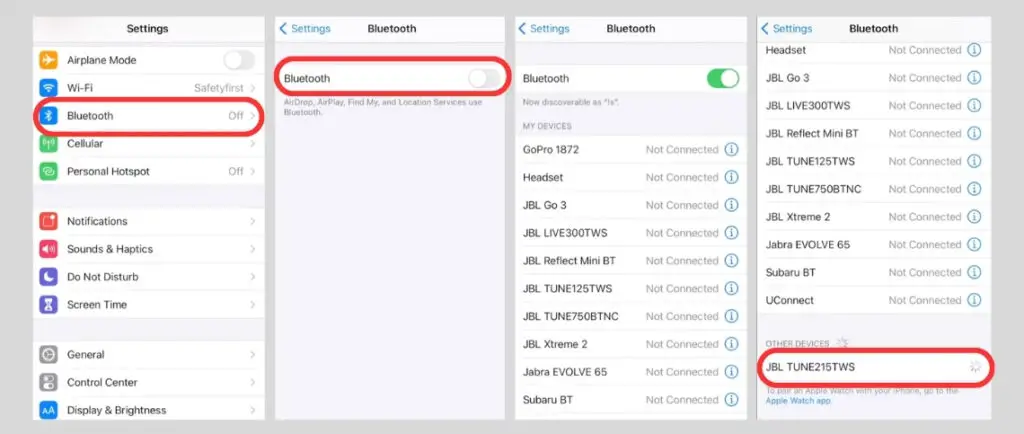
Step 4: Confirmation
When they are paired together, you’ll hear “BT connected” from the earbuds. You may also find it constantly flashing blue light which indicates your JBL earbuds have connected to a Bluetooth device.
Later on when you wish to unpair both the devices, simply press and hold your finger on the back of an earbud for about 5 seconds. This will disconnect it and put it back into pairing mode.
How to Pair JBL Earbuds With Android Devices?
Now there are two different ways you can pair your JBL earbuds to your Android smartphone – one is through Fast Pairing and by manually with the help of Bluetooth. Let’s go through the step-by-step process for both of these methods:
Method #1 – Using Fast Pairing
By the way, this method will only work if your Android smartphone is running based on Android 6.0 or more. Moreover, you also must have Google Play Services enabled and location turned on.
- Start off by opening the charging case lid and take out one of the earbuds.
- Make sure your JBL earbuds are powered on and have sufficient battery charge left.
- Now, enter your JBL earbuds into pairing mode.
- Next, unlock your smartphone and enable location services. All you have to do is swipe down from the top of your screen. This will open up the Quick Settings Panel. You’ll see a map pin icon – click on it then
- toggle the gray switch to turn it blue.
- As long as your JBL earbuds are closely positioned next to your Android device, you should automatically see a notification pop-up suggesting you to pair both the devices together.
- Follow on-screen instructions to initiate and complete the pairing process. Once paired, you’ll hear an audio notification ‘BT Connected‘ from your earbuds.
Method #2 – Using Bluetooth
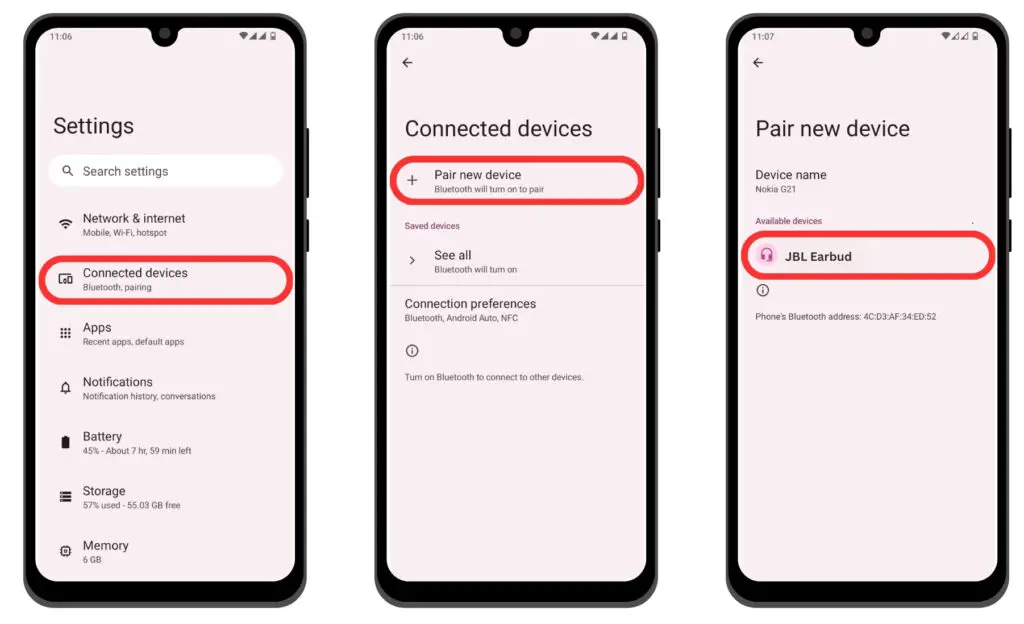
- Make sure Bluetooth is enabled on your Android device.
- Open the Bluetooth settings on your Android device. This is usually found in the Settings app.
- Turn on your JBL earbuds. Ensure they are in pairing mode.
- On your Android device, scan for available devices. Your JBL earbuds should appear in the list of available devices nearby.
- Select your JBL earbuds from the list. Tap on ‘Connect’ and confirm the pairing on both your earbuds and your Android device.
How to Connect JBL Earbuds to Windows PC and Laptop?
No matter which Windows version your device is currently running on, you can connect your JBL earbuds to both Windows 10 & 11. Here’s how:
- Firstly, remove the charging case lid and take out both of your earbuds.
- If your earbuds have adequate battery power, they should automatically turn on at this point.
- Enter buds into pairing mode. If you can see a blue light, that should confirm it.
- Next, open your Windows desktop or laptop and turn on Bluetooth.
- For Windows 10: Press Win + I and click Devices > Bluetooth and click the switch to toggle it on. It should turn blue from gray.
- For Windows 11: Press Win + I, then click Bluetooth & devices, and then toggle on the “Bluetooth” switch to make it blue.
- Now, Select ‘Add Device’. After clicking, you’ll see that another window page has appeared.
- Your PC or laptop will begin searching for a Bluetooth device shortly. Make sure your JBL earbuds are kept nearby.
- Lastly, once the name of your JBL earbuds show up, select it to initiate pairing. When connected, you should hear “BT connected” from your earbuds. Your JBL earbuds should pair automatically, however in some rare cases, you may be asked to download some software.
How to Link JBL Earbuds to TV?
Connecting JBL earbuds to a TV typically involves Bluetooth pairing. Here’s a general step-by-step guide:
Step 1: Turn on Bluetooth on TV
Go to Settings on your TV. Look for an option related to Bluetooth, often found in the “Sound” or “Connections” section. Find the bluetooth option and toggle the switch on.
Step 2: Put Earbuds in Pairing Mode
Take out your JBL earbuds from their charging case and power them on. Don’t forget to enable pairing mode on your JBL earbuds.
Step 3: Search for Devices
In your TV’s Bluetooth settings, there should be an option to “Search for devices” or “Scan for devices.” Select this option, and your TV will search for available Bluetooth devices.
Step 4: Select Your JBL Earbuds
When your JBL earbuds appear in the list of available devices on the TV, select them.
Step 5: Complete Pairing
If you’re asked for a password, simply enter 0000. Next, follow any on-screen commands to complete the pairing process. Once the connection is successful, you should hear “BT connected” from your earbuds.
Lastly, in your TV settings, ensure that the audio output is set to the Bluetooth-connected earbuds. Your JBL earbuds should now be connected to your TV, and you should be able to enjoy audio wirelessly.
Now, keep in mind that Bluetooth is a common and convenient way to connect wireless earbuds to a TV, but it’s not the only method. Another alternative method is to use a dedicated wireless audio transmitter/receiver that connects to your TV through a different port, like the audio output (RCA or optical). These devices often come with their own set of instructions for pairing with wireless headphones or earbuds.
Additionally, some TVs have built-in support for other wireless technologies like Infrared (IR) or Radio Frequency (RF) for audio transmission. Check your TV’s manual to see if it supports any alternative wireless connectivity options. Keep in mind that the availability of these options depends on both your TV and earbuds’ compatibility.
How to Pair JBL Earbuds to Mac or Tablet?
This is how you can connect your JBL earbuds to a Mac:
Step 1: Prepare Earbuds
Remove your JBL earbuds from the charging case. Power them on and activate pairing mode.
Step 2: Activate Bluetooth on your Mac
Click on the Apple logo in the top-left corner to go to the Apple menu. Select “System Preferences,” or “System Settings” then find the Bluetooth icon in the list.
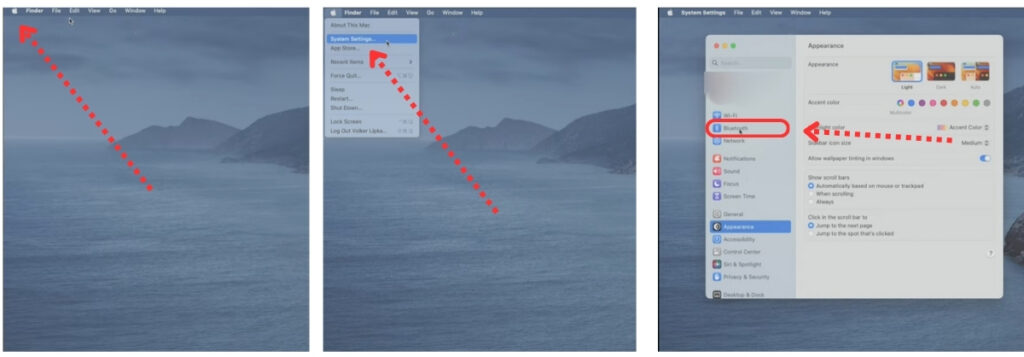
Step 3: Search for Bluetooth Devices on Mac
In the Bluetooth preferences on your Mac, click on “Open Bluetooth Preferences” or “Set Up Bluetooth Device.” Your JBL earbuds should appear in the list of available devices shortly.
Step 4: Select and Pair
Click on your JBL earbuds in the list.
The pairing process should not take more than a minute if both devices are within 9 feet of each other.
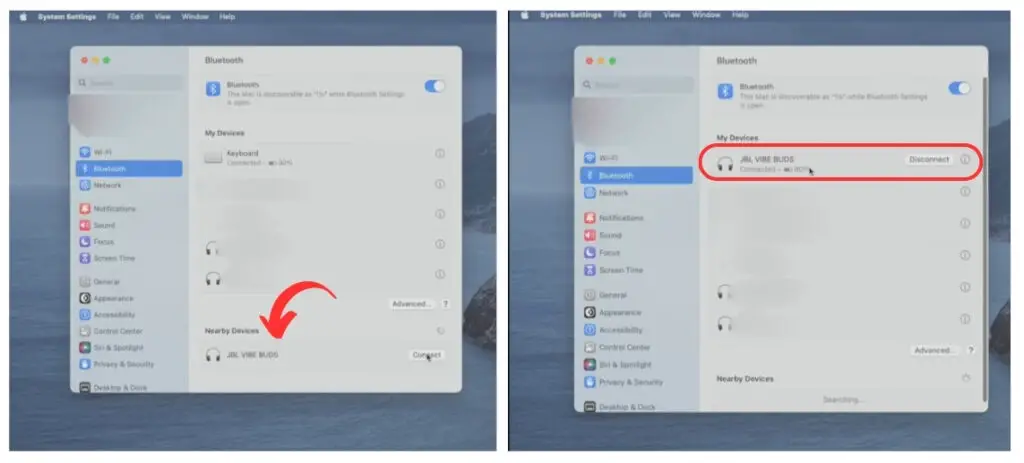
Step 5: Audio Output Settings
After successfully pairing, make sure that your Mac is set to use the JBL earbuds as the audio output device. You can adjust this in the Sound preferences in the settings system menu.
Also note that these steps might slightly vary (but still be pretty much the same) depending on your specific JBL earbud model and your Mac’s operating system version. Enjoy!
Final Words
With JBL earbuds at the forefront of audio innovation, mastering the art of pairing them with various gadgets opens up a world of possibilities for entertainment and productivity.
Whether you’re on a video call, binge-watching your favorite series, or immersing yourself in the latest gaming adventure, by following our step-by-step tutorials outlined in this guide, you can easily pair your JBL earbuds to laptops, TVs, iPhones, Macs, and Android devices ensuring yourself a personalized and high-quality audio experience across the board.
Frequently Asked Questions
1. How do I put my JBL earbuds in pairing mode?
Answer: To put your JBL earbuds in pairing mode, typically you need to turn them off first, then press and hold the power button until you see a flashing LED light or hear an audible indication. This signifies that the earbuds are now in pairing mode, allowing you to connect them to your desired device.
2. Why are my JBL headphones not discoverable on my laptop?
Answer: Perhaps your JBL headphones were not correctly put in pairing mode or maybe Bluetooth was not properly enabled on your laptop. Try activating Bluetooth for both devices from the beginning. If the issue persists, try restarting both the headphones and the laptop. Make sure both devices are kept close to each other within the standard Bluetooth range of 30 feet (the closer the better). Lastly, move away all possible sources of interference like electronics that emit electromagnetic waves (such as a microwave oven, WiFi router, etc) from the way to facilitate a faster, smoother pairing process.
3. How do I connect JBL earbuds to my iPhone?
Answer: You can connect your JBL earbuds to your iOS device wirelessly in these steps:
- Turn on Bluetooth on your iPhone.
- Put your JBL earbuds in pairing mode.
- In iPhone settings, go to Bluetooth and search for Bluetooth devices nearby.
- Select your JBL earbuds from the list of available devices.
- Follow on-screen guidelines to confirm pairing.
4. Is JBL Wireless compatible with the iPhone?
Answer: Yes, iPhone is compatible with Bluetooth, it will easily pair with all JBL earbud models wirelessly.
5. Do JBL wireless earbuds work with Android?
Answer: Yes, you can seamlessly pair JBL Earbuds with android devices via Bluetooth connection. Furthermore, if your JBL earbuds feature a USB-C connector port, you may also connect them to your android phone using a USB-C cable.

