Connecting your Bose speaker to your Samsung or LG TV can help you achieve a home theater-like feel and elevate your everyday TV show binging experience to a more cinematic one with richer and more immersive sound quality, bringing out the best in your favorite content and making your screen time more enjoyable.
Have tried doing this already on your own but things didn’t work out? Well, perhaps you made some mistakes while trying to pair the devices together.
But fear not – in this comprehensive guide, we’ll teach you the proper step-by-step process to correctly and seamlessly connect your Bose soundbar with your Samsung or LG television. This guide will also be your map to troubleshooting the connection problems you may face on the way and ensure your audio setup hits all the right notes.

The Correct Method For Pairing Bose Soundbar With Samsung Smart TV / LG TV
Before jumping into the exciting task of connecting your Bose Soundbar to your Samsung or LG TV, let’s gather our essentials!
Firstly, make sure you have a charged or plugged-in Bose speaker, power cords for the speaker and TV, and also appropriate cables (HDMI, optical audio, or Bluetooth).
For wired connections – ensure compatibility with adapters and for wireless Bluetooth connections, ensure both devices are powered on and in pairing mode. Streamlining this setup process ensures a successful connection later on. If you’re all set, let’s begin!
Connect Bose Speaker To Samsung Tv
To connect your Bose speaker to a Samsung TV, you will first need to gather the necessary equipment. Make sure you have your Bose speaker, Samsung TV, and any required cables on hand before starting the process.
Next, locate the audio output ports on both your Bose speaker and Samsung TV. Most modern TVs have a variety of audio output options, including HDMI ARC, optical audio, and headphone jacks. Choose the one that is compatible with your Bose speaker.
Once you have identified the appropriate audio output port on your Samsung TV, connect one end of the cable to this port and the other end to the corresponding input on your Bose speaker. Ensure that both ends are securely plugged in to avoid any loose connections.
Finally, power on both your Samsung TV and Bose speaker. Use your TV remote to access the settings menu and select the audio output option that corresponds with your connected Bose speaker. You should now be able to enjoy high-quality sound from your Bose speaker while watching TV on your Samsung device.
Connect Bose Speaker To LG TV
To connect your Bose speaker to an LG TV, you will first need to ensure that both devices are compatible with each other. Check the ports on both the TV and the speaker to see if they have matching inputs, such as HDMI or optical cables.
Next, power off both the TV and the speaker before proceeding with the connection. Once they are powered off, locate the audio output port on your LG TV. This is typically labeled as “Audio Out” or “Digital Audio Out.”
Now, take an appropriate cable (such as an HDMI cable or an optical cable) and connect one end to the audio output port on your LG TV. Then, plug the other end of the cable into the corresponding input on your Bose speaker.
After making sure all connections are secure, power on both devices. Use your LG TV remote to navigate to the settings menu and select “Audio Output.” Choose the option that corresponds to external speakers or audio output.
Your Bose speaker should now be successfully connected to your LG TV, allowing you to enjoy enhanced sound quality while watching your favorite shows and movies.
How to Fix Connectivity Issues Between Bose Soundbar and Samsung / LG TV
If your Bose Soundbar refuses to work with your Smart TV even after you properly followed the correct process like how we have illustrated before, this only means one thing – it’s troubleshooting time!
1. Double-Check and Power Cycle
If you are using a wireless connection to pair your Bose Soundbar to your Samsung or LG TV, check again whether Bluetooth has been correctly activated and make sure that both devices are connected to the same Wi-Fi network and that there are no interference issues. Keep the devices as close together as possible within a range of 30 feet.
Furthermore, we recommend temporarily getting rid of electronic devices such as a microwave oven, electric heater etc. and similar potential sources of electromagnetic interference from the room to facilitate faster wireless connectivity.
Additionally, try power cycling both devices by unplugging them for a few minutes and then plugging them back in. This will eliminate minor system errors and glitches.
2. Check HDMI and ARC Settings

One of the primary reasons for connectivity issues is misconfigured HDMI and Audio Return Channel (ARC) settings. Ensure you’ve connected the soundbar to the HDMI-ARC port on your TV using a high-quality HDMI cable and not AUX or any other 3.5mm power cables.
Furthermore, check your TV’s settings and verify that HDMI-ARC is enabled. Some Samsung and LG TV models may require you to enable Consumer Electronics Control (CEC) for seamless communication between devices. Confirming these settings will ensure the proper flow of audio signals between the TV and the Bose soundbar.
3. Check Cable Condition

Often, loose connections between the cables may also hinder soundbar performance. Make sure the cables have been tightly-inserted. Secondly, you should refrain from using cheap quality power cables and rather use cables of adequate length, improved shielding and good conductivity even if they cost more bucks.
Lastly, examine the power cables you currently have for visible physical damage such as fraying, tears etc. In that case, replace them with new better ones or switch to wireless connection options.
4. Verify Audio Settings
Double-check if you have correctly configured your TV’s audio output settings. Access the TV’s settings menu, navigate to audio or sound settings, and confirm that the audio output is set to HDMI-ARC or the designated port your soundbar is connected to.
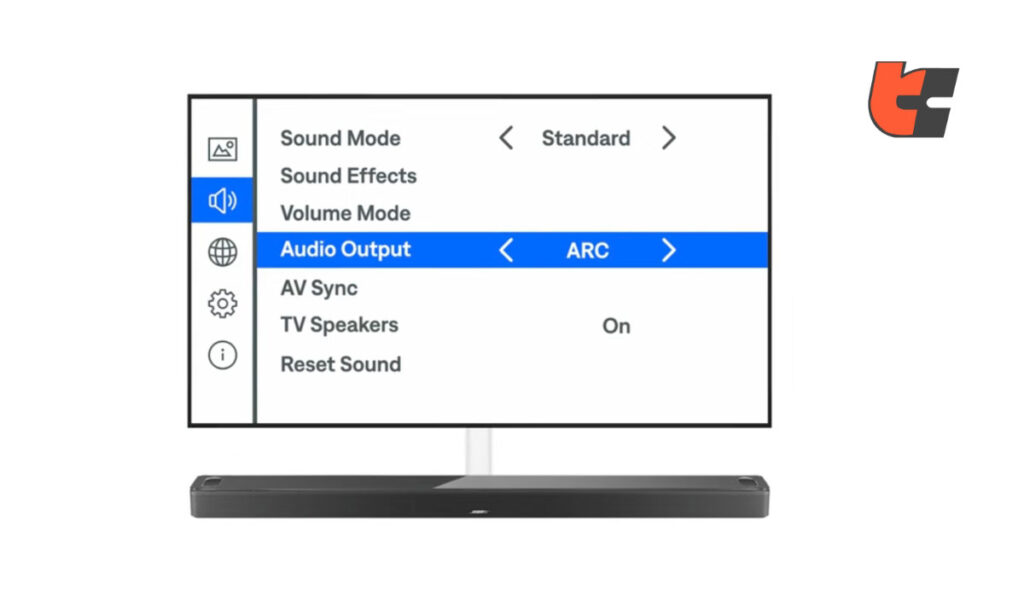
Additionally, check for any audio format settings that might be causing compatibility issues.
Now, it’s time to check audio input settings. Use your TV remote control to go to the settings menu and select the appropriate input source that corresponds to the port where your soundbar is connected. On your Bose soundbar, make sure it is set to receive audio from the correct input source.
This can usually be done using the remote control or buttons on the soundbar itself. Additionally, check if any other devices are connected to either device that may be interfering with the connection.
5. Try Resetting And Re-Pairing The Devices
To resolve connectivity issues between your Bose soundbar and Samsung or LG TV, a common troubleshooting step is to reset and re-pair the devices. This process can help establish a fresh connection and resolve any communication errors that may be causing the problem.
You can use the Bose universal remote to reset your Bose soundbar. Press and hold the TV or CBL-SAT button for 10 seconds or until all six source buttons glow. Let go of the buttons and enter 981 on the number keypad. If the source buttons flash, it’s a confirmation that the reset was successful.
Now, if you don’t have the Bose universal remote, you can also reset your Bose soundbar manually along with your LED TV, here’s how –
First, start by unplugging both the Bose soundbar and TV from power sources. Disconnect all USB power cables attached to your TV or soundbar. Wait for a few minutes before plugging the power cords back in. Next, go to the settings menu on your TV and locate the Bluetooth or audio output settings. Remove the Bose soundbar from the list of paired devices.
Now, it’s time to put your Bose soundbar into pairing mode either with the help of the official Bose Music app or by pressing and holding the Bluetooth source button on its remote for several seconds. Once in pairing mode, search for available Bluetooth devices on your TV and select the Bose soundbar to establish a new connection. This should help optimize connectivity between your devices for an improved audio experience.
6. Update Firmware And Software On Bose Soundbar & TV
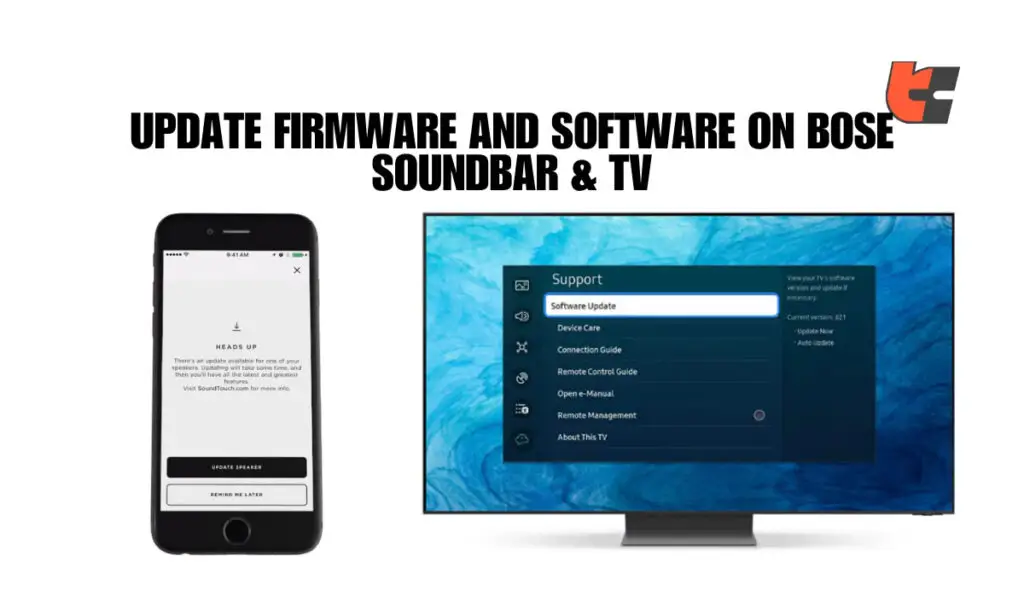
One common solution to fixing connectivity issues between a Bose soundbar and Samsung or LG TV is to update the firmware and software on both devices. Outdated software can often cause compatibility problems that result in connectivity issues.
To update the firmware on your Bose soundbar, you can usually do so through the Bose Music app or by visiting the official Bose website for accurate instructions. Similarly, updating the software on your Samsung or LG TV can typically be done through the settings menu on the TV itself.
By ensuring that both devices are running the latest software versions, you can improve compatibility and potentially resolve any connectivity issues you may be experiencing between your Bose soundbar and Samsung or LG TV.
7. Disable TV Speakers
Yes, having both the TV speakers and the soundbar simultaneously active together can lead to unwanted sound discrepancies or interruptions. Hence, by disabling the internal TV speakers, you eliminate the potential for conflicting audio outputs and create a dedicated pathway for the audio to be delivered only through your Bose soundbar. This ensures a more consistent and immersive audio experience, resolving any issues related to simultaneous activation of internal speakers and external soundbars.
To disable the TV speakers, follow these steps:
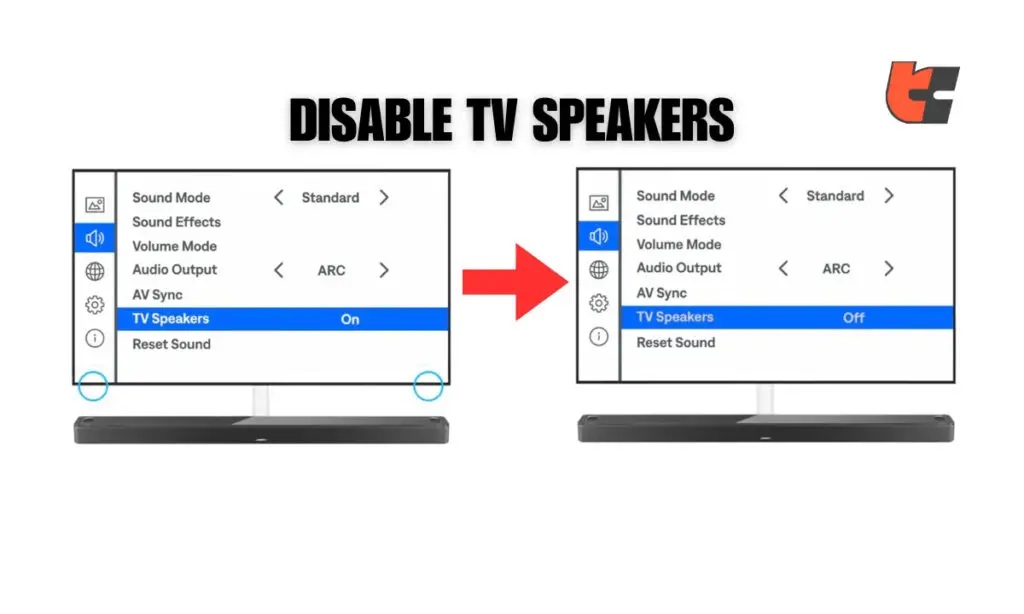
- Go to Audio Settings: Access your TV’s settings menu and go to the audio or sound settings section. This is where you can make adjustments related to the TV’s audio output.
- Locate Speaker Settings: Look for an option related to speaker settings or audio output. The specific wording may vary on your Samsung or LG TV model.
- Disable Internal Speakers: Within the speaker settings, there should be an option to disable or turn off the internal TV speakers. Select this option to ensure that audio is exclusively routed through the connected Bose soundbar.
- Save Changes: Once you’ve disabled the internal speakers, make sure to press ‘Save’ or ‘Confirm’ to apply the changes. This step will direct all audio output to the external soundbar.
- Restart Your TV: After making these changes, restart your TV. Power it off, wait for a moment, and then turn it back on. This helps apply the settings and establish a clean start for the audio configuration.
Wrapping Up
That’s pretty much it, folks! With the help of our suggested troubleshooting solutions, be prepared to say goodbye to connectivity headaches and hello to uninterrupted audio bliss!
If your Bose soundbar still continues to have problems when attempting to pair it with Samsung or LG TV, perhaps the situation requires a more in-depth diagnosis and some possible repairing. Don’t hesitate to seek professional help from an expert technician or contact Bose customer support helpdesk.
Frequently Asked Questions
Q.1: Does Bose sound bar work with LG TV?
Answer: Yes, all Bose soundbars are compatible with LG TVs through HDMI, Bluetooth or optical connections.
Q.2: How do I connect my Bose Soundbar 500 to my LG TV?
Answer: If you wish to connect your Bose Soundbar 500 to your LG TV, you have to use an HDMI or optical cable. Plug one end into the soundbar and the other into the corresponding port on your TV. Adjust the TV settings to route audio through the chosen connection. Another option is to use an HDMI-ARC (Audio Return Channel) connection if both your Bose Soundbar 500 and LG TV model support it. This allows for a single HDMI cable to transmit both audio from the TV to the soundbar and vice versa.
Q.3: Does Bose soundbar work with Samsung TV?
Answer: Yes, Bose soundbars are generally compatible with Samsung TVs. You can connect them using HDMI or optical cables as long as they both mutually have the same necessary ports for connectivity.
Q.4: Why won’t my Samsung TV recognize my soundbar?
Answer: If your Samsung TV isn’t recognizing your soundbar, double-check cable connections, ensure the TV is set to the correct input, verify compatibility, update firmware, and review audio input, output and power settings. If you’re trying to pair wirelessly, double-check whether Bluetooth has been turned on properly and if your Bose soundbar is really in pairing mode. Also, check if the WiFi connection is stable and make sure your Bose soundbar is not paired with any other devices by mistake. Lastly, if all else fails, try resetting and repairing the devices from scratch.
Q.5: Why is my Bose soundbar connected but no sound?
Answer: Perhaps the volume levels and audio input and output settings are incorrectly adjusted. Do this – turn off both the soundbar and power off your TV, then power them on again. Next, check cables and connections between the soundbar and your TV. Try increasing volume and adjust the audio settings on your TV to output sound through the connected soundbar and ensure your soundbar has the latest firmware updates.

