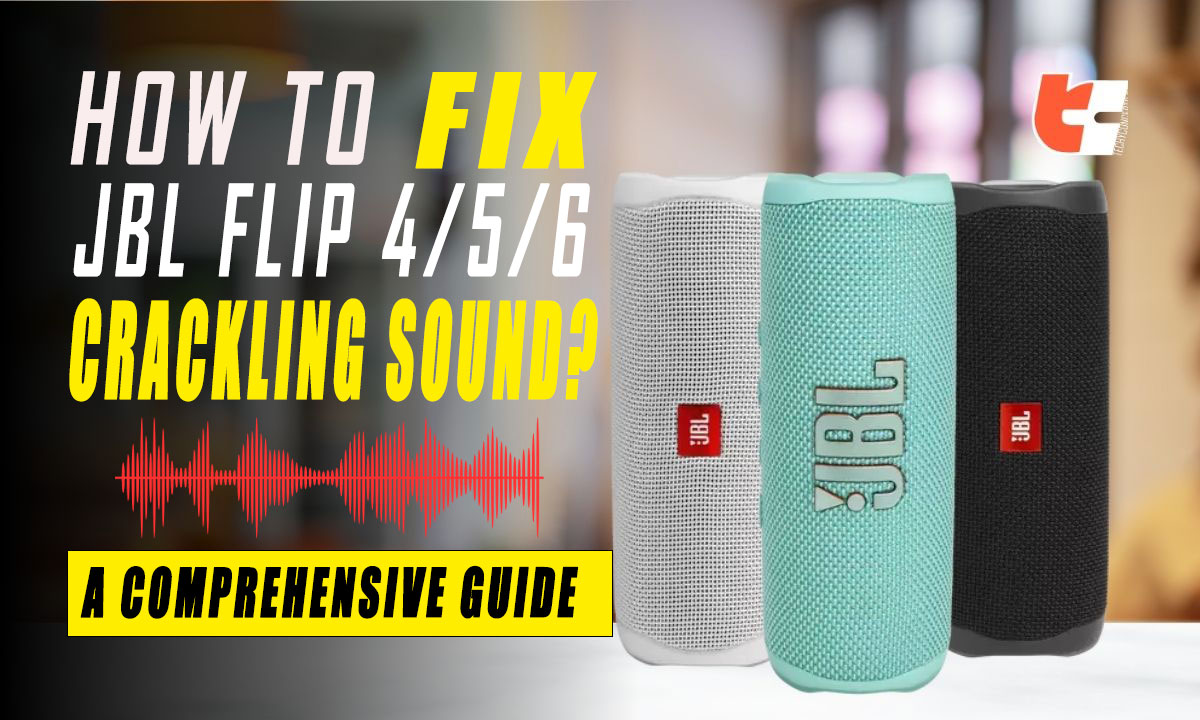Picture this – you’re immersed in your favorite playlist, and suddenly, a disruptive crackling sound ruins the crystal-clear audio promised by your JBL Flip 4, 5, or 6 speaker.
Annoying, isn’t it? We feel the same too. That’s why we are here to take you on a journey to troubleshoot and eliminate the crackling static sounds, ensuring your auditory experience remains a symphony of perfection.
Join us as we explore the reasons behind this unwanted distortion and reclaim the pristine sound quality your JBL speaker was born to deliver. Let’s go!
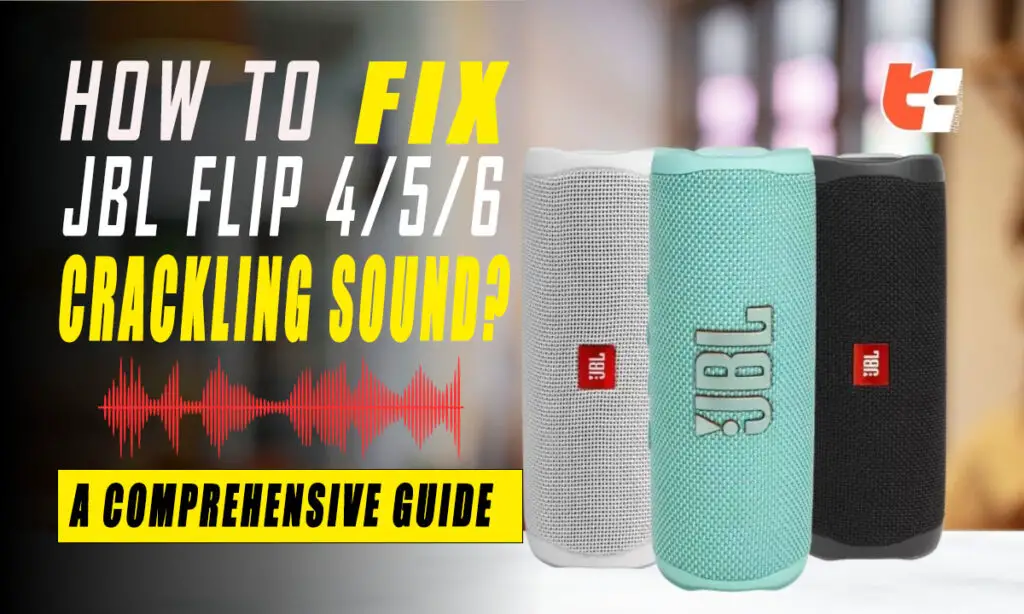
Causes & Solutions For Crackling Sounds In JBL Flip 4-5-6 Speakers
Crackling sounds in your JBL 4/5/6 speakers can be caused by various factors:
1. Audio Source Issues
JBL Flip 6 although does support SBC and AAC audio codecs, it doesn’t support the aptX codec that’s compatible with many Android smartphones. On the other hand, JBL Flip 4 and 5 speakers only use the default SBC codec.
Therefore, if the audio files being played are incompatible, of low quality or heavily compressed, it can result in artifacts and distortion, including crackling sounds during playback.
Similarly, audio files that are corrupted or incomplete may cause disruptions in the audio stream, leading to crackling or popping noises.
Lastly, when streaming audio over the internet, interruptions in the network connection or low bandwidth can result in buffering problems and affect the audio quality, causing crackling sounds.
How to Fix:
- Use High-Quality Files: Opt for high-quality audio files with sufficient bitrates to ensure a clean and clear sound.
- Check for Corrupted Files: Verify the integrity of audio files to ensure they are not corrupted or incomplete.
- Stable Internet Connection: If streaming, ensure a stable and high-speed internet connection to prevent buffering issues.
- Format Compatibility: Confirm that the audio format used is supported by both the source device and your JBL Flip speaker.
2. Speaker Damage
Inspect your JBL Flip 4, 5 and 6 speakers for any cracks, dents, or scratches on the exterior. Check the speaker grille for any tears or deformities. Test all buttons to ensure they function properly. If you notice any unusual sounds or connectivity issues, it could indicate internal damage.
How to Fix:
If signs of physical damage is visible:
- For minor cosmetic issues, you may attempt DIY fixes using appropriate materials like adhesives for cracks or scratches. However, be cautious to avoid causing further damage.
- Consider hiring an expert technician for repairing or replacing damaged components.
- Avoid overdriving and prevent future damage by avoiding extremely high volumes.
- If warranty is valid, contact JBL customer service for free repairing or replacement of damaged parts.
3. Dust or Debris
Remember – only JBL Flip 6 is dustproof and waterproof with an IP rating of 67. JBL Flip 4 and 5 on the other hand have an IP rating of X7, meaning they are susceptible to dust accumulation.
The diaphragm or grille of your JBL Flip 4, 5 and 6 speakers are extremely important areas. If dust and debris accumulate on these surfaces, this can interfere with the sound movements, disrupting the normal oscillations required for accurate sound reproduction.
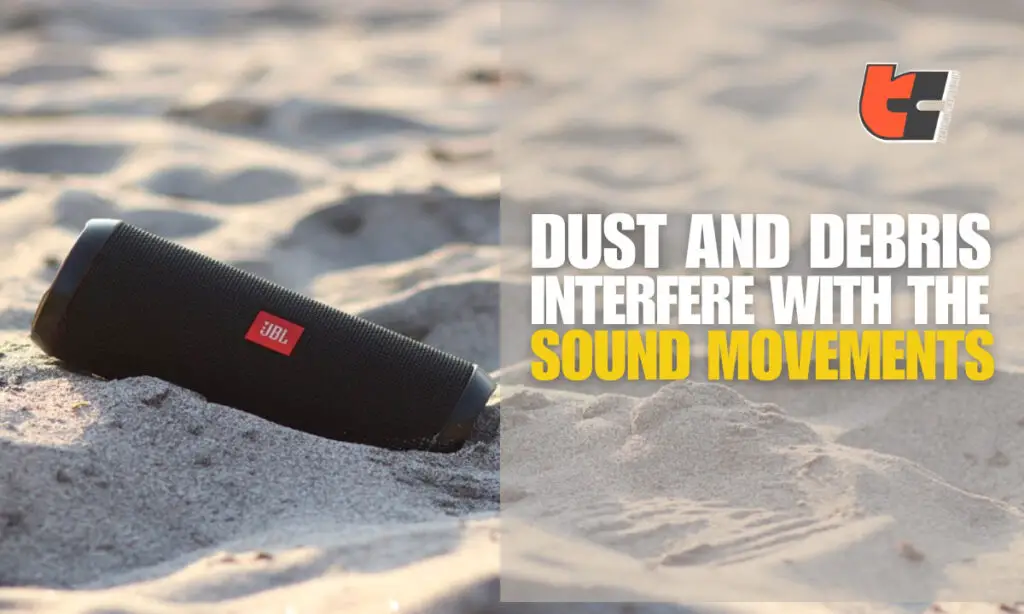
Moreover, dust and debris also impede proper airflow within the speaker enclosure. Therefore, restricted airflow can cause overheating, affecting the speaker’s responsiveness.
How to Fix:
- Carefully clean your JBL Flip 4 and 5’s diaphragm or cone using a soft brush or compressed air to remove any loose particles. Since JBL Flip 6 is dustproof, simply wiping with a dry clean cloth should suffice.
- Refrain from using harsh cleaning agents that may damage the Flip speaker’s components. You may use a small amount of isopropyl alcohol for stubborn grime.
- Regular Maintenance is crucial. You should regularly inspect and clean your speaker to prevent the buildup of dust and debris.
4. Power Supply Problems

Inconsistent fluctuating voltage levels from the power outlet can affect the performance of your JBL Flip speaker. Also, if the power source providing electricity to the gadget is underpowered or not supplying the required voltage, it can impact the speaker’s ability to reproduce audio accurately, causing crackling.
How to Fix:
- Ensure that the power supply voltage matches the specifications provided by JBL for the speaker. You must use a 4V charger for your JBL Flip 4. Likewise, the best charging adapter for your JBL Flip 5 would be 5V/3A. And for your JBL Flip 6 you need a 5V charger that’s at least 25W and provides 3A current.
- Connect your JBL Flip 4,5 & 6 speakers to a stable and dedicated power source. Avoid using power strips or outlets shared with other high-power devices.
- If there are other electronic devices nearby, especially those drawing significant power, try to isolate the JBL Flip speaker from potential sources of electrical interference.
5. Electromagnetic Interference (EMI)
Electronic devices or strong magnetic fields nearby can also affect speaker’s performance and cause crackling.
If your JBL Flip speaker is located near other electronic devices like routers, televisions, microwave ovens or computers – their electromagnetic fields might interfere with the speaker’s components, resulting in unwanted sounds, especially if the cables and wires connected to the speaker are poorly shielded or improperly grounded which cause them to pick up external electromagnetic signals.
How to Fix:
- Place your JBL Flip away from potential sources of interference. Increasing the distance from electronic devices can help minimize EMI.
- Employing shielded cables for audio connections can reduce the likelihood of electromagnetic interference affecting the speaker’s performance.
- Ensure a stable and clean power supply for your speaker. Unstable power sources can contribute to EMI issues.
- Attach ferrite beads or chokes to cables connected to the speaker. These devices can help suppress high-frequency interference.
- Use isolation devices like JBL speaker stands to physically separate the speaker from potential sources of interference.
6. Defective Battery

Your JBL Flip 4/5/6 speaker could be producing crackling noises due to problems specifically with the speaker’s internal battery or its power management system. Over time, rechargeable batteries lose their capacity. If you’ve been using your speaker for more than 3-4 years, the battery has clearly become old and may be wearing out. A faulty battery with a damaged powering system can also degrade audio quality.
How to Fix:
- Replace the Battery: Consider replacing the battery with a compatible and properly rated one. You may need to disassemble the speaker to access and replace the battery.
- Professional Repair: If you’re not comfortable replacing the battery yourself, seek professional repair services. Authorized service centers or technicians familiar with JBL Flip speakers can help.
- Contact JBL Support: Reach out to JBL customer support for if you have a valid warranty. You may be eligible for a free battery replacement.
7. Faulty Audio Source
If the audio source (i.e – your computer or smartphone) has a faulty headphone jack, it may cause disturbances in the audio signal when connected to your JBL speaker, resulting in crackling sounds.
Moreover, malfunctions in the internal audio hardware of the source device, such as a damaged sound card or audio chipset, can also affect the overall quality of the audio signal and lead to crackling.
How to Fix:
- Test your JBL Flip speaker with a different audio source to determine if the issue persists. This helps identify whether the problem is really with the speaker or the original source.
- Restart your device and ensure that the audio drivers, firmware, and software on the source device are up to date.
- Adjust the volume levels on the source device to a moderate level. Extremely high volumes can overload the audio signal and cause distortion.
8. Overloading JBL Flip 4, 5 or 6

It is possible to overload your JBL Flip 4/5/6 speaker by playing audio at excessively high volumes. Doing so may cause sound distortion, damage to the speaker components, or even permanent harm to the device.
How to Fix:
- Avoid consistently playing audio at excessively high volumes. Use moderate volume levels to prevent overloading.
- Utilize high-quality audio sources to minimize the risk of introducing distorted signals to the speaker
- Consider using limiters or compression devices in the audio chain to prevent sudden spikes in volume that could overload your JBL Flip speaker.
9. Software or Firmware Issues
Manufacturers regularly release updates to fix software bugs, enhance performance, and address compatibility issues. Using outdated firmware may miss these improvements, impacting your JBL speaker’s functionality.
Furthermore, newer audio formats or encoding methods may not be supported by outdated firmware, causing the speaker to struggle with decoding signals and resulting in distorted or crackling sounds.
How to Fix:
Visit JBL’s official website or download their official JBL Portable app to check for the latest firmware updates for your JBL Flip speaker.
The latest firmware update released for both JBL Flip 4 and 5 was version 4.0.0. And for JBL Flip 6, the latest operating version is 0.6.8.9
If you’re still facing issues, consider resetting your JLab Flip speaker to its default factory settings.
10. Device Not in Range
All three of the speakers – JBL Flip 4,5 and 6 support wireless connectivity for pairing purposes. If you’re using Bluetooth, crackling sounds may be audible if the audio source is too far from where your JBL speaker is positioned, leading to a weak or unstable connection.
How to Fix:
Try to keep your JBL Flip as close to your Bluetooth-enabled source device as possible while attempting a wireless pairing. It’s better if both the devices are within a range of 9 feet and do not exceed the maximum coverage limit of 30 feet.
11. Damaged Speaker Driver
Your JBL Flip 4 includes 2 × 8W drivers along with your JBL Flip 5 featuring one 20W driver. Similarly, your JBL Flip 6 has 2 drivers – one woofer and a tweeter.
Now, specific components within these drivers, like the cone, surround, or voice coil, can become damaged over time or due to external factors, resulting in crackling sounds during playback.
How to Fix:
- Examine the speaker driver (cone, voice coil, surround) carefully to identify the specific area and type of damage. Look for tears, dents, or any misalignment.
- For minor damage, you may attempt to repair small tears or holes in the cone or surround using materials like adhesive-backed patches specifically designed for speaker repair.
- For significant damage, such as a severely torn cone or irreparable voice coil issues, it’s often best to avoid DIY repairs, as these may lead to further damage.
- Consider seeking assistance from a professional speaker repair service. In cases of irreparable damage, you may need to replace the entire speaker driver.
12. Faulty Internal Electrical Connections
Almost all portable Bluetooth speakers, including your JBL Flip 4, 5 and 6 consist of very crucial electrical components inside such as a Bluetooth module, audio codec, microcontroller, drivers and what not. Poor communication between the speaker’s core internal components and wirings can also temporarily cause crackling noises.
How to Fix:
- If you have the technical expertise and the speaker is not under warranty, you may open the speaker enclosure to inspect the condition of the internal components.
- To open up JBL Flip 4, you’ll require a flathead screwdriver. For JBL Flip 5, simply releasing the plastic clips securing the plastic cover is enough. Lastly, to open apart a JBL Flip 6, you need to push the spudger underneath and release its plastic clips.
- Now, examine your JBL Flip’s internal components for any visible damage, such as fraying, cuts, corrosion or exposed wires. Replace damaged parts with new ones if necessary.
- If required, use a clean, dry cloth to wipe over them. If you find loose or disconnected wires inside, carefully solder them back into place if possible.
- Remember, it’s best to seek professional help in this case since trying to fix internal electrical connections can be very tricky and risky.
Final Thoughts
Crackling sounds in JBL Flip 4, 5 or 6 speakers can result from various factors, including issues with audio sources, cables, amplifier distortion, speaker damage, interference, and more.
Nevertheless, troubleshooting these problems should be easy-peasy with the help of our maintenance tips and solutions discussed so far.
However, if crackling sounds persist no matter what you do to fix them, we reckon it’s better that you seek professional assistance immediately for an in-depth diagnosis of your JBL Flip speaker.
Frequently Asked Questions
1. Why is my JBL speaker making a crackling sound?
Answer: Your JBL speaker may be making a crackling sound due to various reasons such as audio source issues, cable problems, amplifier distortion, speaker damage, electromagnetic interference, or outdated software/firmware. To resolve this, check connections, update firmware, inspect for physical damage, and ensure a clean power supply.
2. How do you fix a crackling speaker?
Answer: To tackle crackling sound issues with your speaker, make sure that the audio source is within the recommended range for wireless connections, inspect the speaker driver for visible damage, and carefully examine internal electrical connections. You should also check for loose connections and visible signs of physical damage. Lastly, don’t forget to clean the speaker’s diaphragm and keep it free of dirt and debris. For an even more effective troubleshooting, test your speaker with different audio sources and play different types of media files and ensure proper power supply.
3. How do I fix my Bluetooth audio crackling?
Answer: To fix Bluetooth audio crackling:
- Ensure stable Bluetooth connection.
- Update firmware on devices.
- Reduce interference and clear device cache.
- Reset Bluetooth settings and switch codecs.
- Reposition devices to improve signal.
- Check for software glitches and bugs.
- Replace batteries if applicable.
- Keep devices as close as possible.
4. What causes audio crackling?
Answer: Audio crackling can result from issues like low-quality compressed audio files, damaged cables, overloaded amplifiers, physical damage to speaker components, dust accumulation in speaker’s diaphragm, electromagnetic interference from other electronic devices nearby, problems with your smartphone or main source device, or power supply issues.