Is your Bose speaker experiencing an extended charging time than usual?
Is your Bose speaker failing to charge when plugged to a power source?
If you answered ‘Yes’ to any of the questions above, then this article is a must-read for you.
Facing difficulties or problems related to your Bose speaker’s battery charging process can be very frustrating and nerve-wrecking. But don’t sweat it as we’re here to your rescue.
Stay with us till the end to learn exactly what’s wrong with your Bose speaker’s charging system and what you can do to fix the problems.

Why Is My Bose Speaker Not Charging?
It’s difficult to depict the exact specific problem from the other side of the screen, but here’s a list of the common possibilities:
- Faulty charging cable: A cable that is damaged with frayed wires or bent connectors, leading to charging issues.
- Damaged power adapter: Deep scratches, dents or wearing-out issues with the Adapter that converts power for charging.
- Worn-out dead battery: A battery that has reached the end of its lifespan, resulting in poor or no charging.
- Software glitch: An error or malfunction in the device’s operating system causing charging problems.
- System crash/bugs: Unstable software leading to system crashes or charging-related bugs.
- Outdated firmware: Charging issues due to using outdated device software.
- Damaged charging port: Physical damage to the port where the charging cable connects.
- Unclean & dirty charging port: Charging problems caused by dust or debris in the charging port.
- Power outlet is faulty: Issues with the circuitry or fuse of electrical outlet, preventing proper charging.
- Overheated battery: Device temperature rising too high, hindering charging functionality.
- Incorrect power source or voltage: Charging problems due to using the wrong power source or insufficient voltage.
- Battery contacts are dirty: Charging issues caused by dirt or grime on the battery contacts.
- Charging circuitry malfunction: Malfunction in the device’s internal charging circuit.
- Using a non-compatible charger: Charging problems arising from using a charger not designed for the device.
Whoa, a pretty big list, isn’t it? Well, take your time and carefully diagnose your Bose speaker. Check whether the charging port is clean or not, if yes then rule it out from the list. Assess whether the cables are functioning well and then cross it out from the list.
This way keep on trying to diagnose each and every component included in the charging process of your Bose speaker, try to shorten the list as much as possible with an accurate diagnosis.
Even if you’re not sure and struggling to figure out the specific problem(s) with your Bose speaker, no worries, you can still attempt all of these troubleshooting solutions we are going to suggest now one after another.
How to Troubleshoot Bose Speaker Charging Issues?
Ready to roll? Here are 10 easy troubleshooting tips that will help your Bose speaker to charge properly like it did before. Let’s begin!
1. Charge For Extended Period
Perhaps your speaker’s battery has reached a deeply discharged state. Meaning, the battery has been depleted of a significant amount of its charge for a long period of time. This can happen when a battery is used extensively without recharging, leading to a low energy level.
What you should do is connect the speaker to a power source using the official Bose charging cable and adapter. Allow it to charge for an extended period, preferably 10 hours or more. Often, deeply discharged batteries may take some time to start accepting a charge.
2. Manually Clear System Errors
If your Bluetooth speaker keeps reporting an unexpected error every time you’re trying to charge the device, perhaps it’s a glitch or technical issue.
What you can do to clear this error is by first connecting your Bose speaker to your computer or Laptop using a USB Cable. Next, on your PC, visit this Bose website btu.bose.com. Download the product updater if you have not already.
Afterwards, press the following key buttons: “o”, “p”, “t”, up arrow and down arrow simultaneously at once on your computer keyboard. A page will pop up and you’ll see an option that reads ‘Clear Errors’ – click on it and wait for a while. Follow any other on-screen instructions that you may see to complete the process of clearing system errors.
Please note that doing this will not update the software or firmware or your Bose speaker. You can perform this troubleshooting action anytime, even if your speaker doesn’t have sufficient battery power or won’t turn on.
3. Check For Software Update
If you are suspecting a software glitch or problems with the firmware, what you should do is install the Bose Connect App on your smartphone (Android or iOS) from Google Play Store or Apple Store. Then enter your Bose speaker into pairing mode to connect to your device via Bluetooth.
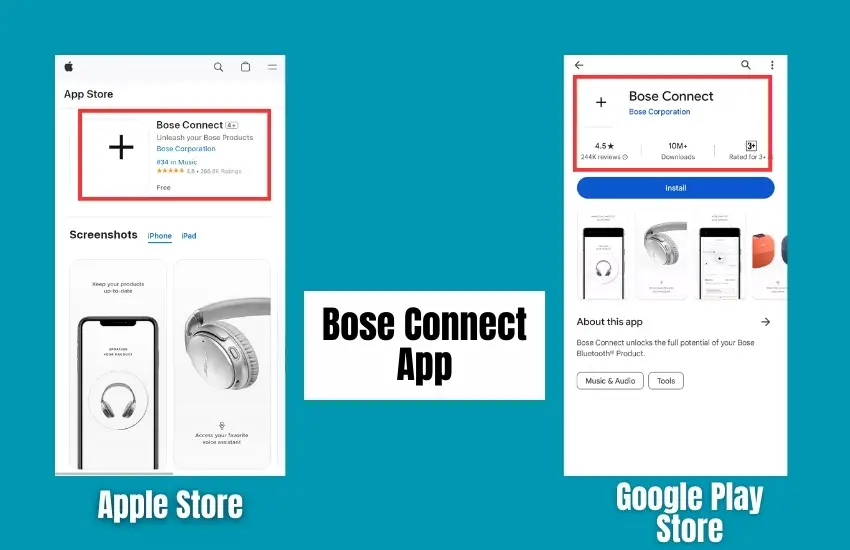
Sign in to your account on the Bose app or register one if it’s your first time. Search for the name of your Bose speaker there and check whether any new software or security updates have been released recently.
4. Examine Power Cable
To check if the power cable for your Bose speaker is functioning perfectly or is rather faulty, try using it with another device that uses a similar cable or use a different cable with your speaker. If the cable works with other electronic devices, the issue may be with the speaker or its charging port. If it doesn’t work, the cable might be faulty.
5. Assess Power Outlet
This is how you can check if the power outlet is in good condition – try plugging another device (like a lamp or phone charger) into the same outlet. If that device works, the outlet is likely fine. If not, you may have an issue with the outlet.
If the outlet is confirmed to be faulty, you should start plugging your Bose speaker charger into a different outlet that’s functioning.
If that’s the only power outlet available to you, try repairing it yourself – check the circuit breaker or fuse box and reset the breaker or replace the fuse for that outlet. If the outlet still doesn’t work, call an electrician.
6. Ensure Optimal Temperature
Touch your Bose speaker. If it feels excessively hot, stop charging immediately and don’t attempt charging it at least for the next 7-10 hours. Charging a device with an overheated battery is likely to damage its internal circuitry system and the whole speaker will be damaged for good.
Remember to always avoid charging the speaker in direct sunlight and ensure the room temperature is within the specified range in the user manual – not too hot, not too cold.
7. Use a Different Power Adapter
Check for any physical damage on the adapter or connectors. Ensure there are no frayed wires or bent pins. Use the same adapter to charge another device with a similar power requirement. If it charges successfully, the adapter is likely functional.
If you have a multimeter, measure the voltage output of the power adapter. Compare it to the specified voltage requirement in your speaker’s manual.
If you find any issues during these checks, consider replacing the power adapter and get a new one.
8. Examine Charging Port
How will you know whether the charging port of your Bose speaker is faulty or not? You may notice the following signs:
- Loose Connection – The charging cable may not securely stay in place or may easily disconnect.
- Intermittent Charging – The speaker may only charge sporadically or not at all.
- Visual Inspection – Examine the charging port for any physical damage, bent pins, dirt or debris.
If you observe these signs or notice physical damage, here’s what you can do:
Discontinue using the damaged charging port to avoid further issues. Also, do not attempt to repair yourself as it’s risky and may result in additional damage, unless you’re a professional technician.
It’s wiser to reach out to Bose customer support agents instead for guidance on repair or replacement options. If the speaker is under warranty, Bose will provide free repair services.
9. Clean Charging Port of Speaker
Examine the charging port for any visible dirt, lint, dust, or debris. Shine a flashlight (if necessary) into the port to get a better view of its condition. For a closer and clearer inspection, use a magnifying glass to check for tiny particles.
If you notice dirt or debris, you can clean the charging port safely yourself. This is how:
- Step 1: Power Off – Ensure the speaker is powered off before cleaning.
- Step 2: Use Compressed Air – Buy compressed air cans from department stores or local hardware stores. Gently blow compressed air into the charging port to dislodge loose particles. Do not blow hair dryers as they produce warm and hot air and can introduce moisture into the device.
- Step 3: Soft Brush or Toothpick – Carefully use a small, soft-bristled brush or a wooden toothpick to remove stubborn debris. Be very gentle to avoid damaging the port.
- Step 4: Isopropyl Alcohol and Cotton Swab – Dampen a cotton swab with a small amount of isopropyl alcohol (at least 90%) and gently clean the port. Ensure the speaker is powered off during this process.
- Step 5: Allow to Dry – Let the charging port dry completely (give it at least an hour) before attempting to charge your speaker again.
10. Reset Your Bose Speaker
Resetting your Bose speaker will resolve most common technical issues, such as connectivity problems or unresponsive controls, software glitches, coding errors, bugs in the system and other temporary errors.
This is how you can do a soft reset on any Bose speaker model:
- Turn off the speaker.
- Disconnect the power cable and remove the battery.
- In case of surround speakers or accessory bass modules, disconnect the power cords for them also.
- Wait for about 30 seconds.
- Reconnect the power and reinsert the battery.
- Replug the power cords from an accessory bass module or the surround speakers.
- Turn on the speaker and check if the issue is resolved.
If a soft reset doesn’t prove very helpful, you can also go for a hard factory reset which will return your speaker to its default settings. Therefore, all your personal saved data will be deleted and you will need to reconfigure your preferences after the reset.
For some Bose speaker models, in order to factory reset, you have to press and hold the ‘Mute Button’ for 10 seconds until you see the LED sensor indicators flash.
On the other hand, to reset Bose speakers such as the Soundlink Mini 2: you have to press and hold the ‘Power Button’ for 10 seconds or until you see the LED indicators blink.
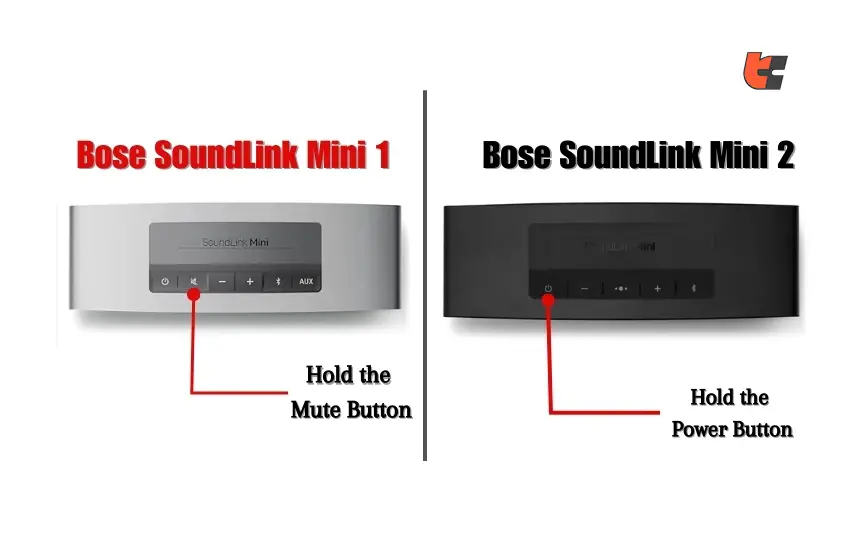
Lastly, for speaker models from the Bose Smart Soundbar series, you have to press and hold the power icon and Skip Forward buttons on the remote simultaneously for 10 seconds. Release the buttons when you see an amber light glow and the light bar blink twice.
Final Thoughts
Bose speakers are fantastic gadgets that deliver impressive audio quality, providing users with a balanced, immersive sonic experience overall. Even for such an extraordinary speaker, it’s natural to face occasional hiccups while operating and charging the device.
We are hopeful that with our troubleshooting tips and maintenance guidelines, your Bose speaker will be back on track in no time and it will enjoy an extended lifespan.
Frequently Asked Questions
1. How do you fix a Bose speaker that is not charging?
Answer: If your Bose speaker is not charging, try these steps:
- Ensure the charging cable and adapter are functioning properly.
- Clean the charging port on both the speaker and cable, removing any debris.
- Check for software updates on the speaker.
- Attempt charging with a different cable and power source.
- Try resetting your Bose speaker to resolve minor system errors.
2. How do I get my Bose speaker to charge?
Answer: To get your Bose speaker to charge, try using the officially provided charging cable and adapter and make sure they don’t have frayed wires or bent connectors. Also clean the charging port on both the speaker and cable to remove dirt and debris. Check for any firmware or software updates for your Bose speaker.
If the issue persists, switch to a different charging cable or power outlet and reset your Bose speaker. Lastly, feel free to contact Bose customer support for further diagnosis and assistance.
3. How do I reset my Bose speaker?
Answer: To reset your Bose speaker, follow these general steps:
- Disconnect power source: Unplug the speaker or remove its batteries.
- Wait for about 30 seconds to 1 minute.
- Reconnect the power source or insert the batteries.
- Power on the speaker and check if it has reset.
The accurate process may vary for different Bose speaker models so it’s better to refer to the user manual for detailed instructions on resetting your particular Bose speaker.
4. Why is my Bose speaker blinking red when charging?
Answer: If the battery level is critically low, the red blinking light may signify that the battery needs some time to charge before the speaker can function again. If your Bose speaker LED sensor keeps blinking red even after it has been plugged to a power source for 15-30 minutes, ensure that the charging cable, adapter and power outlet are functioning properly. Try using a different cable or adapter if needed. Furthermore, assess whether the charging port is damaged. Clean the charging port on both the speaker and cable to remove any debris or dust that may interfere with the connection. Lastly, updating the software might also resolve any charging-related bugs.
5. How do you fix a blinking red light on a Bose?
Answer: A blinking red light on your Bose speaker signals a charging or battery issue. Try a different USB cable. Remove and reattach the battery to re-establish a connection. Clean both the speaker and cable’s charging ports to eliminate debris. Verify the power source and try a different power outlet. If the battery is critically low, allow time for charging (at least an hour) Additionally, perform a reset according to the manufacturer’s instructions. Ensure your speaker’s firmware is updated, as this might resolve charging-related bugs. If these steps don’t resolve the issue, contact Bose customer support as there may be an underlying internal hardware problem requiring professional attention.
