Just got yourself a new smartphone or a MacBook? Well, congratulations first of all! Now, the process of connecting your Bose headphones to a new device from scratch may seem like a daunting task and rather confusing.
But fear not, our simple comprehensive guide is here to walk you through the seamless process of establishing a connection between your Bose headphones and your latest gadget.
Without further ado, let’s begin, shall we?

How to Put Bose Headphones into Pairing Mode?
Putting your Bose headphones into pairing mode is a pretty straightforward process.
First off, turn on your Bose headphones and ensure they have sufficient battery power to initiate the pairing process.
For many Bluetooth-enabled Bose headphones, entering pairing mode is as simple as turning them on. Most models will automatically enter pairing mode when powered on, indicated by blinking LED lights.
If your Bose headphones support NFC pairing, ensure NFC is enabled on your device. Then, tap the NFC touchpoint on the headphones to initiate pairing.
Look for specific LED indicators on your headphones. A blinking or alternating pattern often signifies that the headphones are in pairing mode.
Some Bose headphones provide voice prompts or tones when entering pairing mode. Listen for any cues that indicate the headphones are ready to pair.
In case your headphones are not entering pairing mode as expected, there might be a reset option.
All Bose Headphones Connectivity Options
To begin with, it’s crucial to grasp the various connectivity options your Bose headphones offer before you can figure out which method to choose for which kind of device. Whether they are equipped with Bluetooth, NFC, or wired connections, knowing your headphone’s capabilities is the first step toward successful pairing.
1. Bluetooth Pairing for Bose Headphones
For most Bose headphones, Bluetooth connectivity is the go-to method for linking them to a new device. Begin by turning on the Bluetooth feature on your headphones, followed by your device. Go to your device’s settings to the Bluetooth menu, locate your Bose headphones, and begin the pairing process.
2. NFC Pairing – Quick and Convenient
If your Bose headphones support Near Field Communication (NFC), this feature provides a quick and convenient way to connect. Simply enable NFC on both your headphones and your device, and then bring them close together. The NFC technology will establish a connection shortly, sparing you the hassle of scrolling through all settings.
3. Making a Wired Connection
For those who prefer a traditional approach, you can also use a wired connection as a reliable method to link your Bose headphones to a new device. Ensure you have the appropriate cable for your headphone model, and plug one end into the headphone jack on your headphones and the other into the audio output of your device.
How to Pair Bose Headphones to an Android Device?
Here, follow these step-by-step instructions:
Step 1: Power On
Turn on your Bose headphones.
Step 2: Enter Pairing Mode
Bose headphones that are compatible with Bluetooth will automatically enter pairing mode when powered on.
Step 3: Enable Bluetooth
On your Android device, go to Settings > Bluetooth and then turn on Bluetooth.
Step 4: Select Bose Headphones
In the Bluetooth settings, find and select your Bose headphones from the list of available devices.
Step 5: Complete Pairing
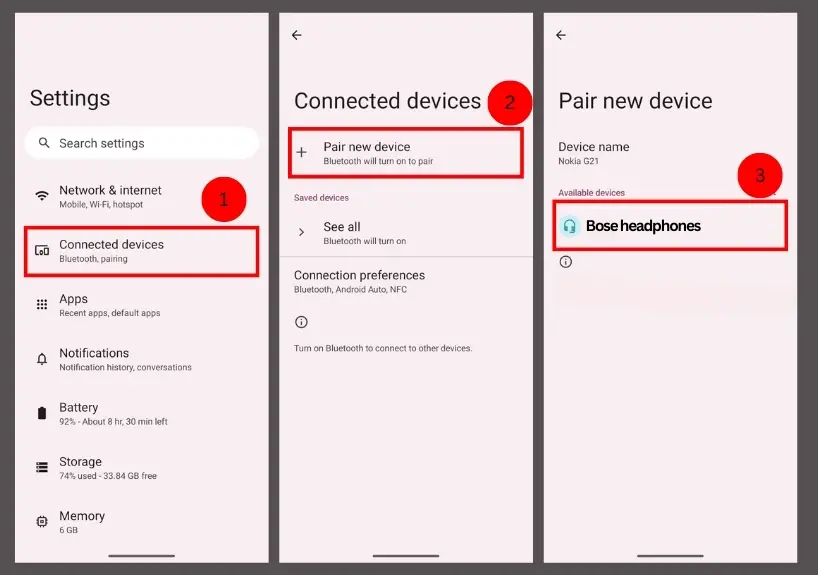
Follow any on-screen instructions to complete the pairing process. Once paired, you should see a confirmation message on both your Android device and your Bose headphones.
How to Pair Bose Headphones to an iPhone?
Here’s the quickest way to pair them up:
- Step 1: Power on your Bose headphones by pressing the power button.
- Step 2: Open your iPhone settings, go to Bluetooth, and turn it on.
- Step 3: Put your Bose headphones in pairing mode, typically it involves holding down the Bluetooth button for 5 seconds.
- Step 4: Now, in the Bluetooth settings on your iPhone, find and select your Bose headphones from the list of available devices.
- Step 5: Once selected, your Bose headphones should connect to your iPhone. You’ll see a confirmation on both devices.
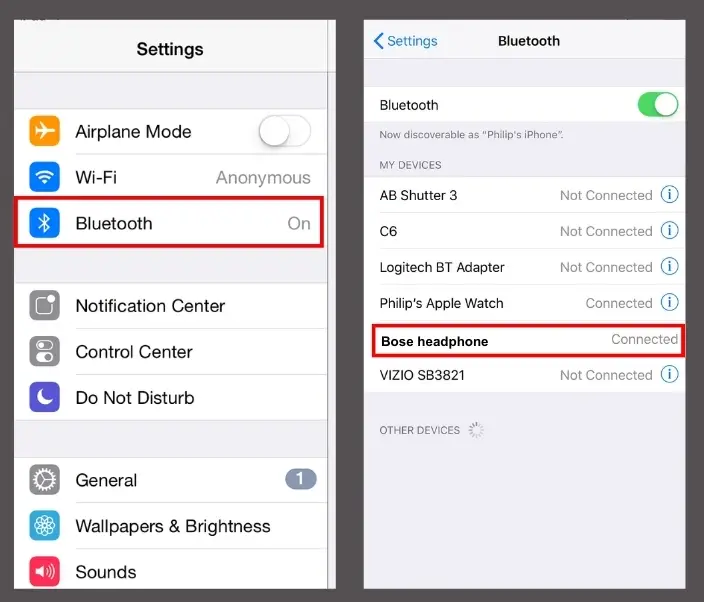
That’s it! Your Bose headphones are now paired with your iPhone.
How to Pair Bose Headphones to a Windows/Mac?
Here’s how you can wirelessly pair Bose headphones with both Windows and Mac:
- Step 1: Power on your Bose headphones. Make sure they have sufficient battery power.
- Step 2: On Windows, open the Settings app, go to Devices, and turn on Bluetooth. And for Mac, open System Preferences then go to Bluetooth to turn it on.
- Step 3: Put your Bose Headphones in pairing mode following the detailed guidelines we have shown you previously.
- Step 4: In the Bluetooth settings on your Windows or Mac, click “Add Bluetooth or other device,” select Bluetooth, then choose your Bose headphones from the list and click “Connect.”
- Step 5: You’ll observe a change in LED color flash on your Bose headphones indicating that your headphones are now successfully paired with your Windows or Mac.
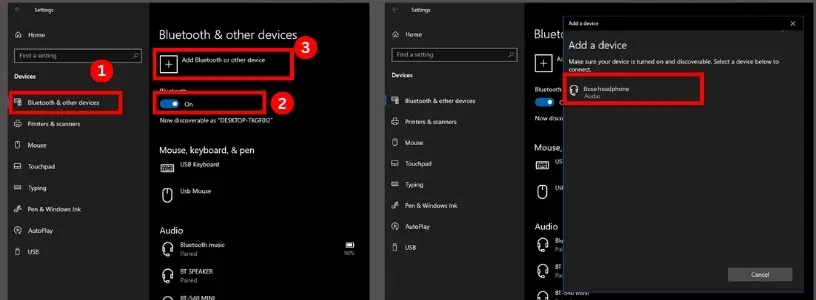
Troubleshooting Common Pairing Issues
Despite Bose’s user-friendly design, occasional hiccups or glitches may trouble you during the pairing process. If you’re struggling to pair your Bose headphones to a new device, here’s what you can do:
- Double check whether your headphones really are in pairing mode.
- Make sure Bluetooth is turned on both on your headphones and the device.
- Check if there are any firmware updates for your headphones and install them first (then try again!)
- Restart both the headphones and the device and try pairing again. This could resolve connectivity issues.
- If your headphones have been paired with another device, don’t forget to disconnect them from that device or clear previous/existing pairings.
- Strictly make sure that the headphones and the device are within the recommended Bluetooth range, typically around 30 feet.
- Low battery levels may affect pairing. So always charge your headphones before attempting to pair them with a new device.
- Nearby electronic devices or Wi-Fi signals might interfere with Bluetooth connection. So, move away from potential sources of interference and then attempt pairing.
- Check whether your Bose headphones are compatible with the device you’re trying to pair them with. If your Bose headphones or gadget doesn’t support Bluetooth, go for a wired connection using AUX cables.
- Last but not least, if the pairing issues persist, perhaps your Bose headphones are damaged or any of the internal components are faulty. In that case, contact their customer support helpdesk for further repairing assistance.
Wrapping Up
Connecting your Bose headphones to a new device won’t turn out to be a perplexing task if you follow our guidelines properly. By understanding your headphone’s connectivity options and following the steps outlined in this guide, you’ll be able to enjoy your favorite music, podcasts, and more in no time. So good luck!
Frequently Asked Questions
1. How do I pair my Bose Bluetooth headphones to a new device?
Answer: You can pair them by manually putting your headphones into pairing mode by holding the Bluetooth or power button for 5 seconds. Then on your new device, go to Bluetooth settings and select your Bose headphones from the available devices. You can also install the Bose Connect App on your device to facilitate quick pairings.
2. Why are my Bose headphones not connecting?
Answer: Connectivity issues with Bose headphones may arise due to factors such as Bluetooth settings not being enabled correctly, headphones not in pairing mode, conflicting previous pairings that haven’t been disconnected, low battery levels, outdated firmware, or signal interference from nearby electronic devices. Follow our suggested troubleshooting tips to eliminate the possible issues.
3. How do I put my Bose Bluetooth earbuds in pairing mode?
Answer: To put your Bose Bluetooth earbuds in pairing mode, first ensure the earbuds are powered on and have sufficient battery levels. Then press and hold the Bluetooth or power button for 5 seconds or until you see a pairing LED indicator or hear a voice confirmation. Once in pairing mode, the earbuds are ready to connect to a new device.
4. How do I add a device to my Bose?
Answer: First, power on your Bose device. Then activate the device’s pairing mode. Enable Bluetooth on the device you want to add. Afterwards, in the device’s Bluetooth settings, locate and select your Bose device. Finally, complete the pairing process by clicking ‘Connect’.
5. How do I reset my Bose paired device?
Answer: To reset a paired device connected to your Bose headphones – power on your Bose headphones, put them in pairing mode, on the connected device, go to Bluetooth settings, find your Bose headphones in the list of paired devices and then select “Forget,” “Disconnect,” or “Unpair,” whichever shows on your device screen.




