If you’re a proud SkullCandy earbuds owner, let’s give each other a virtual Hi5 cause we also love using them as much as you do! From great bass range to delivering exceptional audio quality – SkullCandy earbuds have got it all.
However, it’s all fun and games until one of the earbuds stops working. But don’t fret if it has happened to you too. Most of the time it’s nothing serious but simply a minor software glitch that you can fix on your own (with our help, of course).
Join us as we’re going to explain the step-by-step method to solve this Skullcandy left earbud not working issue.
Oh by the way, this guide applies to all Skullcandy earbuds models – including Indy, Dime, Grind, Push, Sesh, Sesh Evo, Mod, Jib True 2, and Inked.
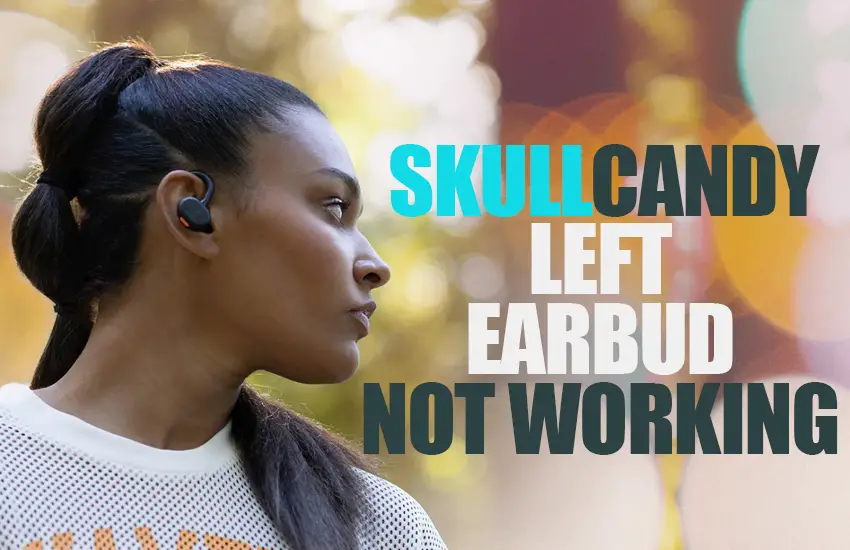
How to Fix SkullCandy Left Earbud Not Working Issues?
It’s usually very complicated to determine precisely what exactly is wrong with a particular earbud. Therefore, for an exclusive diagnosis we recommend following all of the steps below one after another in order:
1. Quick Physical Inspection
Has your earbuds fallen from a great height and incurred damage recently? You should start by carefully examining your left earbud for any visible wear, tears, scratches, or scars. Look for loose wires, visible cracks, or obstructions in the speaker mesh. Physical damage can often be the culprit behind audio problems.
In such a case, the best thing to do would be to get the damaged components repaired or get the whole piece replaced with a new better-functioning one.
2. Cleaning the Earbud
This is one of the very common reasons. Sometimes, the left earbud may not produce proper sound due to a buildup of earwax, dirt or debris in the speaker mesh.
As you can guess, we need to do a thorough clean-up to kickstart it’s functionality.
Here’s how you can clean it:
– Gently brush: Use a soft brush or toothbrush to remove any loose debris from the earbud’s exterior.
– Cotton swab: Dampen a cotton swab with a small amount of rubbing alcohol or water (make sure it’s not too wet) and carefully clean the speaker mesh.
Be extremely careful though, do not push any debris further into the earbud while cleaning. Also, try to keep your earbuds clean and neat regularly and repeat this process at least once a month to prevent sound quality issues.
3. Time For Battery Check
Yes, it’s important to ensure both the left and right earbuds are sufficiently charged to be able to operate smoothly. A low battery can lead to audio malfunctions and sound quality degradation. Your next step now is to charge them fully and then check if the left earbud functions correctly or not.
4. Re-Pair with Your Device
This is another useful tip to better the situation. Sometimes, re-pairing your earbuds with your device can help establish a stable connection.
All you need to do is ‘forget’ or delete the existing Bluetooth pairing on your device, wait for a while and then reconnect the earbuds as if pairing them for the first time.
5. Check Audio Balance
Perhaps, there’s absolutely nothing wrong with the left earbud itself – no physical damage, no sign of debris. It could simply be that your audio settings are incorrect.
Hence, to be sure, go check your device’s audio balance settings. It’s possible that the audio balance is skewed to one side, causing the sound to primarily come from the right earbud. Adjust the balance settings to ensure it’s centered so that the audio is more balanced and you can hear equally well with the left earbud as well.
6. Check Firmware and Software Updates
Although this is not a very common reason, but a bad software implementation of the mono mode feature could be the real culprit. You may have unknowingly activated mono mode which basically allows users to pair each earbud separately to their smartphone and use it alone.
So, how can you turn off this mono mode? You need to do a quick power cycle and factory reset by unpairing the earbuds, switching them off and then resetting them. We’re going to provide more detailed guidelines on how to factory reset your earbuds coming up ahead.
By the way, SkullCandy manufacturers often release firmware or software updates to improve performance issues. You should always look out for any available updates for your SkullCandy earbuds and follow the manufacturer’s instructions to install them.
7. Go For a Factory Reset
If the previous troubleshooting steps didn’t come of much help so far, we recommend performing a factory reset. This often resolves the common and simple connectivity and functionality issues. In order to do a reset, follow these general steps:
Place both earbuds in the charging case for at least 15 seconds.
Remove them from the case, then press and hold the buttons on both earbuds simultaneously for about 10 seconds until you see the LED lights flashing.
Put the earbuds back in the case and then take them out again. They should automatically enter pairing mode.
Reconnect the earbuds to your device. Play some music and see if the audio quality has improved on the left earbud.
8. Test on Another Device
Well, how are you so sure it’s the earbud that’s faulty? There could be something seriously wrong with your smartphone as well.
To determine if the issue is with the earbud itself or your primary device, try connecting the left earbud to another device. If it works fine on the second device, the problem may lie with your primary device’s settings or Bluetooth connection.
9. Contact SkullCandy Support
Last but not least, if none of these troubleshooting steps resolve the issue, it’s time to reach out to SkullCandy’s customer support helpdesk. They have dedicated teams to assist with technical problems, and your earbuds may still be under warranty, allowing you to enjoy free repair or replacement as necessary.
Final Thoughts
In conclusion, a non-functional left earbud in your SkullCandy earphones can be frustrating, but it’s often a solvable issue. By following our troubleshooting guidelines, we hope you’ll be able to easily diagnose the problem and hopefully restore your earbuds to their full audio glory. Remember to consult your specific model’s user manual or the manufacturer’s website for model-specific instructions before you begin fixing.
Frequently Asked Questions
1. Why is my left Skullcandy earbud not working?
Answer: There could be several reasons why your left Skullcandy earbud is not working. First, check if it’s charged or connected properly to your device. If that’s not the issue, it might be a physical problem, like a loose wire or a damaged speaker. You can try cleaning the earbud’s mesh and contacts to rule out dirt or debris causing the problem. If none of these solutions work, it may be a hardware malfunction, and you should contact Skullcandy’s customer support or consider getting a replacement.
2. Why is only one side of my Skullcandy earbuds working?
Answer: If only one side of your Skullcandy earbuds is working, perhaps it could be caused due to loose connections, insufficient battery charge levels or dirty speaker mesh. Moreover, incorrect audio balance settings and external bluetooth interference could also be the culprits.
A hardware defect is also likely, you may want to contact an expert earbud technician.
3. Why is my Skullcandy left earbud not charging?
Answer: Your Skullcandy left earbud may not be charging due to a dirty charging port, faulty cable or adapter, battery/connection issues, low case battery, software problems, or hardware defects. Check and address these issues to resolve the problem.
4. Why is my Skullcandy push active left earbud flashing red?
Answer: A Skullcandy Push Active left earbud flashing red often indicates a low battery or poor connectivity issue. You should ensure the earbuds are well charged, and try to reconnect/repair the left earbud to your device.
5. How do I reset my Skullcandy earbud?
Answer: To reset your Skullcandy earbuds, typically you can press and hold the power button or multifunction button for around 10 seconds until you see a LED light indicator flashing. Refer to your specific earbuds’ manual for precise instructions, as the process may vary by model.




