Are you ready to step up your everyday auditory experiences with your JBL Flip 4? Whether you’re gearing up for a beach party or simply looking to enhance your personal playlist, mastering the art of pairing or connecting your JBL Flip 4 is very necessary.
Join us on this audio adventure of unlocking a symphony of sounds at your fingertips as we teach you how to easily and correctly connect all kinds of electronic devices (such as an iPad, iPhone, tablet, Android, PC, Mac etc.) to your JBL Flip 4 speaker.

Quick Prep-up Before Connecting JBL Flip 4
1. Power On Speaker
Before you want to connect a device to your JBL Flip 4, make sure that it’s powered on. Find the power button which is located on the top panel of the speaker. Next, press and hold the button until you see all the LED lights on the front of the speaker flash.
2. Check Battery Levels
Make sure that both – the device you’re trying to pair your JBL Flip 4 with and the speaker itself have sufficient battery power to be able to initiate the pairing process. If your JBL Flip 4 LED indicator is flashing a red color, that indicates a low battery level. In this case, charge your speaker till the LED light indicator stops flashing red.
3. Remove Surrounding Interference
It’s ideal to attempt connecting in an area where there’s no heavy-set electronic devices such as a microwave oven, radio, WiFi router, etc. that can cause problems while pairing via Bluetooth. If you have such devices that emit electromagnetic radiation, move them to a different location to result in faster wireless connectivity later on.
Steps For Connecting JBL Flip 4
Start off with activating Bluetooth on your source device. Go to the settings menu on the device you wish to connect to the JBL Flip 4. This could be a smartphone, tablet, laptop, or any other Bluetooth-enabled gadget.
Now, click on the option that says “Find Available Nearby Devices”. Wait for a while and try to keep your device and the JBL speaker very close (the distance between them should not exceed 30 feet).
Once the name of your JBL speaker appears in the list of available Bluetooth devices, click on your speaker’s name, tap on ‘Connect’ to initiate the pairing process. Confirm your action and it should take less than a minute for your JBL Flip 4 to connect.
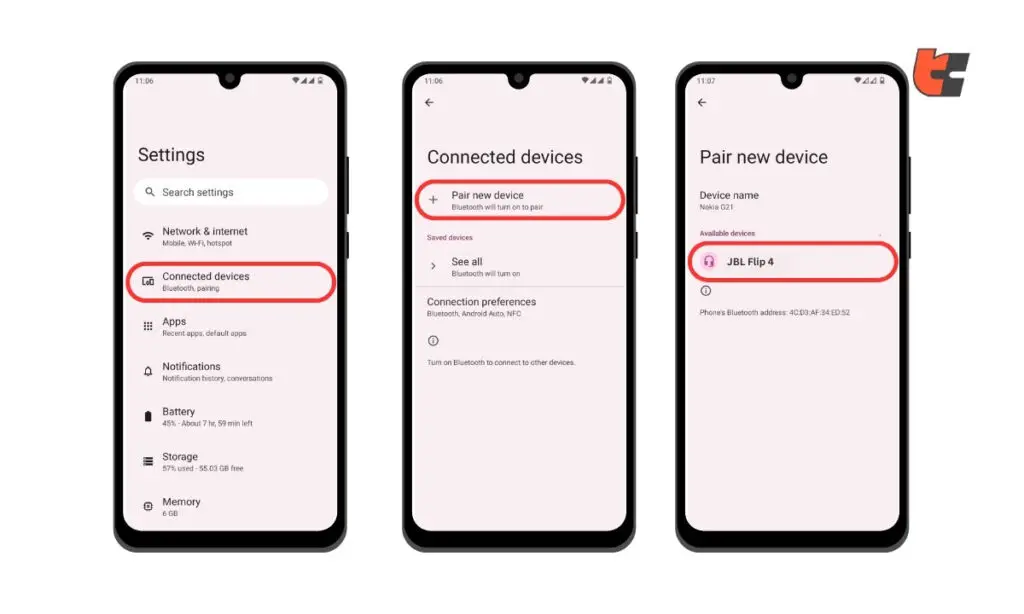
As soon as the connection is successful, you will hear a whooshing sound or a voice alert notifying you that the pairing was successful.
Congratulations! With the pairing complete, revel in the delightful sound emanating from your JBL Flip 4. Play your favorite tunes and savor the wireless freedom it offers!
Why Won’t My JBL Flip 4 Connect?
Don’t stress if you’re struggling to establish a connection between your electronic device and JBL speaker. We know of some super useful troubleshooting tips that will come to your rescue.
1. Ensure JBL Flip 4 is in Pairing Mode:
Press and hold the Bluetooth button until the LED indicator flashes, indicating it’s discoverable. Check your device’s Bluetooth settings and connect to the JBL Flip 4.
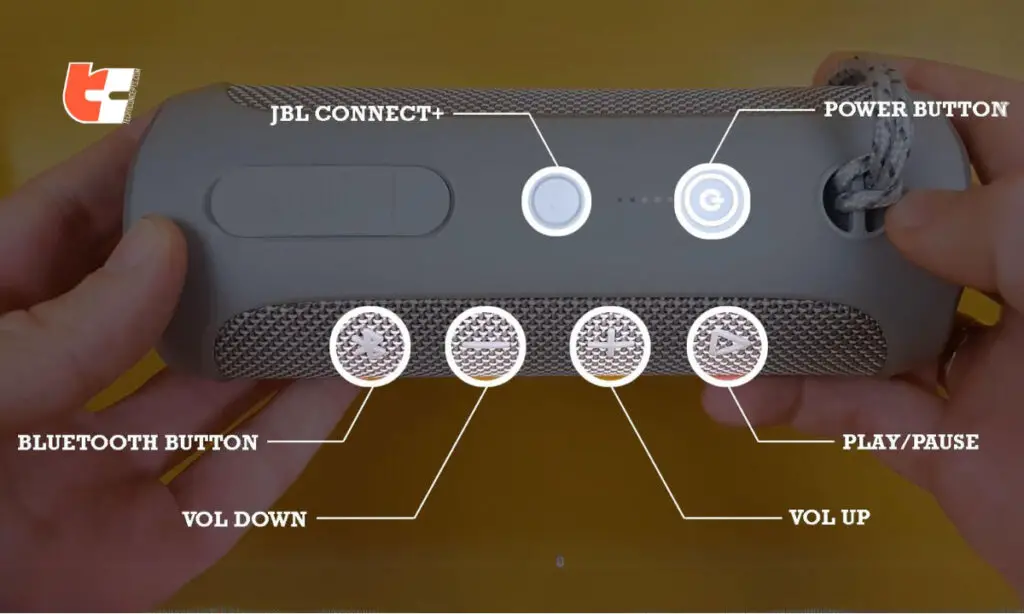
2. Verify Bluetooth Settings on Your Device:
- Ensure Bluetooth is turned on.
- Check if airplane mode is turned on by mistake, as it may disable Bluetooth.
- Forget’ the JBL Flip 4 in your device’s Bluetooth settings and reconnect.
3. Check JBL Flip 4 Battery:
A low battery will cause problems during the connection process. Charge your JBL Flip 4 and attempt to connect again.
4. Update Firmware:
Check whether there’s a firmware update available for your JBL Flip 4. Visit the JBL website, install the official JBL Portable app on your smartphone and download any recently launched updates.
5. Check Device Compatibility:
Make sure your device is compatible with the JBL Flip 4. Check the user manual booklet for guidelines on compatibility.
6. Try Another Device:
Attempt to connect the JBL Flip 4 to different devices to see if the issue persists. This can help identify if the problem is with your JBL Flip 4 speaker or the original device.
7. Perform a Factory Reset:
If none of the above solutions work, perform a factory reset on the JBL Flip 4. To perform a factory reset, follow these steps –
- Turn off your JBL Flip 4.
- Press and hold the “Volume Up” and “Play” buttons simultaneously together. Keep them held down for around 5-10 seconds.
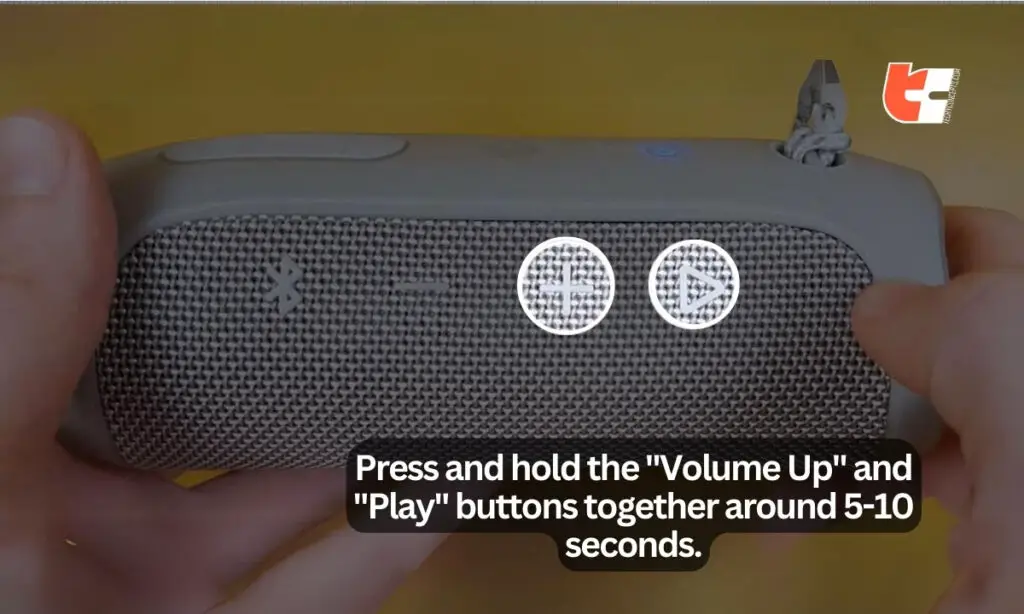
- After holding the buttons, you might hear a sound indicating the reset process has started.
- Power on your JBL Flip 4
- Once the factory reset is complete, reconnect the JBL Flip 4 to your device as if it were a new speaker.
Keep in mind that performing a factory reset will erase any saved connections and settings on the JBL Flip 4.
Following these suggestions should help identify and resolve the issue with your JBL Flip 4 connectivity. However, if the problem persists after trying all the steps, it’s probably a technical hardware issue which requires professional help. Contact JBL customer support in that case for further assistance and potentially warranty-related matters.
Final Words
Whether you’re a seasoned tech enthusiast or a casual music lover, the JBL Flip 4 speaker ensures that your sonic experience is always a harmonious one. So, follow our guidelines to power on, connect, and let the music play on your JBL Flip 4 – your journey into audio bliss awaits!
Frequently Asked Questions
Q.1: How do I put my JBL Flip 4 in pairing mode?
Answer: To put your JBL Flip 4 in pairing mode, first turn on your JBL speaker then press and hold the Bluetooth button until the LED indicator starts flashing, indicating it’s now discoverable to other nearby Bluetooth-enabled devices.
Q.2: How do I pair two JBL Flip 4 speakers?
Answer: Follow these steps to pair two JBL Flip 4 speakers for the ultimate stereo sound experience:
- Turn on both JBL Flip 4 speakers.
- Put each speaker in pairing mode.
- Press and hold the Bluetooth button on each speaker until the LED indicator starts flashing.
- 3. Pair the speakers:
- On one of the speakers, press the “Connect +” button.
- On the other speaker, press the “Connect +” button as well.
- Stereo Pairing:
- Once connected, you should hear a sound indicating stereo pairing.
Now that your JBL Flip 4 speakers are paired, adjust the volume on each speaker as needed.
Q.3: Why is my JBL Flip 4 not showing up?
Answer: If your JBL Flip 4 is not showing up, check whether Bluetooth is really enabled on your device and whether the speaker is actually in pairing mode. Additionally, make sure that airplane mode is not turned on. You may also ‘forget’ and reconnect in Bluetooth settings and meanwhile check the JBL Flip 4’s battery level (charge your speaker if the battery is low). Try restarting both the speaker and your device, and also check for firmware updates on the manufacturer’s website.
If you continue to face problems, try connecting the JBL Flip 4 to a different device to identify the source of the problem. If all else fails, consider performing a factory reset on the JBL Flip 4 following the step-by-step guidelines we have provided. Last but not least, feel free to contact JBL support helpdesk for seeking professional help.
Q.4: Why can’t I find my JBL on Bluetooth?
Answer: The best way to deal with this situation is by restarting your source device (smartphone/tablet/PC) and resetting your JBL Flip 4. Charge both devices if needed. Afterwards, enable Bluetooth on your device again and put your JBL speaker in pairing mode. Now reattempt pairing.
Q.5: How do I make my flip 4 discoverable?
Answer: To enter your JBL Flip 4 speaker into pairing mode, turn it on, press and hold the Bluetooth button (located on the top panel of the speaker) for 5-10 seconds until the power button glows white or blinks. You may also hear a whooshing sound that will confirm your speaker is now discoverable and ready to be paired to other nearby Bluetooth-enabled devices.




